Loading ...
Loading ...
Loading ...
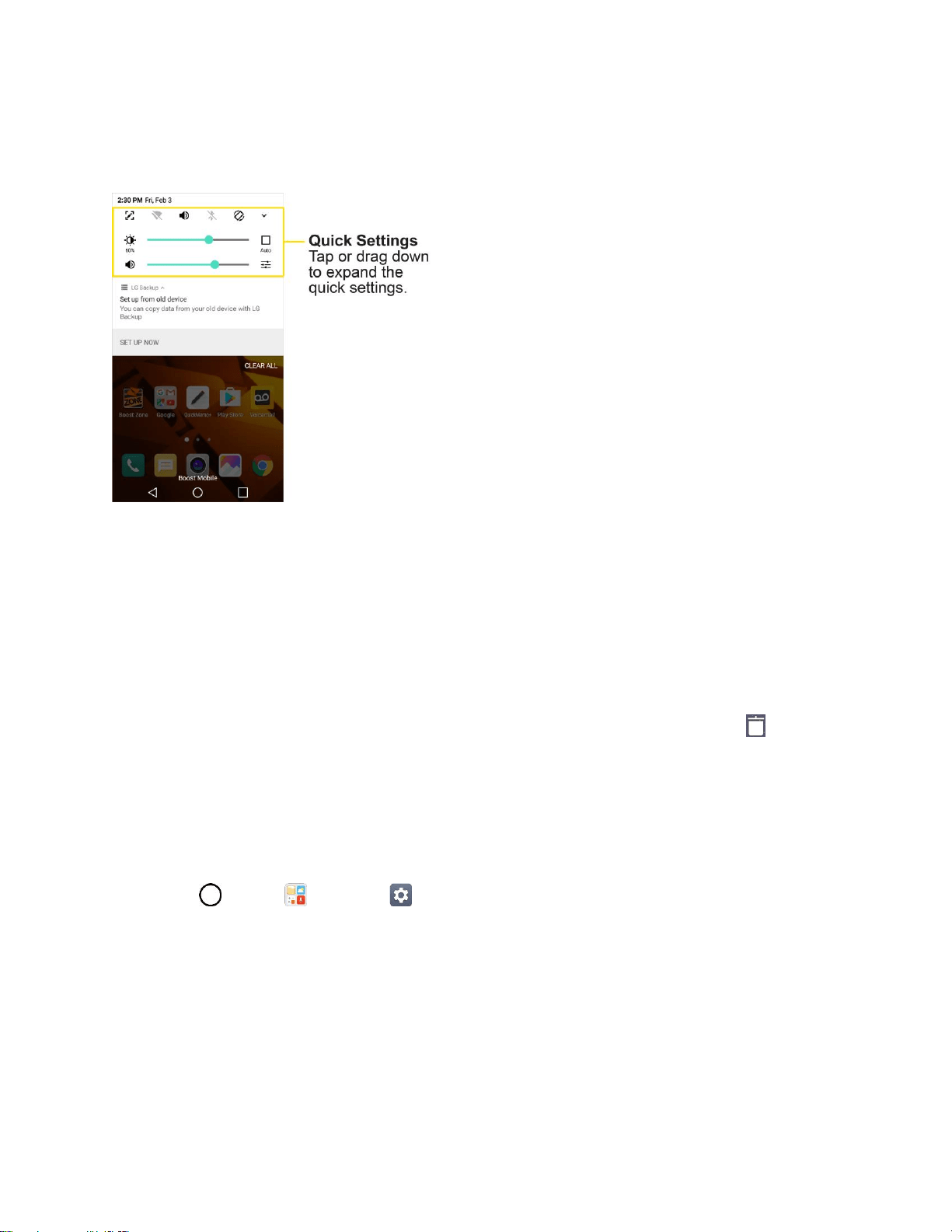
Your Phone's Home Screen 47
Notification Panel Layout
The notification panel gives you access both to notifications and the quick settings menu.
Customize the Home Screen
Learn how to set the wallpaper and add, move, or remove shortcuts, widgets, and folders from the home
screen.
Operations for Rearranging the Home Screen
● Moving Widgets and Icons: From home, touch and hold an item and then drag it to the desired
location.
● Deleting Widgets: From home, touch and hold an item and then drag it to Remove .
● Displaying the Home Screen Menu: From home, touch and hold an empty space to display the
home screen menu. Menu options include Wallpapers, Widgets, and home screen settings.
Change the Wallpaper
Select and assign your phone’s background wallpaper.
1. Tap > Tools > Settings > Display tab > Home screen/Lock screen > Wallpaper.
2. Tap an option to select the wallpaper.
Home screen to set the background wallpaper for your home screen. Select from Gallery,
Wallpaper gallery, Live wallpapers, Photos, and Mobile ID.
Lock screen to set the wallpaper for your phone’s lock screen. Select from Wallpaper
gallery or Gallery.
3. Select a wallpaper and tap OK, SET WALLPAPER or APPLY.
Loading ...
Loading ...
Loading ...