Loading ...
Loading ...
Loading ...
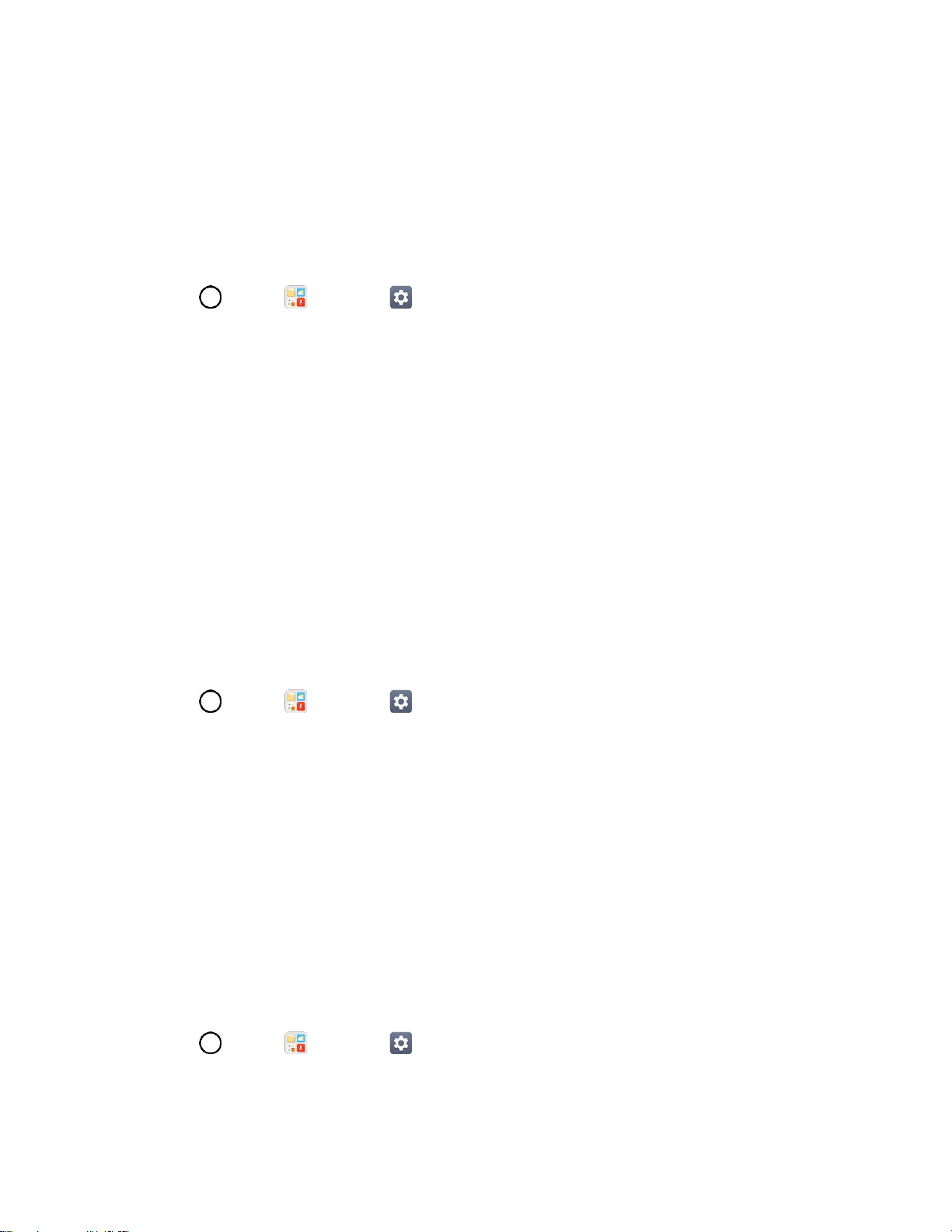
General Settings 151
Reverse Buttons
Reverse the mouse buttons to use the primary button on the right side.
Location
The Location settings menu allows you to enable location service. Your phone determines your
approximate location using GPS, Wi-Fi and mobile networks.
■ Tap > Tools > Settings > General tab > Location.
Mode: Select a method to provide your location information.
RECENT LOCATION REQUEST: View apps that recently requested location information.
Camera: Tag photos or videos with locations.
Low power location estimation: Estimate the device location by using low power
consumption.
Google Location History: Permit Google services to collect your location information.
Accounts & Sync
Use the Accounts & sync settings menu to add, remove, and manage your Google and other supported
accounts. You also use these settings to control how and whether all applications send, receive, and sync
data on their own schedules and whether all applications can synchronize user data automatically. Gmail,
Calendar, and other applications may also have their own settings to control how they synchronize data;
see the sections on those applications for details.
1. Tap > Tools > Settings > General tab.
2. Tap Accounts & sync.
Tap ADD ACCOUNT to add new account.
Tap Auto-sync data to automatically sync your account data.
Accessibility
Use the Accessibility settings to configure any accessibility plug-ins you have installed on your phone.
Note: Requires additional plug-ins to become selectable.
Vision
The Vision setting allows you to configure the visual options.
1. Tap > Tools > Settings > General tab > Accessibility > Vision.
2. Set the following options:
Loading ...
Loading ...
Loading ...