Loading ...
Loading ...
Loading ...
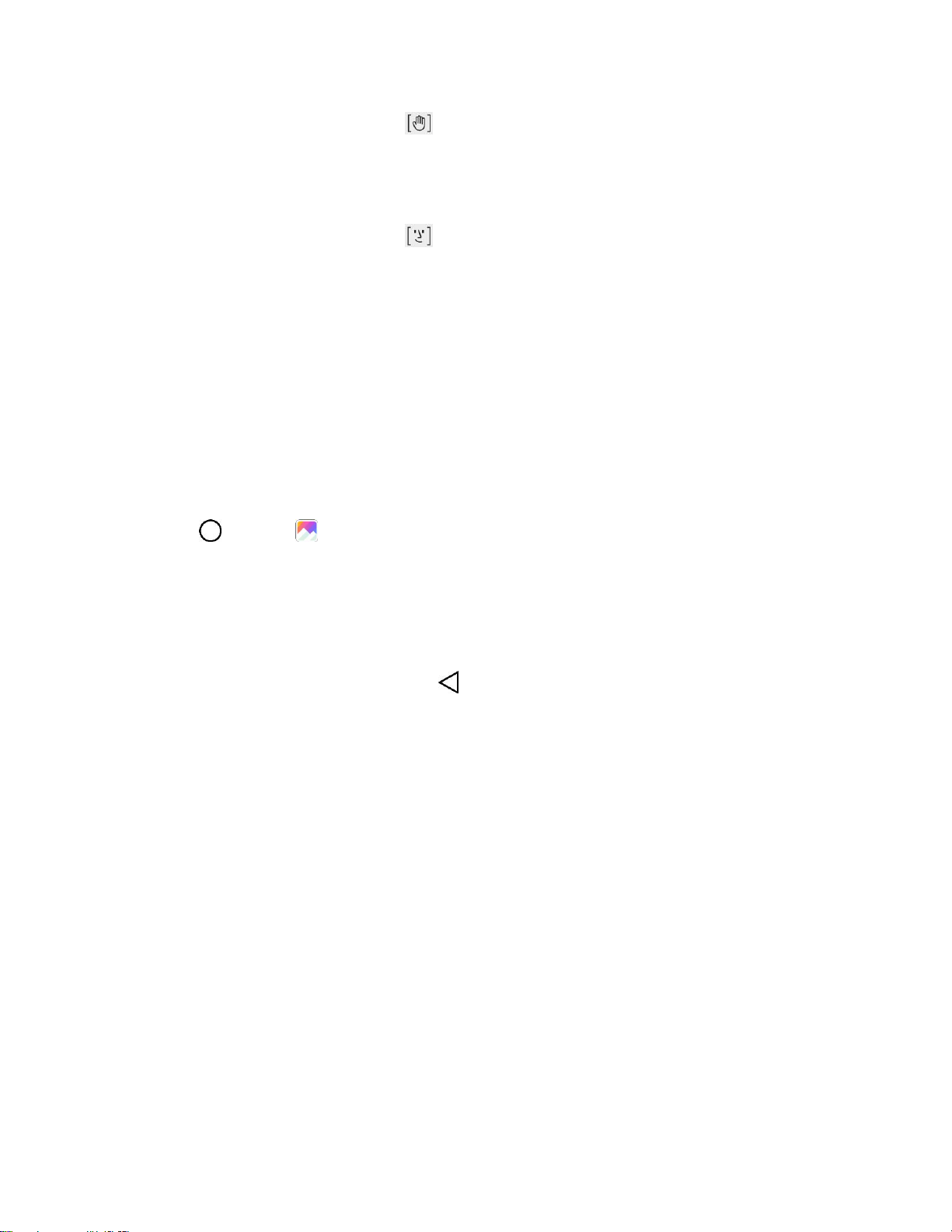
Camera and Video 106
Note: To use this function, make sure that is selected under camera options.
Taking Photos Automatically
When you switch to the front camera, the front camera detects your face and takes a selfie automatically.
Note: To use this function, make sure that is selected under camera options.
View Pictures and Videos Using Gallery
Using the Gallery application, you can view pictures and watch videos that you’ve taken with your phone’s
camera, downloaded, or copied onto your storage card or phone memory.
For pictures that are on your storage card or phone memory, you can do basic editing such as rotating
and cropping. You can also easily assign a picture as your contact picture or wallpaper and share
pictures with your friends.
View Pictures and Videos
You can access and view all your stored pictures and videos from your phone’s Gallery.
1. Tap > Gallery .
The album list opens.
2. Tap an album (such as Camera).
The list of pictures and videos for the album opens.
To select another album, tap Back to return to the Albums tab.
3. Tap an image to view the picture or video.
The picture opens or the video begins playing.
Tap a picture or video to view it full screen.
When viewing pictures and videos, you can touch and hold an image to open a selection
menu and choose what to do with the picture or video.
Pictures and Videos: Review Screen
After capturing a picture or video, from the camera screen, tap the thumbnail image at the bottom right
corner of the screen to see the item in the review screen. From there, you can access options such as
save, view, send, or delete the picture or video.
Pictures and Videos: Options while Viewing
● Zoom In or Out on a Picture: Tap the screen twice or pinch the screen to zoom in or out on a
picture.
● Viewing Videos: Use the onscreen controls to play, pause, or stop the video playback.
Loading ...
Loading ...
Loading ...