Loading ...
Loading ...
Loading ...
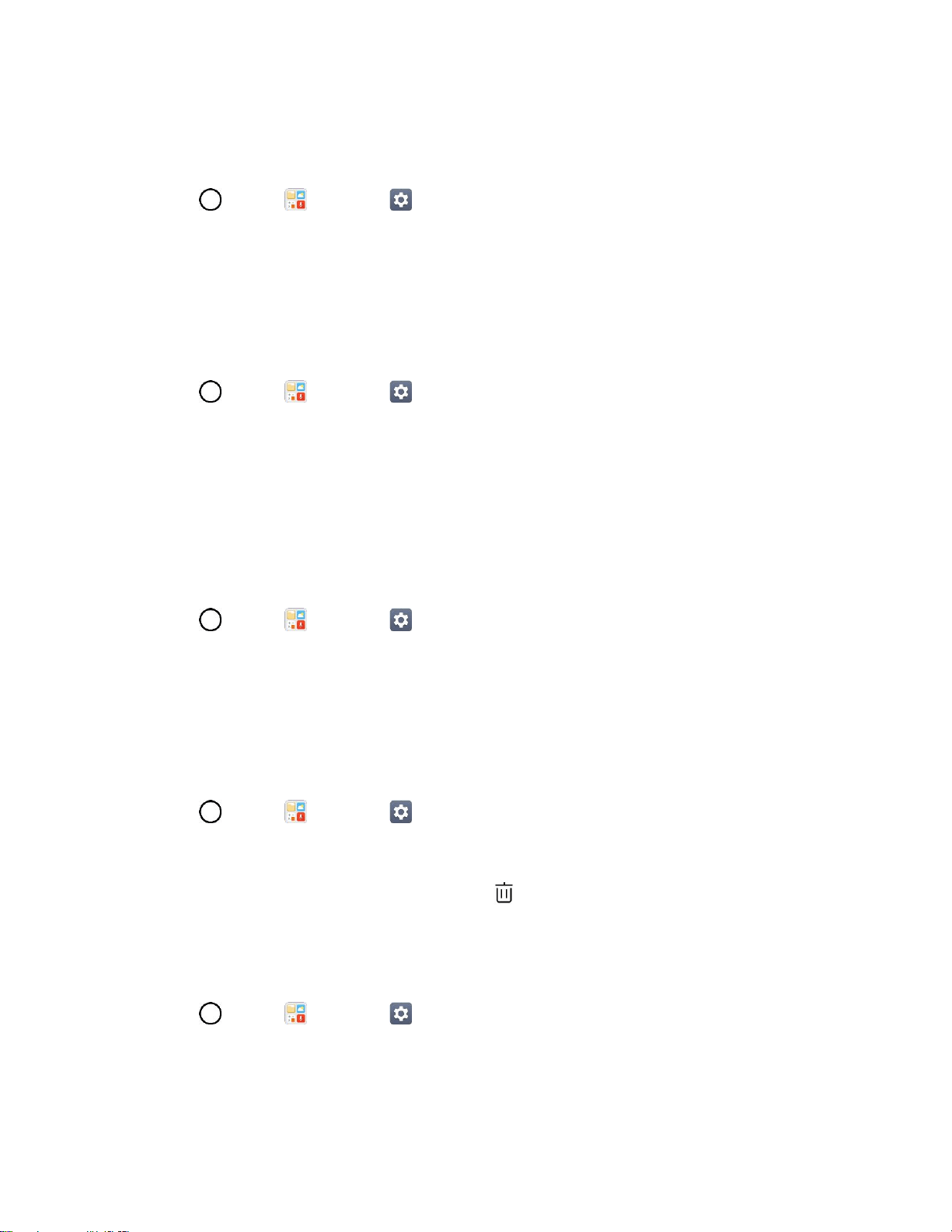
Display Settings 144
Smart Lock
Allows you to set when to automatically unlock the phone.
1. Tap > Tools > Settings > Display tab.
2. Tap Lock screen > Smart Lock.
Note: If you use this function, set a screen lock first.
Wallpaper
Select the wallpaper to display for your lock screen.
1. Tap > Tools > Settings > Display tab.
2. Tap Lock screen > Wallpaper.
3. Select Gallery or Wallpaper gallery.
4. Select the desired wallpaper and tap SAVE or SET WALLPAPER.
Clock
Choose the position of the clock on the lock screen.
1. Tap > Tools > Settings > Display tab.
2. Tap Lock screen > Clock.
3. Select Center or Left and tap OK.
Shortcuts
Allows you to choose the shortcuts available on the lock screen.
1. Tap > Tools > Settings > Display tab.
2. Tap Lock screen > Shortcuts.
3. Tap a shortcut and select the desired app. Tap to remove the shortcuts.
Screen Swipe Effect
Choose the desired screen swipe effect when you swipe the screen.
1. Tap > Tools > Settings > Display tab.
2. Tap Lock screen > Screen swipe effect.
3. Tap Particle, Soda, Basic circle, or Vector circle.
Loading ...
Loading ...
Loading ...