Loading ...
Loading ...
Loading ...
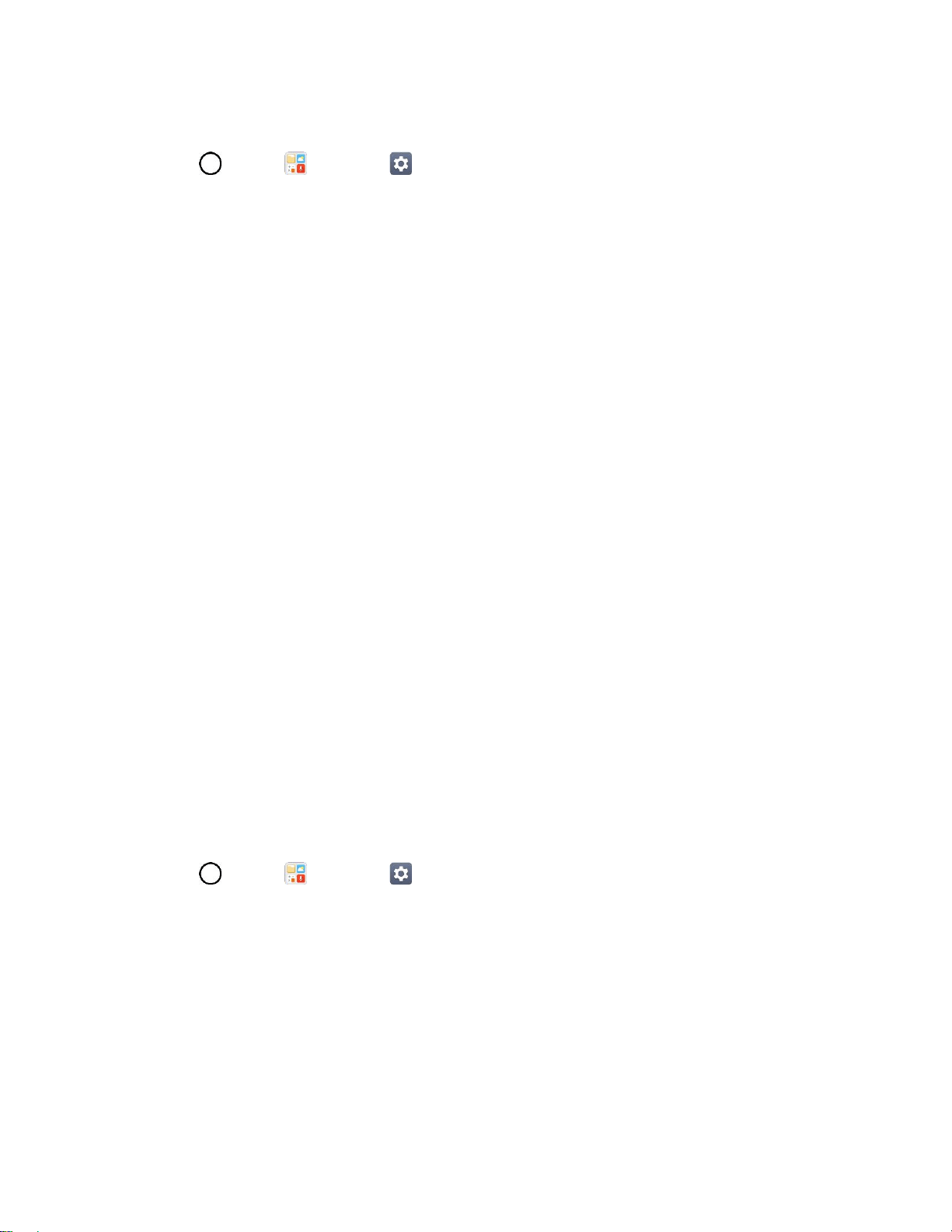
Basic Operations 34
Create a Google Account Using Your Phone
1. Tap > Tools > Settings > General tab > Accounts & sync > ADD ACCOUNT.
2. Tap Google and then tap Or create a new account.
3. Follow the prompts to set up your account. Tap NEXT to proceed between steps, which may
include:
Enter your First name and Last name.
Enter a desired Username.
Enter and reenter a password.
Create a security question and answer, enter a secondary email address to help you recover
your password if you ever lose it.
On the Finish account screen, select your Web history and additional Google Play options.
Enter the letters from the Authenticating screen.
After your phone connects with the Google servers, select the items you would like to sync
with your phone and then tap Sync now.
4. Tap Finish setup.
You are signed in to your Google Account, and your phone will synchronize the selected items.
Note: When setting up a new Google Account, either on your phone or online, you will be prompted to
add a secondary email address. Enter a second Gmail address or any other email address from which
you currently send and receive email. This address is used to authenticate your account should you ever
encounter problems or forget your password. It is strongly encouraged for Android users so you can
regain access to Google services and purchases on your phone.
Create an Exchange Account
If you synchronize your phone with your Exchange account, you can read, manage, and send email in the
same easy way as with a Gmail Account.
1. Tap > Tools > Settings > General tab > Accounts & sync > ADD ACCOUNT >
Exchange.
2. Enter the EMAIL ADDRESS and tap NEXT.
3. Enter the PASSWORD and then tap NEXT.
4. Follow the onscreen prompts to configure options for the account.
5. Enter an account name and a display name and tap NEXT to complete setup.
Your corporate email account is set up and you will begin receiving email for the account.
Loading ...
Loading ...
Loading ...