Loading ...
Loading ...
Loading ...
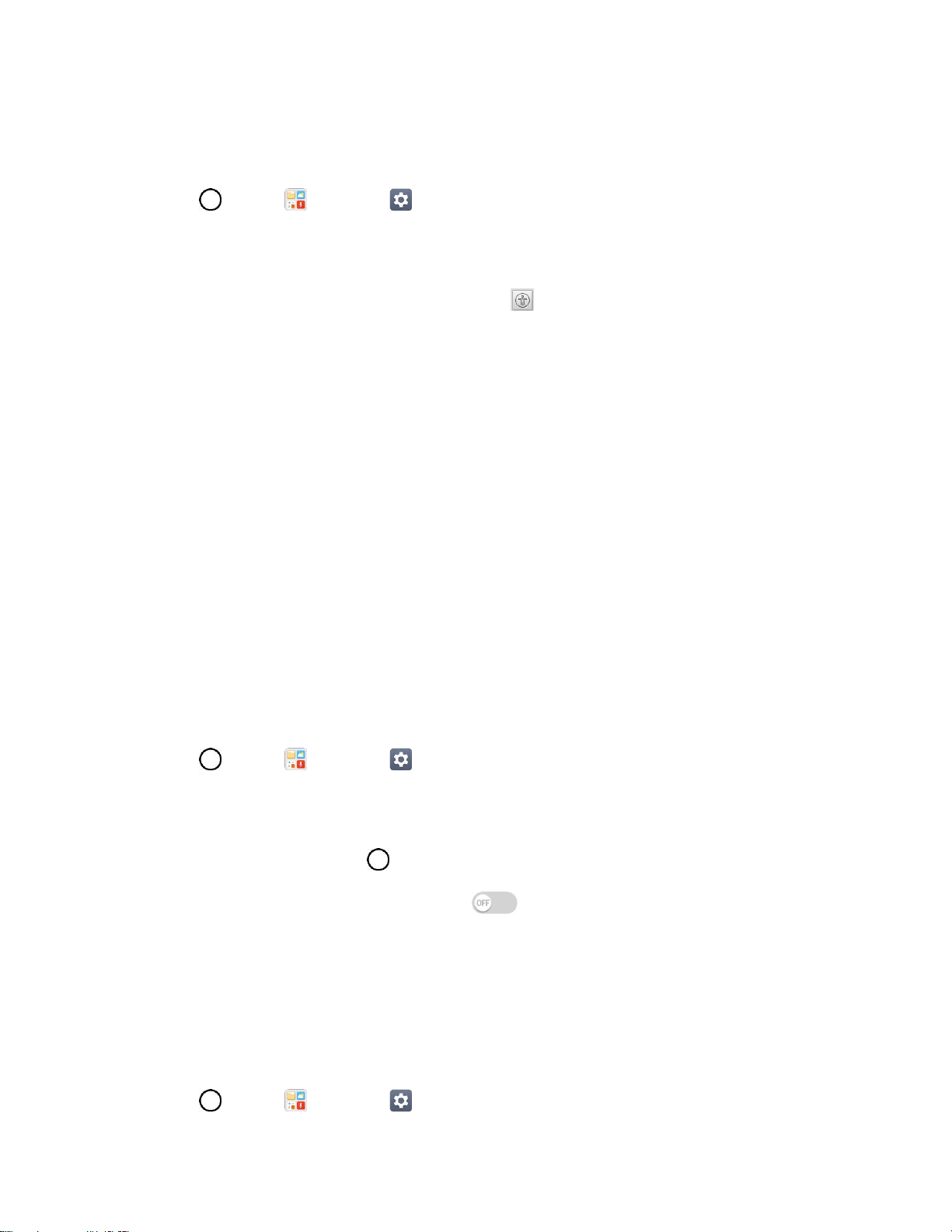
General Settings 153
Motor & Cognition
The Motor & cognition setting allows you to configure physical and motor options.
1. Tap > Tools > Settings > General tab > Accessibility > Motor & cognition.
2. Set your preferred options.
Touch assistant: Provide a touch board with easy use for general buttons or gestures to
access in short. Tap the Touch assistant icon to access the Power Button, Home
Button, Volume Down Button, Volume Up Button, and the Next button (Screen capture,
Accessibility, Pinch).
Touch input: Enter text by touching and holding the screen or modify it by simply touching
the screen.
Physical keyboard: Customize the keyboard settings.
Auto mouse click: Automatically click the mouse pointer in case of no movement.
Touch and hold for calls: Answer or decline calls by touching and holding the call button
instead of dragging it.
Screen timeout: Turn off the screen automatically when the device is left idle for a specified
period of time.
Touch control areas: Limit the touch area so that only a particular portion of the screen can
be controlled by touch input.
General
The General settings allows you to configure general system options.
1. Tap > Tools > Settings > General tab > Accessibility.
2. Set your preferred options.
Accessibility features shortcut: Sets quick, easy access to selected features when you
triple-tap the Home Key .
Persistent notification: Tap the switch to turn it on. Alerts sound repeatedly when
there are unread notifications for certain apps.
Auto-rotate screen: Tap to allow the device to rotate the screen depending on the device
orientation (portrait or landscape).
Services
The Services setting allows you to configure the service option.
1. Tap > Tools > Settings > General tab > Accessibility.
Loading ...
Loading ...
Loading ...