Loading ...
Loading ...
Loading ...
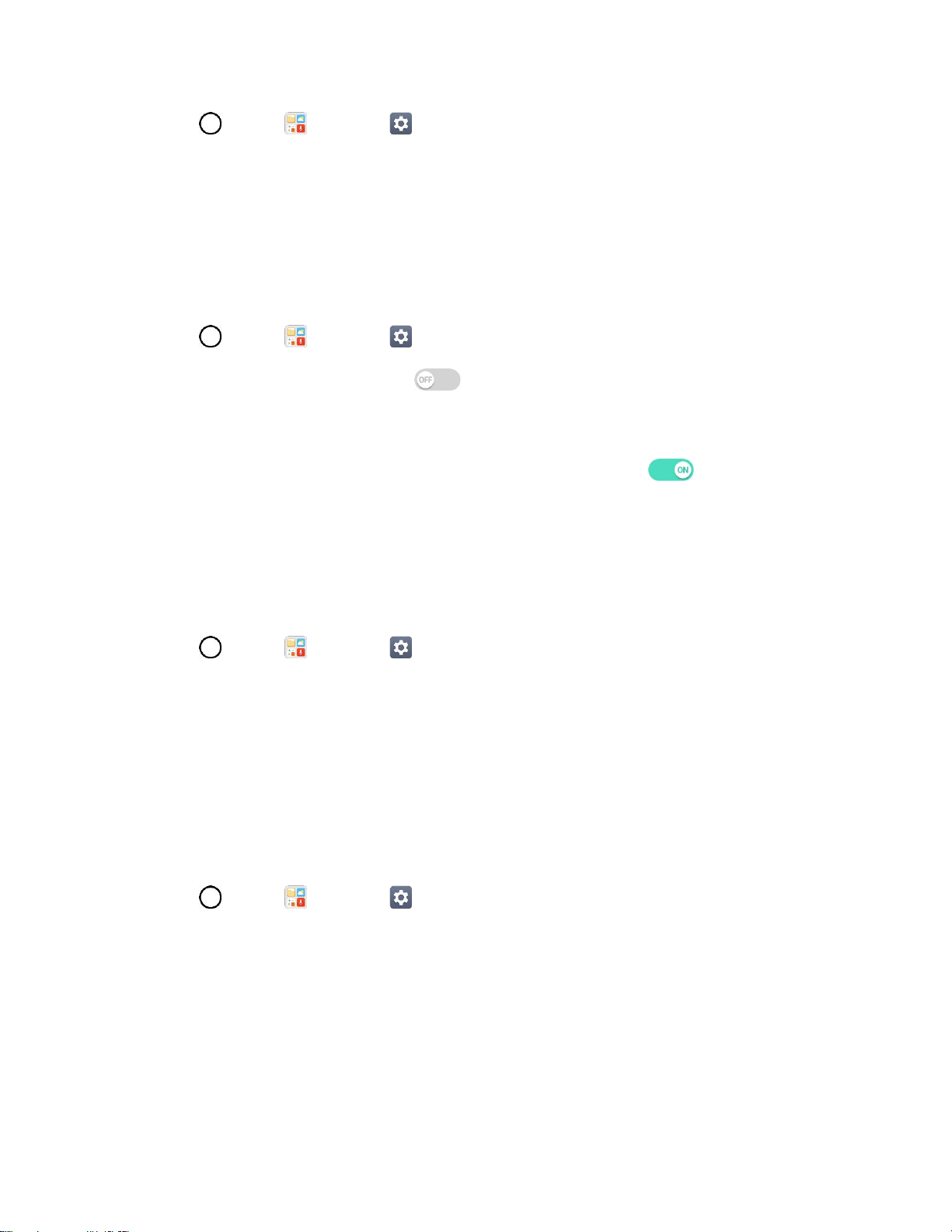
Display Settings 147
1. Tap > Tools > Settings > Display tab.
2. Tap Comfort view.
3. Tap the switch to use comfort view and select the blue light filter.
Auto-Rotate Screen
Choose whether the phone automatically switches the orientation of the screen as you turn it sideways or
even upside down.
1. Tap > Tools > Settings > Display tab.
2. Tap the Auto-rotate screen switch to automatically rotate the screen.
– or –
To disable the auto-rotate feature, tap the Auto-rotate screen switch again.
Note: Some applications on your phone do not support the Auto-rotate feature.
Screen Timeout
Select how long the display screen remains backlit after you touch the screen or press a key before the
screen darkens.
1. Tap > Tools > Settings > Display tab.
2. Tap Screen timeout.
3. Select 15 sec, 30 sec, 1 min, 2 min, 5 min, 10 min, 15 min, or Keep screen turned on.
Note: Long backlight settings reduce the battery’s talk and standby times. For the best battery
performance, use the shortest convenient timeout.
More
The More settings menu allows you to adjust additional display settings.
■ Tap > Tools > Settings > Display tab > More.
Display Size
Set the items on the screen to a size that is easy for you to see. Some items may change position.
Screen Saver
Screensaver will be on when the phone is sleeping while docked and/or charging.
Loading ...
Loading ...
Loading ...