Loading ...
Loading ...
Loading ...
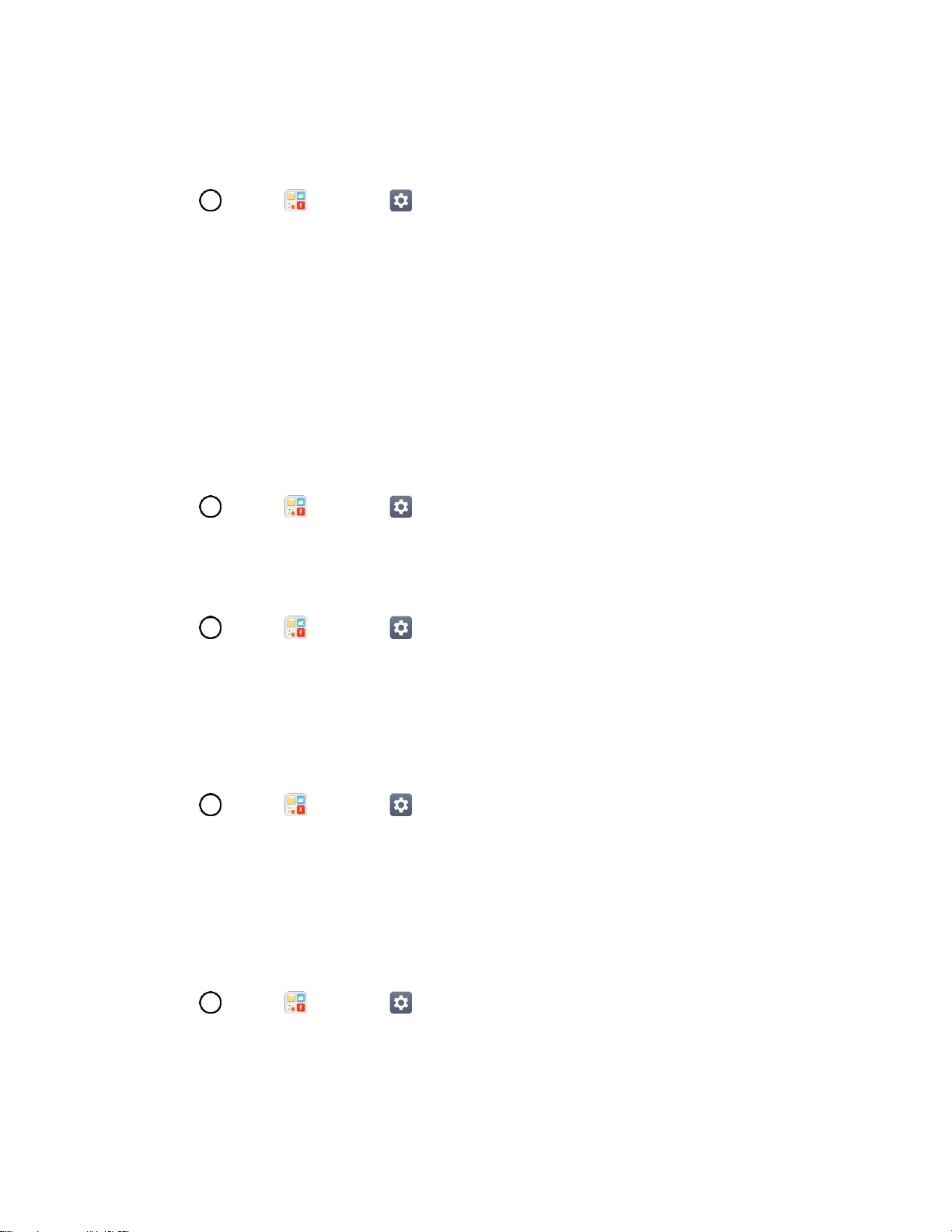
General Settings 156
Battery & Power Saving
The Battery menu lets you show any battery information and configure options.
1. Tap > Tools > Settings > General tab.
2. Tap Battery & power saving.
Tap Battery usage to display the apps that use the most battery power.
Tap Battery percentage on status bar to display the battery percentage indicator on the
status bar.
Tap Battery saver to set the Battery saver feature on or off and select which functions are
changed when the feature is activated.
Memory
You can monitor the memory used on average and the memory used by apps in the device.
■ Tap > Tools > Settings > General tab > Memory.
Activate This Device
Follow the onscreen instructions to activate your phone.
1. Tap > Tools > Settings > General tab > Activate this device.
2. Follow the on-screen instructions.
System Updates
From time to time, updates may become available for your phone. You can download and apply updates
through the Settings menu.
■ Tap > Tools > Settings > General tab > System updates.
Apps
The Apps settings menu lets you view details about the applications installed on your phone, manage
their data, force them to stop, and set whether you want to permit installation of applications that you
obtain from websites and email.
To view details about your applications:
1. Tap > Tools > Settings > General tab > Apps.
2. Tap the desired app to view its information.
Loading ...
Loading ...
Loading ...