Loading ...
Loading ...
Loading ...
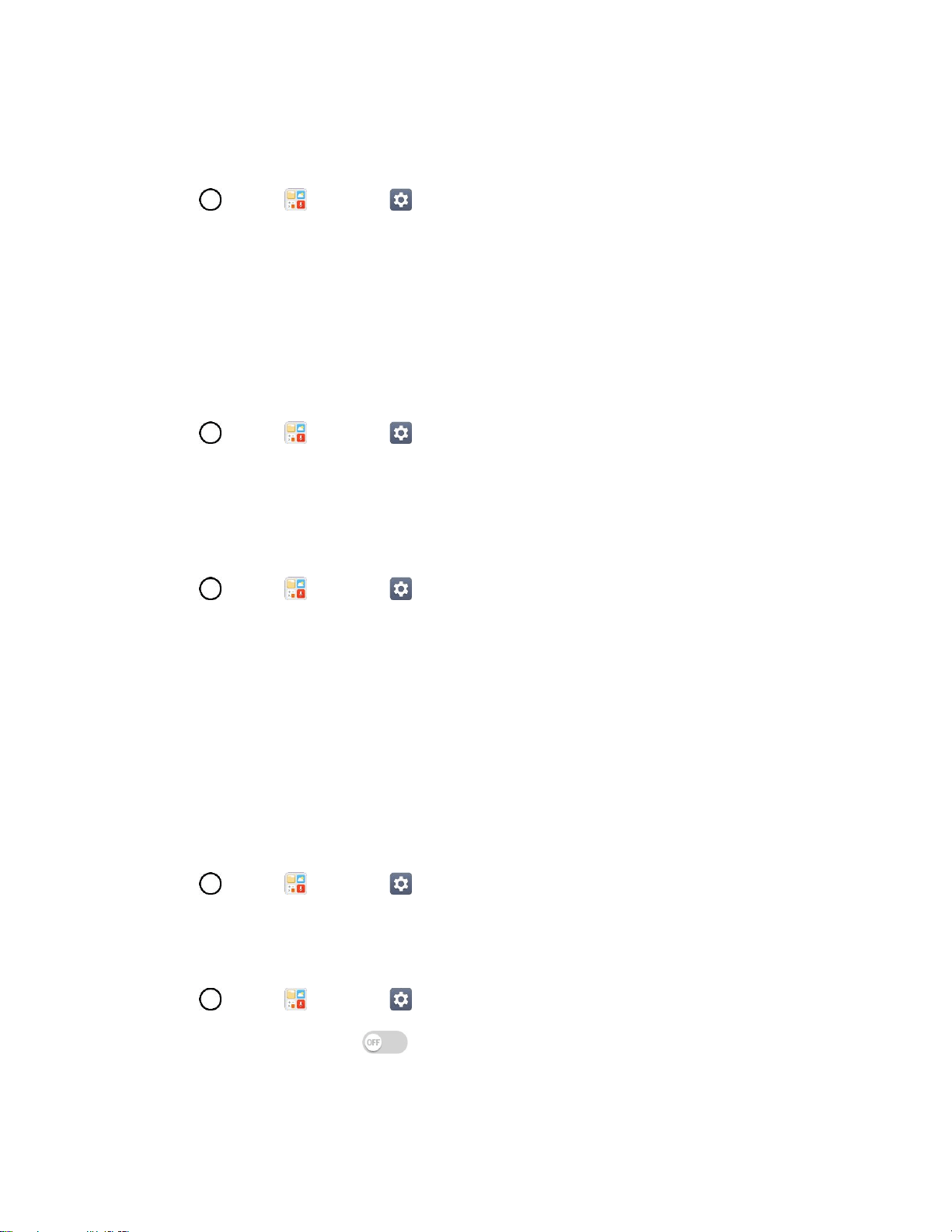
Networks Settings 131
Media Server
Share media content with nearby DLNA-compatible devices.
1. Tap > Tools > Settings > Networks tab > Share & connect.
2. Tap Media server > Content sharing to allow nearby devices to access your content.
LG AirDrive
Connect to your PC to manage your phone. Download LG Bridge from the LG Electronics website on
your PC before use. When you sign in to the same LG Account on your phone and PC, you can use the
LG AirDrive function.
1. Log in to the same LG account on a mobile devices and a PC.
2. Tap > Tools > Settings > Networks tab > Share & connect > LG AirDrive.
3. Run the LG Bridge application on your PC and select LG AirDrive.
Printing
The Printing menu allows you to manage your Google Cloud Print settings and print jobs.
■ Tap > Tools > Settings > Networks tab > Share & connect > Printing.
Tethering
Your phone's Tethering settings menu lets you configure to share your phone's Internet connection with
other devices. For details on your Tethering, see Tethering.
More
This menu allows you to personalize additional wireless feature settings.
Mobile Networks
This menu allows you to configure various mobile network settings.
■ Tap > Tools > Settings > Networks tab > More > Mobile networks.
Mobile Data
Enable and disable data access over the mobile network.
1. Tap > Tools > Settings > Networks tab > More > Mobile networks.
2. Tap the Mobile data switch .
Loading ...
Loading ...
Loading ...