Loading ...
Loading ...
Loading ...
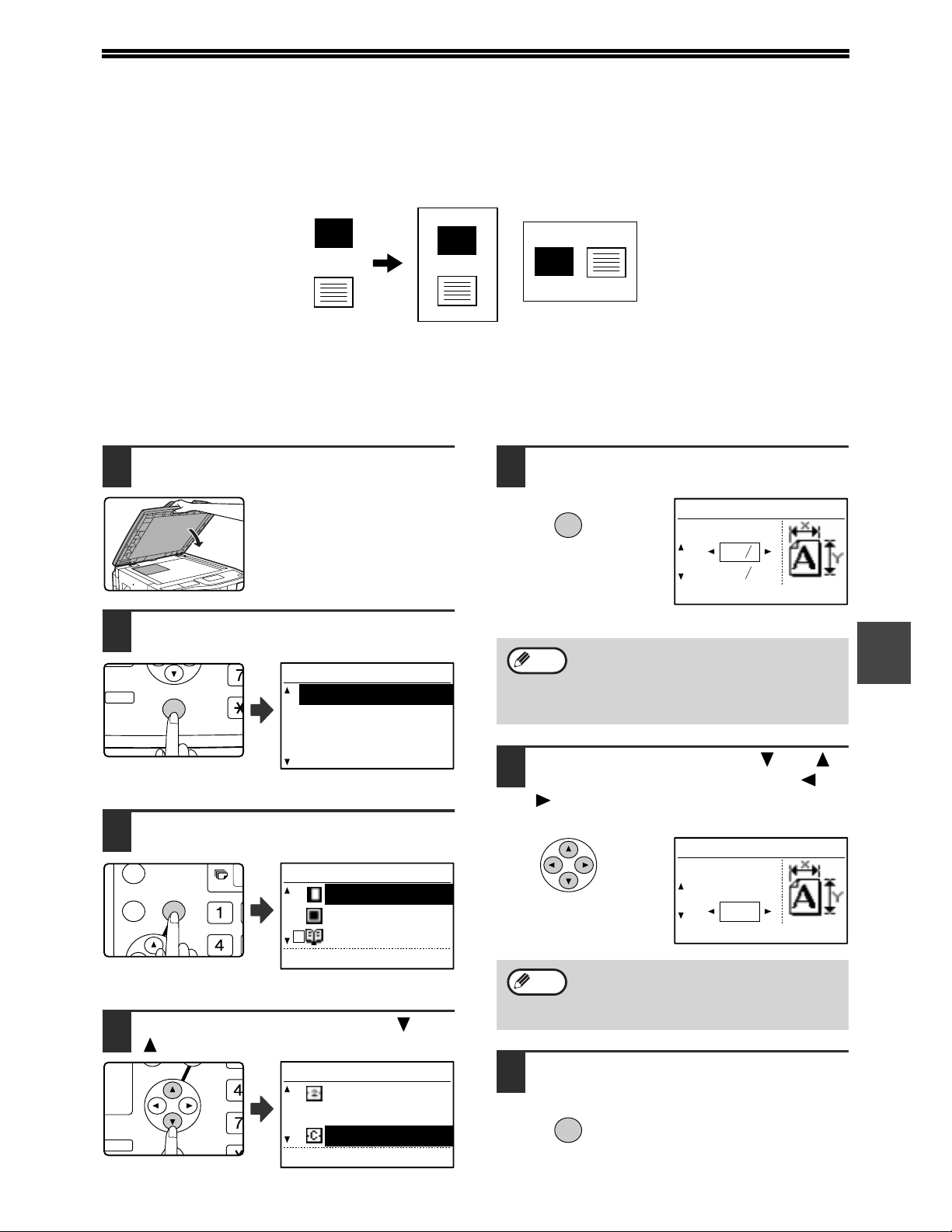
71
5
CARD SHOT
When copying a card, this function allows you to print the front and back sides of the card next to each other on a
single sheet of paper.
This function creates 2 in 1 images of the front and back side of the card and centers them on the paper.
• Paper cannot be fed from the bypass tray.
• The card shot function cannot be used in combination with margin shift, edge erase, dual page copy, 2 in 1 / 4 in 1
copy, and XY zoom copy.
• When card shot is used, the rotation copy function does not operate.
1
Place the original on the document
glass.
2
Press the [SPECIAL FUNCTION] key.
The special function
screen will appear.
3
Press the [OK] key.
The special modes
screen will appear.
4
Select "CARD SHOT" with the [ ] or
[ ] key.
5
Press the [OK] key.
The card shot screen
appears.
6
Select "X" (width) with the [ ] or [ ]
key and enter the width with the [ ] or
[ ] key, and then do the same for the
length (Y).
7
Press the [OK] key.
You will return to the base
screen.
CARD
CARD
CARD
Original
Example:
Portrait
8-1/2" x 11" size
Example:
Landscape
8-1/2" x 11" size
Copy
Back of
card
Front of
card
DUPLEX
SPECIAL FUNCTION
ACC.
DUPLEX SCAN
DUPLEX SCAN
SPECIAL FUNCTION
SPECIAL MODES
ORIG. SIZE ENTER
PAPER SIZE SET
DISPLAY CONTRAST
GHI
OK
BACK
SPECIAL MODES
MARGIN SHIFT
ERASE
DUAL PAGE COPY
[OK]:ADJUST
GH
PQR
DUPLEX
SPECIAL FUNCTION
DUPLEX SCAN
SPECIAL MODES
2in1/4in1
XY ZOOM
CARD SHOT
[OK]:ADJUST
The default values for the length and width
that initially appear when this screen is
displayed can be set in the key operator
programs "CARD SHOT DEFAULT" in the
"Key operator's guide".
Any number from 1" to 8-1/2" (25 mm to 210
mm) can be entered for the width, and any
number from 1" to 8-1/2" (25 mm to 210
mm) can be entered for the length.
OK
CARD SHOT
SIZE(inch)
X: 3
Y: 2
3
8
1
8
Note
CARD SHOT
SIZE(inch)
X: 4
Y: 4
Note
OK
Loading ...
Loading ...
Loading ...