Loading ...
Loading ...
Loading ...
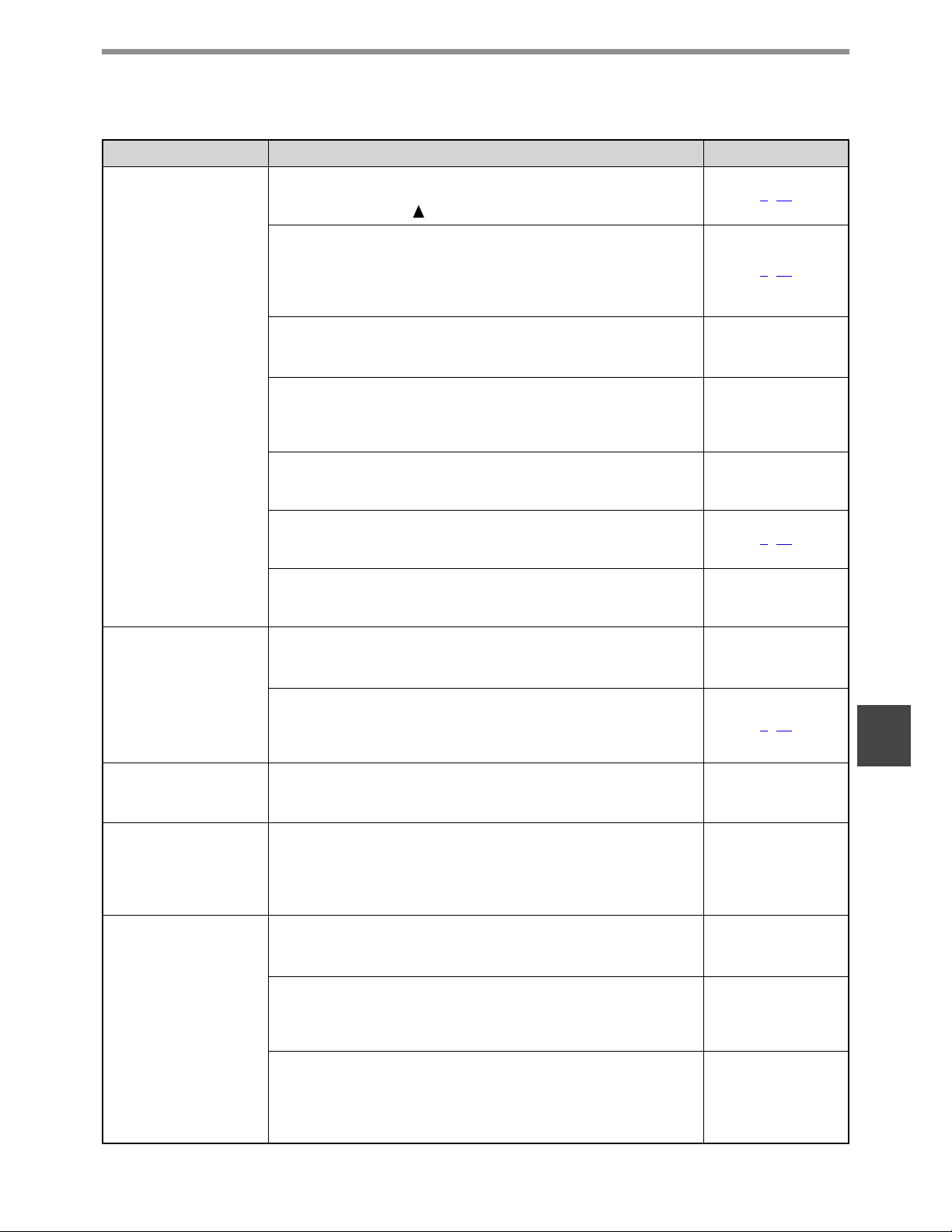
35
TROUBLESHOOTING
6
Problems during printing
Problem Cause and solution Page
The machine does
not receive print
data.
(The DATA indicator
does not blink.)
The machine is set to off-line mode.
→ Press the [PRINT] key to select printer mode and then select
"ONLINE" with the [ ] key.
3, 17
Your machine is not selected correctly in the application
for the print job.
→ In the dialog box that appears after you select [Print] from the [File]
menu in the application, make sure you have selected the machine
as the printer.
3, 17
Copying or scanning is in progress, or a fax is being
printed (when the fax option is installed).
→ Wait until copying, scanning, or fax printing is finished.
–
Has the printer driver been installed correctly?
→ Install the appropriate printer driver. For the procedure for installing
the printer driver, see the "Software setup guide", which
accompanies the machine.
Software setup
guide
The port setting is not correct.
→ Printing is not possible if the printer driver port setting is not correct.
Set the port correctly.
Software setup
guide
"CANCEL JOBS OF INVALID ACCOUNTS" is enabled.
→ Enter a correct account number in the printer driver before printing
(consult your key operator).
5, 19
The printed page limit has been reached.
→ Consult your key operator.
(Depending on the machine status, the DATA indicator may blink.)
Key operator's guide
Printing does not
take place.
(The DATA indicator is
blinking.)
There is no paper in the specified tray.
→ Load paper in the tray.
Operation manual (for
general information
and copier)
"FORCED OUTPUT OF PRINT" is disabled.
→ Add paper to the bypass tray, press the [PRINT] key on the machine
to switch to printer mode, and then select "BYPASS-TRAY". Printing
will resume.
4, 19
Printing is slow.
Simultaneous use of two or more application software
programs.
→ Start printing after quitting all unused application software programs.
–
The printed image
is light and
uneven.
The paper is loaded so that printing takes place on the
back side of the paper.
→ Some types of paper have a front and a back side. If the paper is
loaded so that printing takes place on the back side, toner will not
adhere well to the paper and a good image will not be obtained.
Operation manual (for
general information
and copier)
The printed image
is dirty.
You are using paper that is outside the specified size and
weight range.
→ Use paper within the specified range.
Operation manual (for
general information
and copier)
The paper is curled or damp.
→ Replace the paper. During periods when the machine is not used for
a long time, remove the paper from the tray and store it in a dark
place in a bag to prevent moisture absorption.
Operation manual (for
general information
and copier)
You did not set sufficient margins in the paper settings of
your application.
→ The top and bottom of the paper may be dirty if the margins are set
outside of the specified print quality area.
→ Set the margins within the specified print quality area.
–
Loading ...
Loading ...
Loading ...