Loading ...
Loading ...
Loading ...
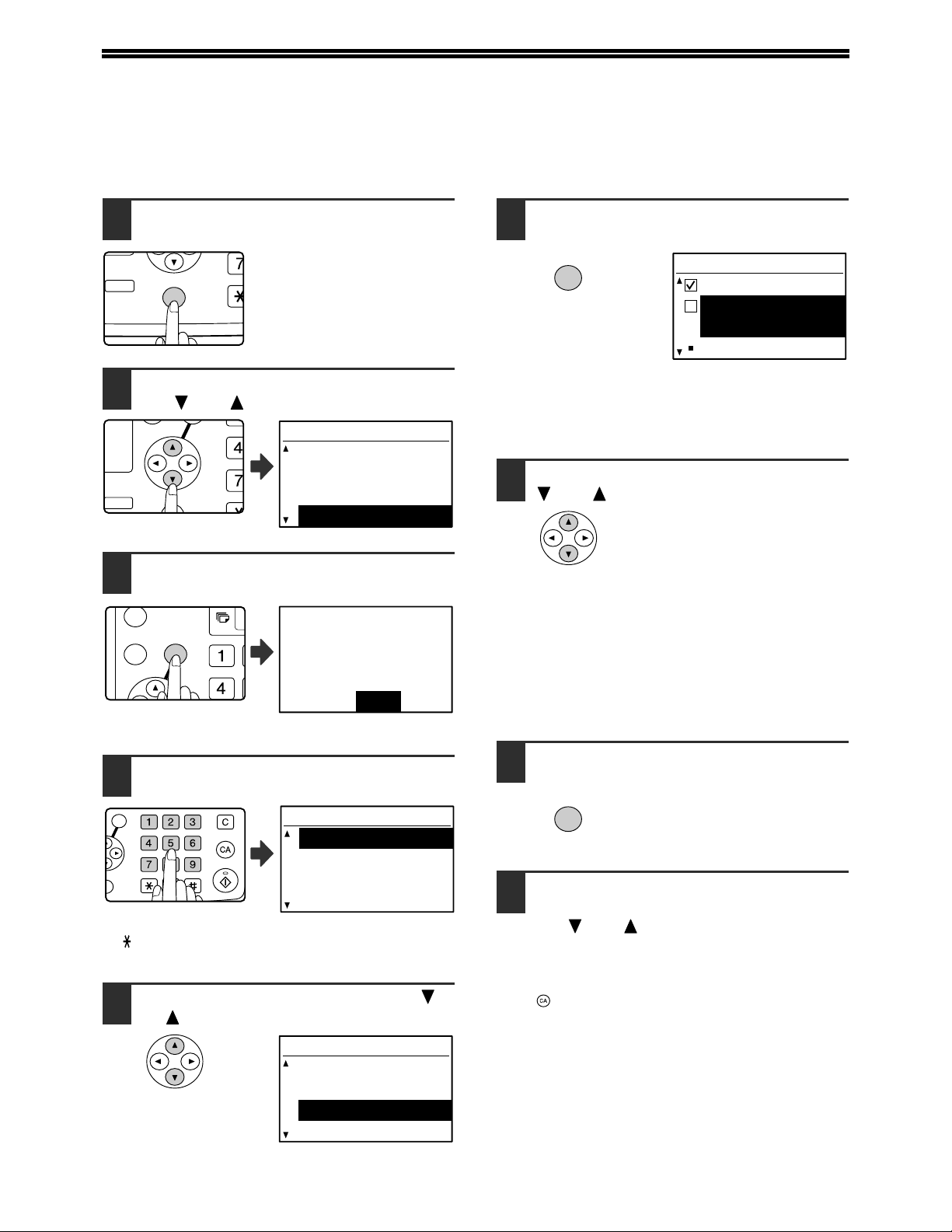
32
USING THE KEY OPERATOR PROGRAMS
BASIC PROCEDURE FOR CONFIGURING SETTINGS
Follow the steps below to access the key operator settings for the network and printer functions.
1
Press the [SPECIAL FUNCTION] key.
The special function screen
will appear.
2
Select "KEY OPERATOR PRG." with
the [ ] or [ ] key.
3
Press the [OK] key.
The key operator code
entry screen will appear.
4
Use the numeric keys to enter the key
operator code.
• " " will appear for each digit entered.
• The mode selection screen will appear.
5
Select the desired mode with the [ ]
or [ ] key.
6
Press the [OK] key.
The settings of the
selected mode will
appear.
Example: The above screen shows the settings when
printer mode is selected.
7
Select the desired program with the
[] or [] key.
• A checkbox appears to the left of several of the
programs. To enable a function (make a checkmark
appear), press the [OK] key. To cancel a selection,
press the [OK] key once again to remove the
checkmark and disable the function. Go to step 9.
• When the [OK] key is pressed for a program that
does not have a checkbox, the settings for the
program appear.
8
Press the [OK] key and follow the
instructions in the program screen.
9
To use another program for the same
mode, select the desired program with
the [ ] or [ ] key.
To use a program for a different mode, press the
[BACK] key and select the desired mode. To exit
the key operator programs, press the [CA] key
().
DUPLEX
SPECIAL FUNCTION
ACC.
DUPLEX SCAN
DUPLEX SCAN
GH
PQR
DUPLEX
SPECIAL FUNCTION
DUPLEX SCAN
SPECIAL FUNCTION
PAPER SIZE SET
DISPLAY CONTRAST
TOTAL COUNT
KEY OPERATOR PRG.
GHI
OK
BACK
Enter key operator
code.
KEY OPERATOR CODE:
-----
ABC DEF
JKLGHI MNO
TUVPQRS WXYZ
@.-
_
FUNCTION
ACC. #-C
READ-END
OK
MODE SELECT
KEY OP. # CHANGE
COPIER
PRINTER
SCANNER
MODE SELECT
KEY OP. # CHANGE
COPIER
PRINTER
SCANNER
OK
PRINTER
NOTICE PAGE
FORCED OUTPUT OF
PRINT
OUTPUT TRAYS
OK
Loading ...
Loading ...
Loading ...