Loading ...
Loading ...
Loading ...
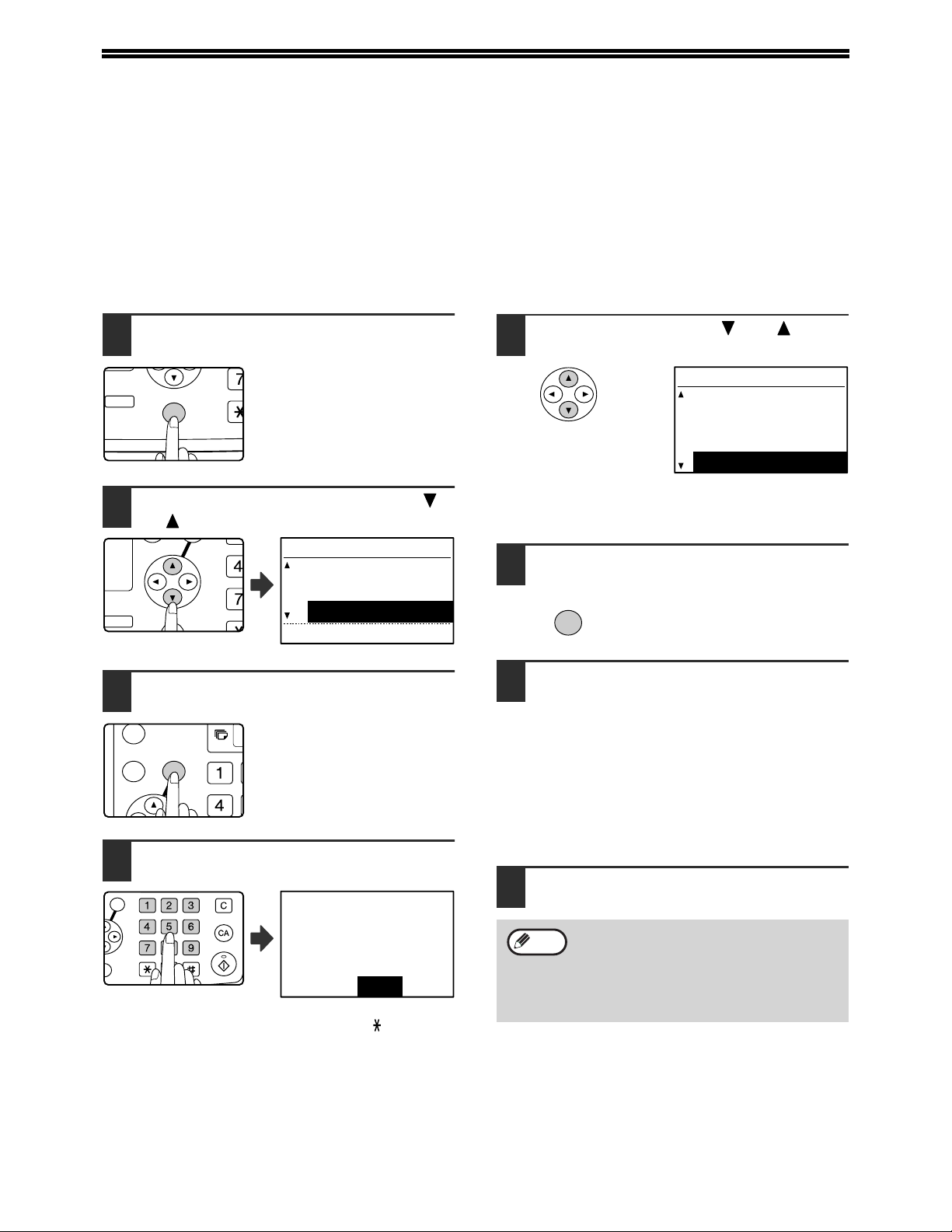
94
PROCEDURE FOR USING THE KEY
OPERATOR PROGRAMS
The key operator programs can be accessed from any mode (copy, fax, print, and scan mode). When the setting is
completed, you will return to the previous mode.
• Faxes cannot be sent or received while a key operator program is being used.
• A key operator program cannot be used while a fax is being sent or received, while a voice call is being made, or
while a received fax is being printed.
INITIAL PROCEDURE
1
Press the [SPECIAL FUNCTION] key.
2
Select "KEY OPE. PRG." with the [ ]
or [ ] key.
3
Press the [OK] key.
4
Enter the five-digit key operator code
with the numeric keys.
• As you enter each digit, "-" changes to " ".
• If make a mistake, press the [C] key and re-enter the
number.
• If this is the first time you are programming the key
operator code, enter the factory default code. (See
"KEY OPERATOR CODE NUMBER: FACTORY
SETTING" in the "Operation manual (for general
information and copier)".
5
Select "FAX" with the [ ] or [ ] key.
To use a key operator program for copy mode, select
"COPIER".
6
Press the [OK] key.
7
Select a setting for the desired
program as explained on the following
pages.
Programs for the following functions are
available:
LIST PRINT/SET (page 95)
INITIAL SETTING (page 96)
SENDING FUNCTION (page 100)
RCV. FUNCTION (page 103)
POLLING SECURITY (page 107)
8
Press the [CA] key to exit the
programs.
2-SIDED
COPY
SPECIAL FUNCTION
ACC.
DUPLEX SCAN
GH
PQR
2-SIDED
COPY
SPECIAL FUNCTION
SPECIAL FUNCTION
DISPLAY CONTRAST
TOTAL COUNT
KEY OPE. PRG.
GHI
OK
BACK
ABC DEF
JKLGHI MNO
TUVPQRS WXYZ
@.-
_
FUNCTION
ACC. #-C
READ-END
OK
Enter key operator
code.
KEY OPERATOR CODE:
-----
• To move back to the previous screen,
press the [BACK] key.
•
To cancel a program before it is completed,
press the [CA] key.
• See "ENTERING CHARACTERS" (page
82) for the procedure for entering letters.
MODE SELECT
COPIER
PRINTER
SCANNER
FAX
OK
Note
Loading ...
Loading ...
Loading ...