Loading ...
Loading ...
Loading ...
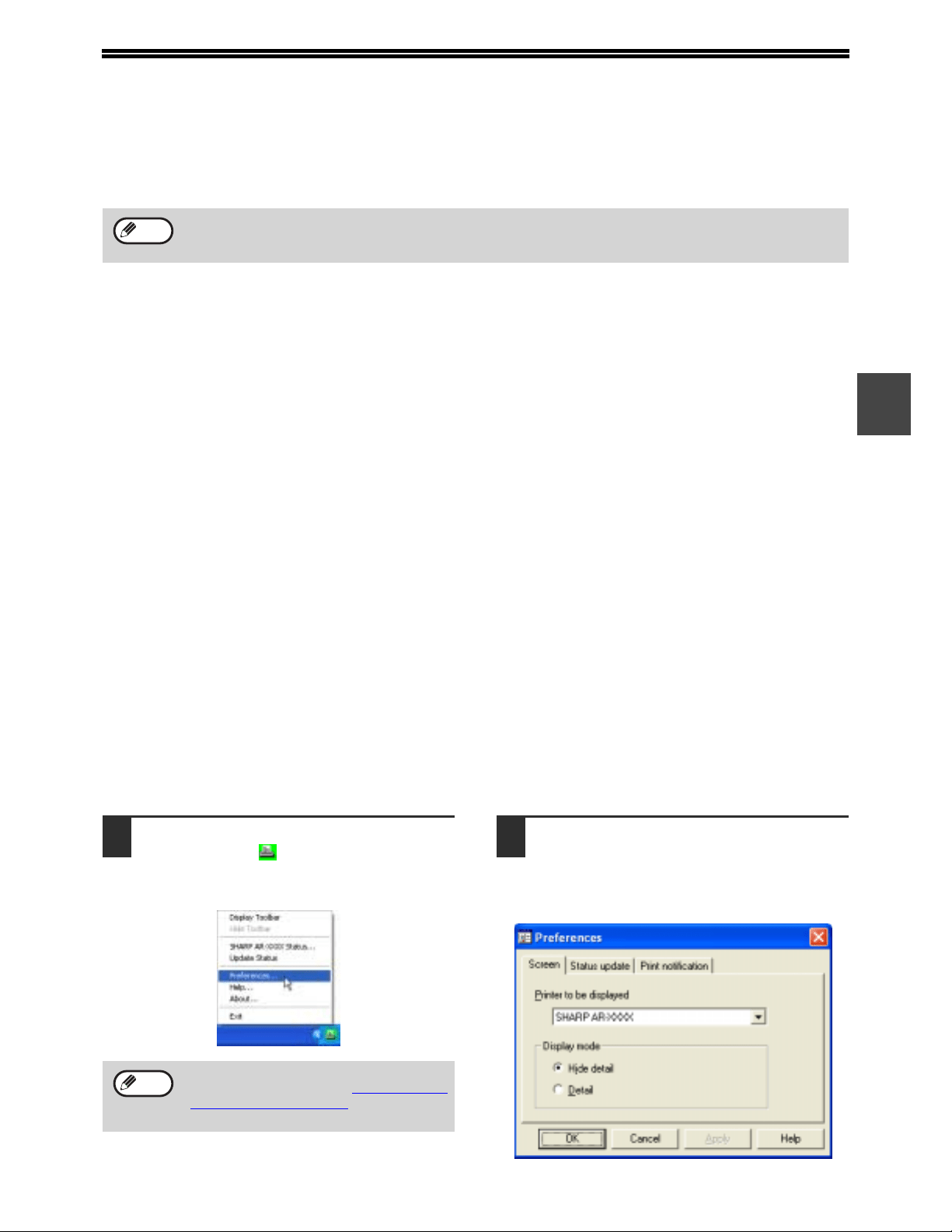
15
2
USING THE PRINTER UTILITIES
STARTING UP THE PRINTER UTILITIES
If the Printer Status Monitor or Printer Administration Utility is not running, use the following procedure to start the
utility.
Printer Status Monitor
Click the [start] button, point to [All Programs]
([Programs] in operating systems other than Windows
XP/Server 2003) and then [SHARP Printer Status
Monitor]. Select [Printer Status Monitor].
Printer Administration Utility
Click the [start] button, point to [All Programs]
([Programs] in operating systems other than Windows
XP/Server 2003) and then [SHARP Printer
Administration Utility]. Select [Printer Administration
Utility].
USING THE PRINTER UTILITIES
For information on using the Printer Status Monitor and Printer Administration Utility, see the Help files for each. The
Help files can be viewed as follows:
Printer Status Monitor
Click the [start] button, point to [All Programs]
([Programs] in operating systems other than Windows
XP/Server 2003) and then [SHARP Printer Status
Monitor]. Select [Help].
Printer Administration Utility
Click the [start] button, point to [All Programs]
([Programs] in operating systems other than Windows
XP/Server 2003) and then [SHARP Printer
Administration Utility]. Select [Help].
CHANGING THE PRINTER STATUS MONITOR SETTINGS
Once installed, the Printer Status Monitor normally runs in the background in Windows. If you need to change the
Printer Status Monitor settings, follow the steps below.
1
Right-click the [Printer Status
Monitor] icon ( ) on the task bar, and
select [Preferences] from the pop-up
menu.
2
Change the Printer Status Monitor
settings as desired.
For information on the Printer Status Monitor
settings, see Printer Status Monitor Help. (Click
the [Help] button in the preferences window.)
When the Printer Administration Utility is first started up, the TCP/IP settings window appears. To monitor the
machine on a local network, select the [Local Subnet Search] checkbox. Otherwise, enter the machine's IP
address. For more information, see the Help file.
Note
If the [Printer Status Monitor] icon does not
appear on the task bar, see "
STARTING UP
THE PRINTER UTILITIES" to start the
Printer Status Monitor.
Note
Loading ...
Loading ...
Loading ...