Loading ...
Loading ...
Loading ...
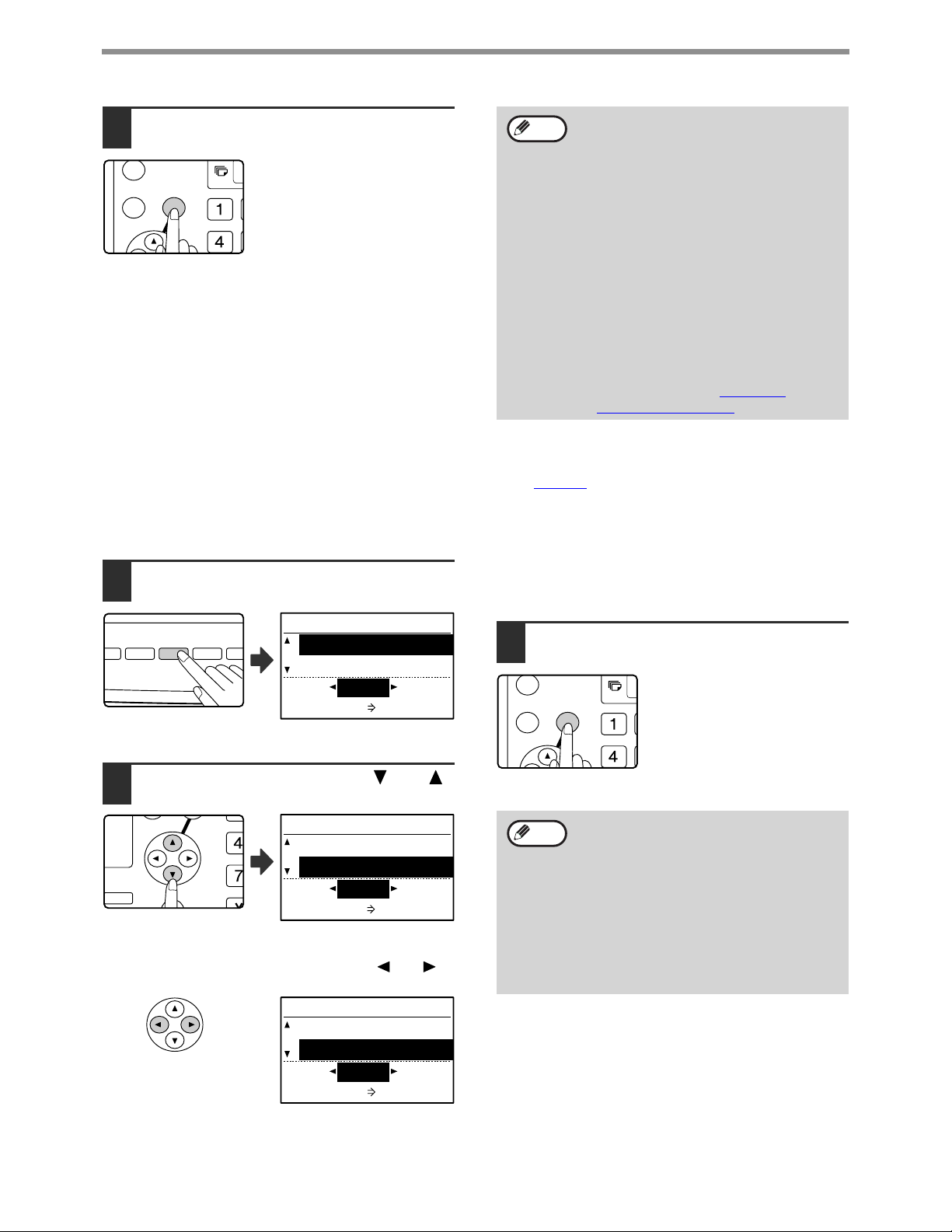
28
HOW TO USE THE NETWORK SCANNER FUNCTION
3
Press the [OK] key.
You will return to the base
screen and the selected
resolution will appear in the
resolution display.
SELECTING THE FILE FORMAT
After selecting scan mode and placing the original (steps 1 to 3 on page 20), perform the procedure below.
The factory default settings are "PDF" for the file type and "MULTI" for the file creation method (multiple scanned
images are combined into one file).
If you need to change the file format, follow these steps.
1
Press the [FORMAT] key.
The format selection
screen appears.
2
Select the file type with the [ ] or [ ]
key.
The selected file type is
highlighted.
To set the file creation method, press the [ ] or [ ]
key.
When "SINGLE" is selected, a one-page file is created
for the scanned image.
When "MULTI" is selected, all scanned images can be
combined into a single file, or one file can be created
for each page (pages 2 to 6).
3
Press the [OK] key.
You will return to the base
screen and the selected format
will appear in the file type and
file creation method display.
GHI
OK
BACK
Resolution
• The default resolution setting is 150 dpi.
For typical text documents, a resolution of
200 dpi or 300 dpi produces sufficiently
legible image data. (A resolution of 200
dpi corresponds to the generally used
"FINE" in fax mode.
For this reason, the 600 dpi setting should
only be used in cases where high-clarity
image reproduction is required, such as
an original that includes photographs or
illustrations.
•
When an original is scanned at the maximum
resolution (600 dpi), the amount of memory
available, the original size, the color mode,
and other setting conditions may cause the
resolution to change. For information on the
setting conditions, see "
MAXIMUM
RESOLUTION" (page 35).
Note
PER ZOOM
AUTO %
OUTPUT DUPL
OLUTION
OLUTION
ADDRESS FORMAT
ORIGINAL SIZE DUPLEX
DUPLEX
ORIGINAL SIZE
ADDRESS
BROADCAST
FORMAT
PDF
PDF G3
MULTI
ALL PAGES 1FILE
GH
PQR
DUPLEX
SPECIAL FUNCTION
DUPLEX SCAN
FORMAT
PDF
PDF G3
MULTI
ALL PAGES 1FILE
FORMAT
PDF
PDF G3
SINGLE
1PAGE 1FILE
• When the file type is set to "JPEG", the file
creation method can only be set to
"SINGLE".
• To open the scanned image without using
the software program in the accompanied
CD-ROM, the recipient must have a
viewer program that can open the image
format (file type) that was selected as
explained above.
If the recipient cannot open the image, try
sending the image in a different format.
GHI
OK
BACK
Note
Loading ...
Loading ...
Loading ...