Loading ...
Loading ...
Loading ...
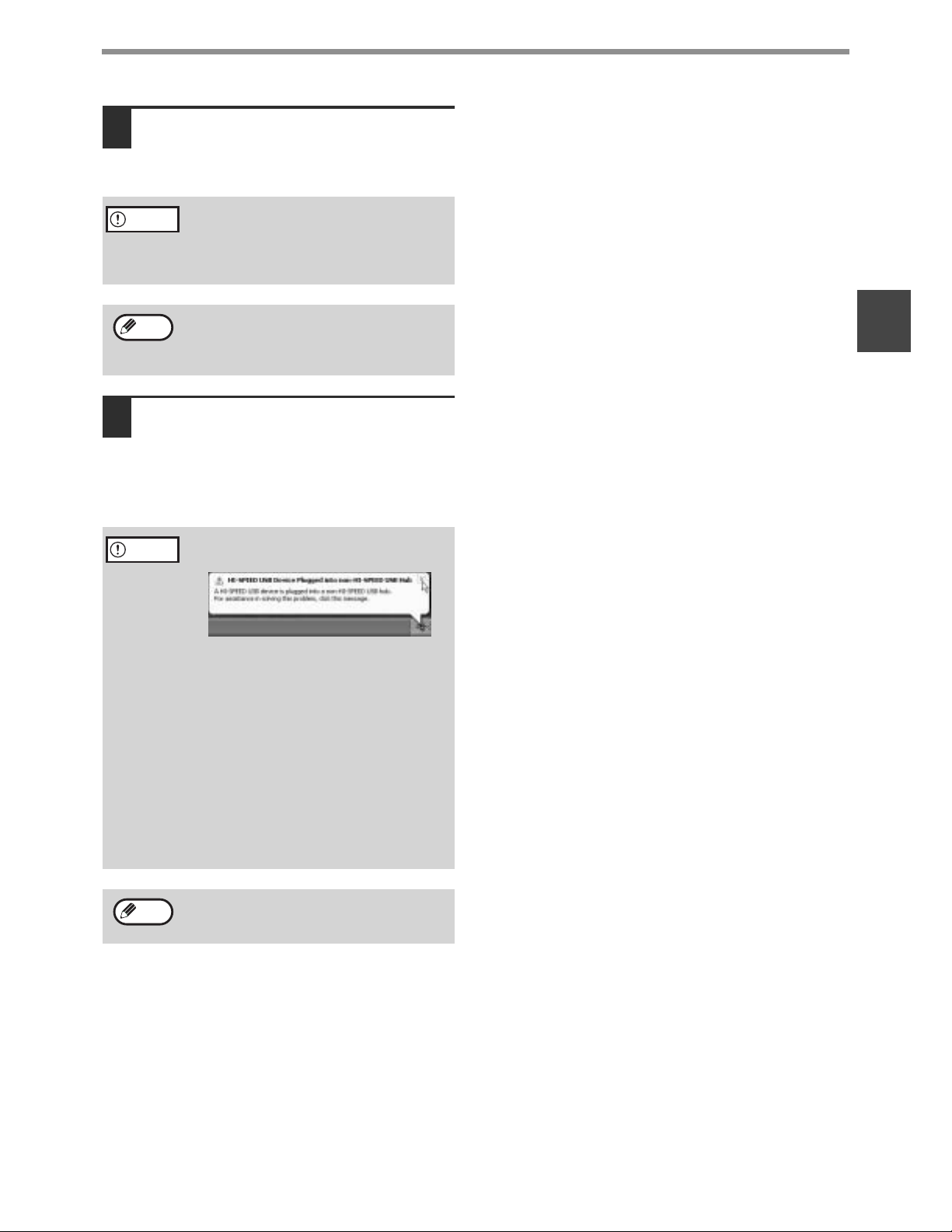
9
INSTALLING THE SOFTWARE (THAT ACCOMPANIES THE MACHINE)
1
8
When the "Finish" screen appears,
click the [Close] button.
When "Now connect the MFP interface cable to
the PC." appears, click the [OK] button.
9
Connect the machine to your
computer with the USB cable. (Page
44)
Make sure that the machine is powered on. The
machine is found and a plug and play window
appears. Follow the on-screen instructions.
This completes the installation.
• After installing the MFP Driver, see "CONFIGURING
THE PRINTER DRIVER" (page 42) to configure the
printer driver settings.
• After installing Button Manager, see "SETTING UP
BUTTON MANAGER" (page 18) to set up Button
Manager.
If you are using Windows 2000/XP
If a warning message regarding the
Windows logo test or digital signature
appears, be sure to click the [Continue
Anyway] or [Yes] button.
After the installation, a message prompting
you to restart your computer may appear. If
this message appears, click the [Yes] button
to restart your computer.
• If the following message appears
on your computer screen, close it.
A window regarding "HI-SPEED USB
Device" will then appear. Close the
window.
This message appears when the
machine's USB 2.0 mode is not set to
"Hi-Speed". For information on switching
the USB 2.0 mode, see the "Key operator's
guide".
• If you are using Windows 2000/XP
If a warning message regarding the
Windows logo test or digital signature
appears, be sure to click the [Continue
Anyway] or [Yes] button.
If the dual function board is installed, the
"AR-XXXX (EB)" printer driver and scanner
driver will be installed.
Caution
Note
Caution
Note
Loading ...
Loading ...
Loading ...