Loading ...
Loading ...
Loading ...
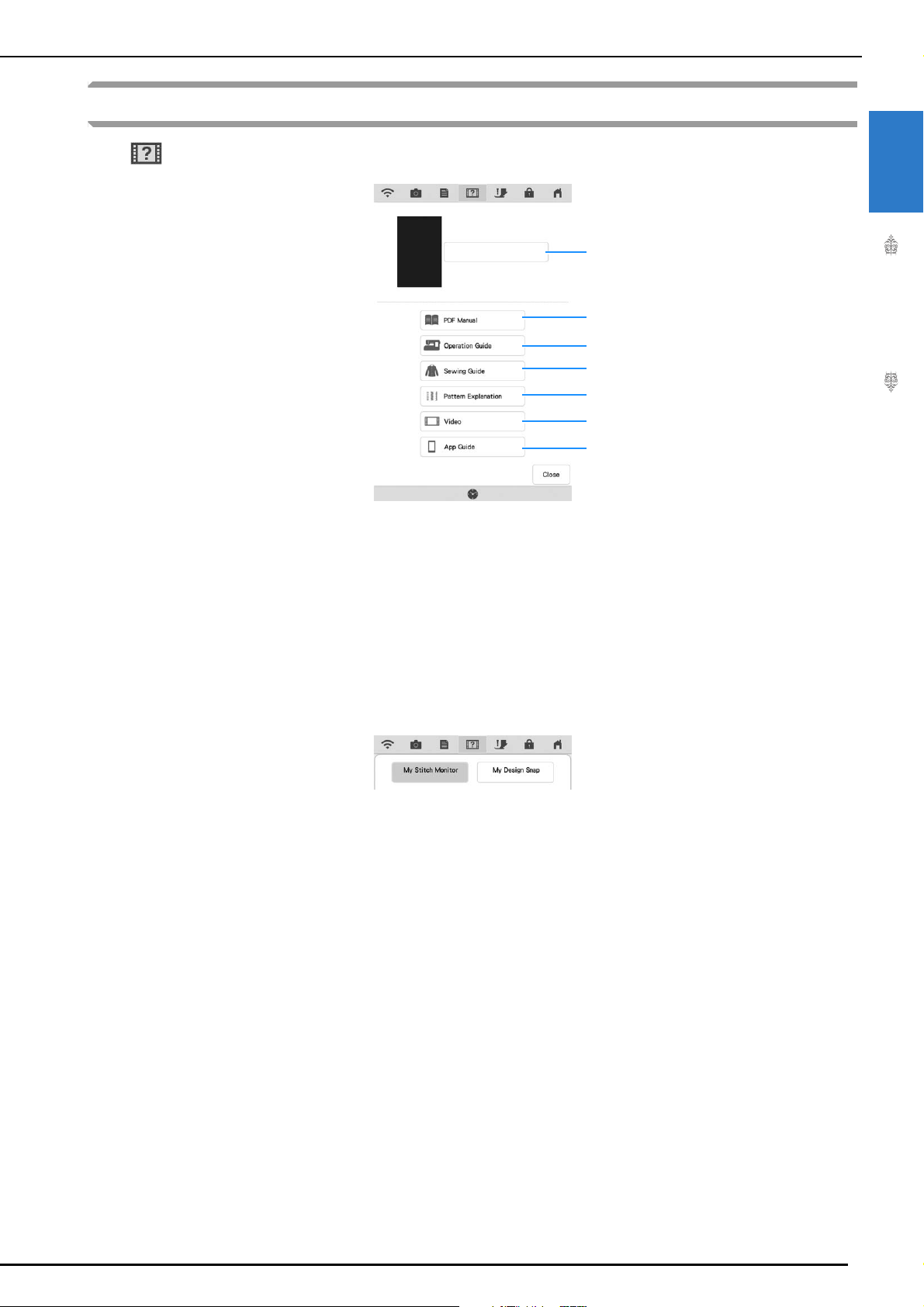
LCD SCREEN
Getting Ready
39
1
Using the Machine Help Key
Press to open the machine help screen. Seven functions are available from the screen shown below.
a Press this key to continue viewing the Operation Manual (PDF file) or watching the video that was stopped.
b Press this key to view the Operation Manual (PDF file).
c Press this key to see explanation for upper threading, winding the bobbin, changing the presser foot, preparing to
embroider a pattern, and how to use the machine (page 40).
d Press this key to select utility stitches when you are not sure which stitch to use or how to sew the stitch (page 41).
e Press this key to see an explanation of the selected stitch (page 44).
f Press this key to watch tutorial videos or MPEG-4 (MP4) files from USB media (page 42).
g This machine supports two apps. Press the key of the app whose information you want to display. On smart
devices with a QR reader app installed, scan the QR code to display a screen that shows how to install the app. For
details on each app, refer to the Operation Manual (Embroidery).
My Stitch Monitor: The machine’s embroidering status can be monitored from your smart device.
My Design Snap: Images saved on a smart device can be transferred to the machine so that an embroidery pattern
can be created in My Design Center.
a
b
c
d
e
f
g
Loading ...
Loading ...
Loading ...