Loading ...
Loading ...
Loading ...
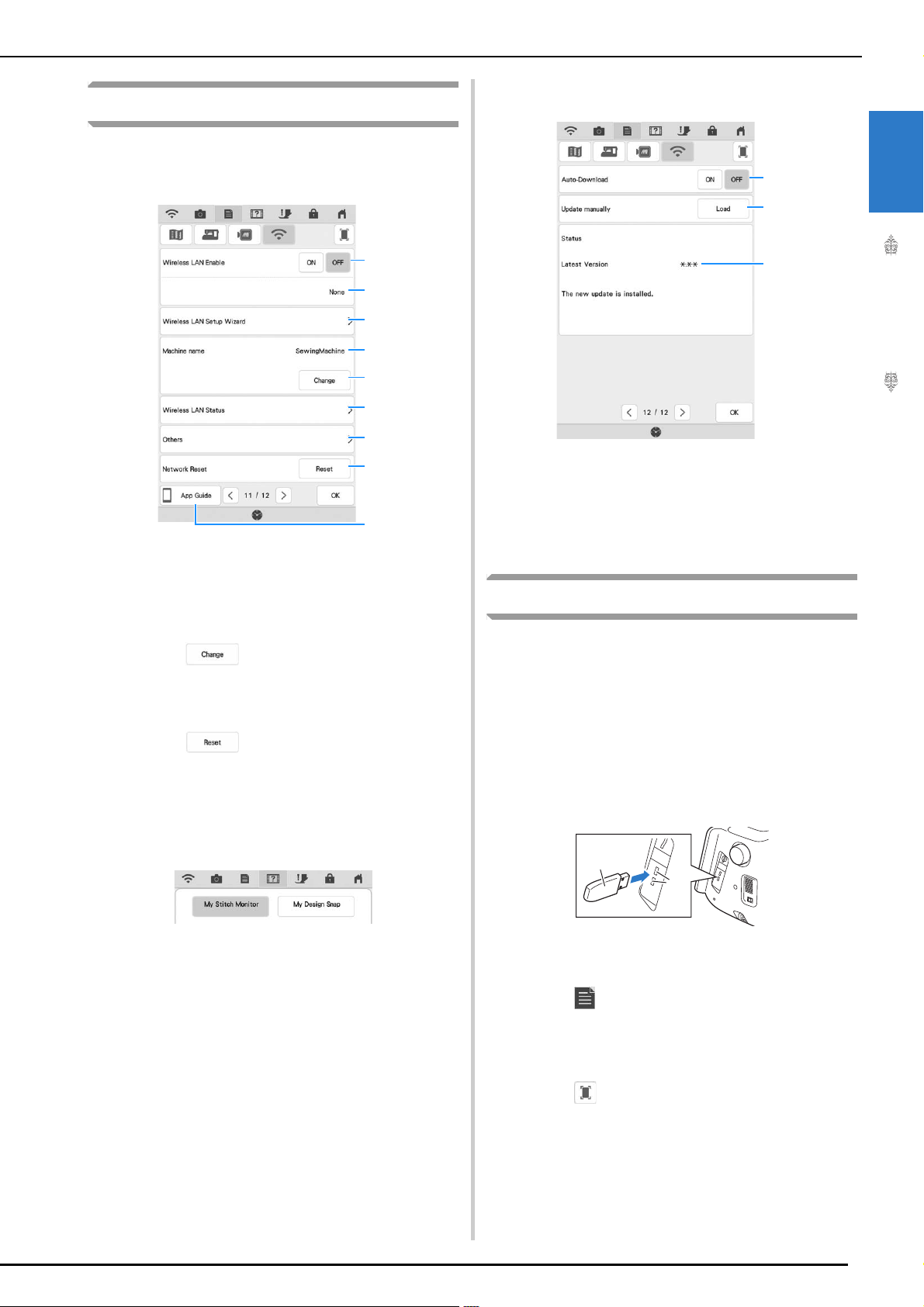
LCD SCREEN
Getting Ready
33
1
Wireless LAN settings
■ Page 11
a Enable/disable the wireless LAN function.
b Display the connected SSID.
c Set the machine to connect wireless LAN function.
d Display the machine name of wireless LAN
function.
e Press to change the machine name of
wireless LAN function.
f Check the wireless LAN status.
g Display other menus.
h Press to reset network operations.
i This machine supports two apps. Press the key of
the app whose information you want to display.
On smart devices with a QR reader app installed,
scan the QR code to display a screen that shows
how to install the app. For details on each app,
refer to the Operation Manual (Embroidery).
My Stitch Monitor: The machine’s embroidering
status can be monitored from your smart device.
My Design Snap: Images saved on a smart device
can be transferred to the machine so that an
embroidery pattern can be created in My Design
Center.
■ Page 12
j When set to “ON”, the machine periodically
checks if there is a new version of the update file.
If there is one, it is downloaded (page 220).
k If “Load” is pressed, the machine will check if
there is a new version of the update file. If there is
one, it is downloaded (page 220).
l Display program information (page 220).
Setting Functions
■ Saving a Settings Screen Image to
USB Media
An image of the settings screen can be saved as
.PNG file.
a
Insert the USB media into the USB port on
the right side of the machine.
a USB media
b USB port
b
Press .
The settings screen appears. Select the settings
screen page that you want to save the screen image
of.
c
Press .
The image file will be saved to the USB media.
c
d
b
a
e
f
g
h
i
l
k
j
a
b
Loading ...
Loading ...
Loading ...