Loading ...
Loading ...
Loading ...
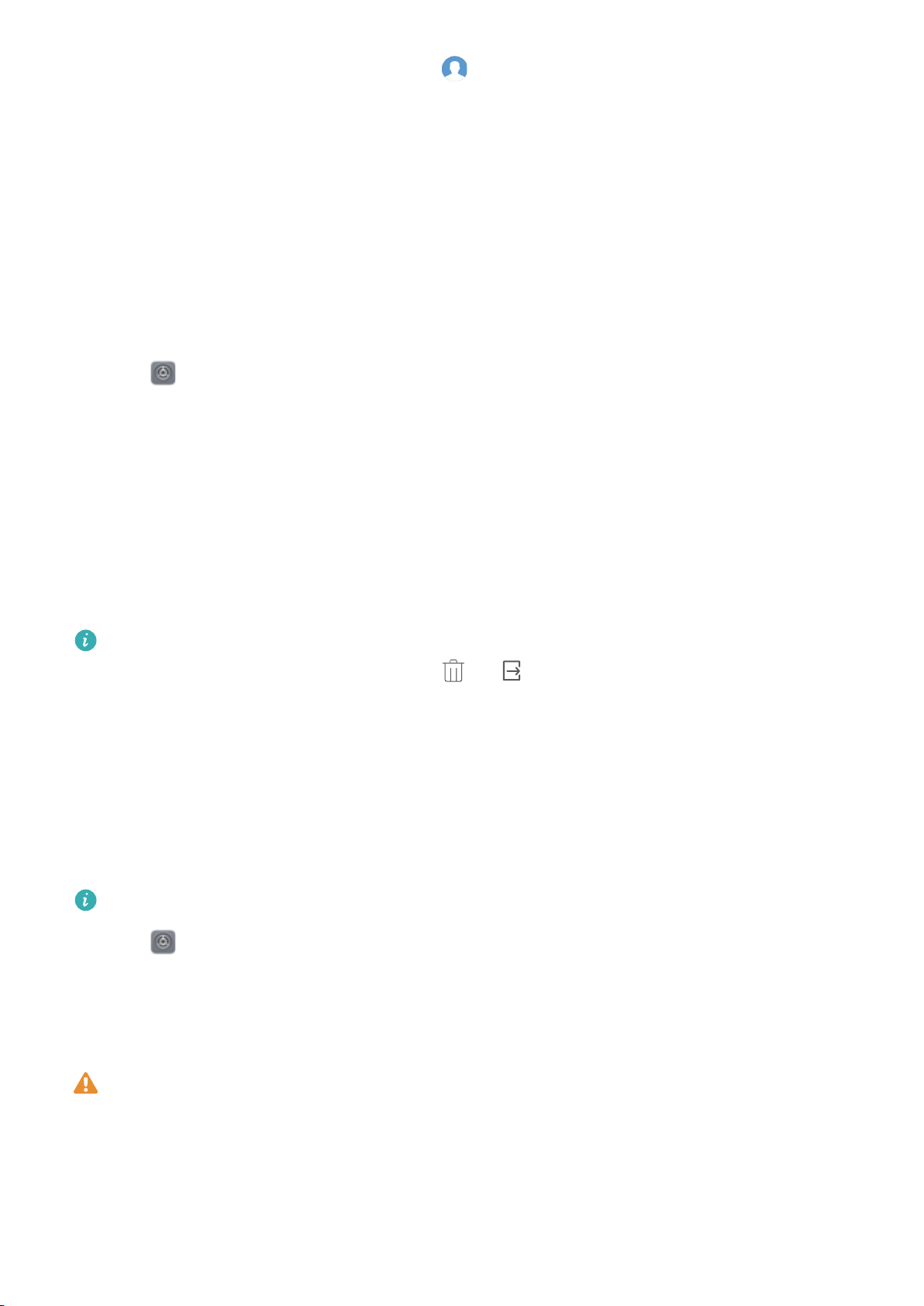
l Swipe down from the status bar and touch > More settings. Select a user, and then touch
Allow calls and messages, and sharing of communication history.
l Open Settings > Advanced settings > Users, select an user, and then touch Allow calls
and messages, and sharing of communication history.
Adding a secure storage space
Create a secure storage space to prevent others from accessing your messages, photos,
videos, and other files.
Ensure that you have configured your fingerprint ID. For more information, see Adding a
fingerprint for the first time.
1 Open Settings
2 Touch Advanced settings > Users.
3 Touch Add PrivateSpace. Enter a name for your secure storage space and touch Create.
4 Touch Switch to view your secure storage space.
5 Follow the onscreen instructions to complete the settings and add a fingerprint to access your
storage space.
Once you have completed the settings, you can access your secure storage space from the lock
screen by using the corresponding fingerprint.
Delete or exit your secure storage space: Go to your storage space. Touch Settings >
Advanced settings > Users and select or as desired.
Security settings
Setting your SIM card PIN
Enable the SIM lock to prevent others from using your SIM card. You will need to enter your SIM
card PIN each time you turn on your phone or insert your SIM card into another phone.
Make sure you have received a SIM card PIN from your carrier before enabling the SIM lock.
1 Open Settings.
2 Touch Advanced settings > Security and select card lock to access the SIM lock settings.
3 Switch on Lock SIM card. Enter your SIM card PIN and touch OK.
To change your SIM card PIN, touch Change SIM PIN and follow the onscreen instructions.
l You will need to enter the PUK code if you exceed the maximum number of incorrect PIN
attempts. The SIM card will be permanently locked if your enter the PUK code incorrectly
too many times.
l For details about these limits, contact your carrier.
Security and Backup
82
Loading ...
Loading ...
Loading ...