Loading ...
Loading ...
Loading ...
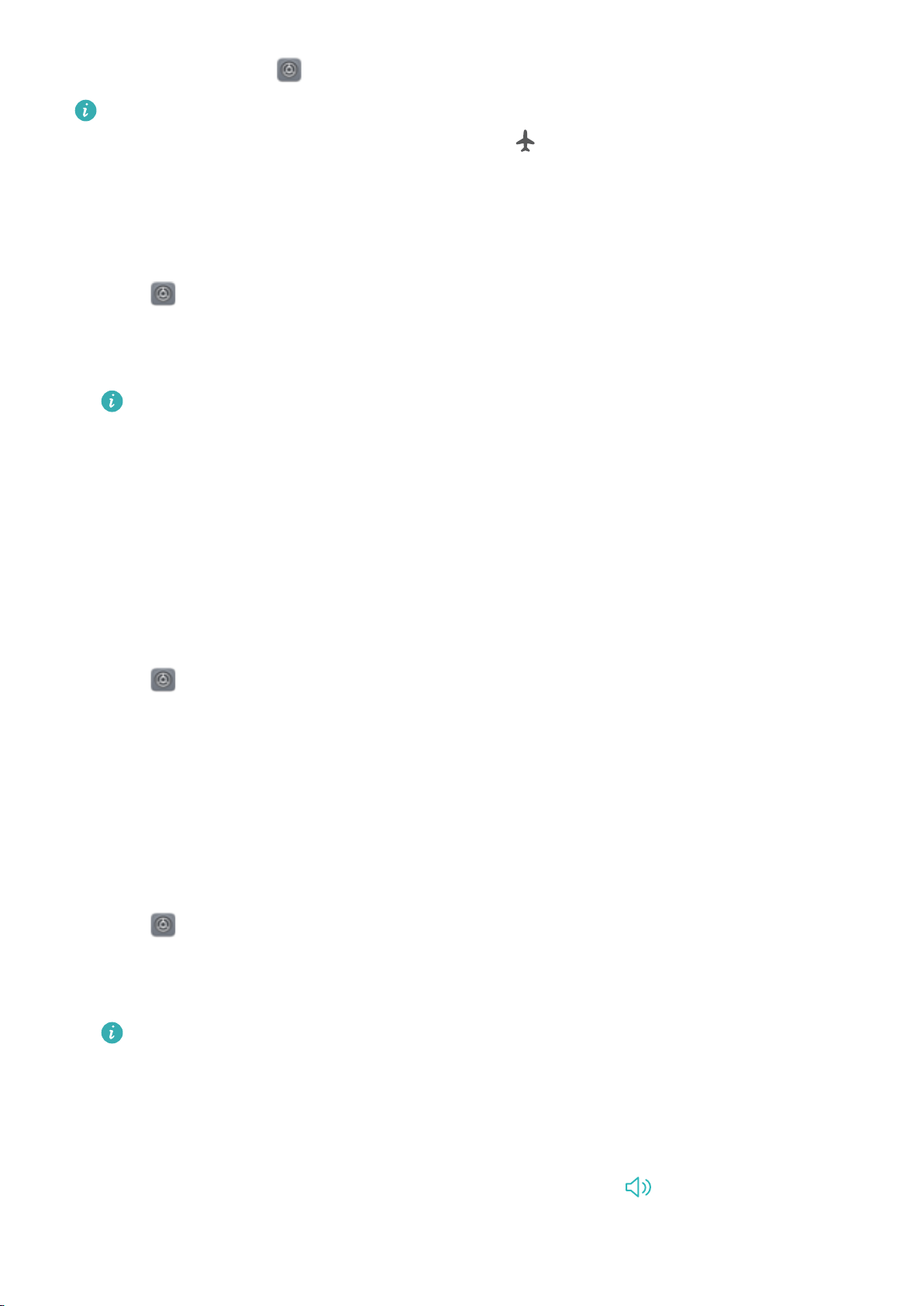
l Go to Settings: Open Settings and toggle the Airplane mode switch.
When airplane mode is on, Wi-Fi, Bluetooth, and mobile data will be disabled automatically,
and you will not be able to make or receive calls. will be displayed in the status bar.
Updating your carrier settings
Update your carrier settings to improve cellular network connectivity and call quality.
1 Open
Settings.
2 Touch More > Link+ live update > Automatic data update and follow the onscreen
instructions to configure the update settings.
By default, carrier settings are updated automatically when you connect to the Internet
over Wi-Fi. When you select to update automatically over all networks, your phone will
automatically download carrier updates over Wi-Fi and mobile data. Data charges may
apply.
Configuring the sound settings
Adjusting the system volume
Adjust the ringtone, media, alarm, and call volume to suit your needs.
1 Open
Settings.
2 Touch Sound > Volume to adjust the ringtone, media, alarm, and call volume.
Configuring silent mode
Enable silent mode to avoid disturbing others in quiet surroundings, such as when you are in a
meeting. Once enabled, your phone will not ring when you receive an incoming call or message,
but the screen will still turn on. If you have enabled vibrations, your phone will vibrate to alert you
of incoming calls and messages.
1 Open
Settings.
2 Touch Sound, switch on Silent mode. Your phone will not ring when you receive an
incoming call or message, but the screen will still turn on.
l Vibrate in silent mode: When Silent mode is enabled and Vibrate in silent mode is
switched on, your phone will vibrate when you receive an incoming call or message.
Quickly switch between Silence mode, Vibration, Sound mode
Quickly switch between Silence mode, Vibration, Sound mode from the status bar.
Swipe down from the status bar and open the shortcuts tab. Touch
to switch between
Sound, Silent, and Vibration mode.
System Features and Settings
175
Loading ...
Loading ...
Loading ...