Loading ...
Loading ...
Loading ...
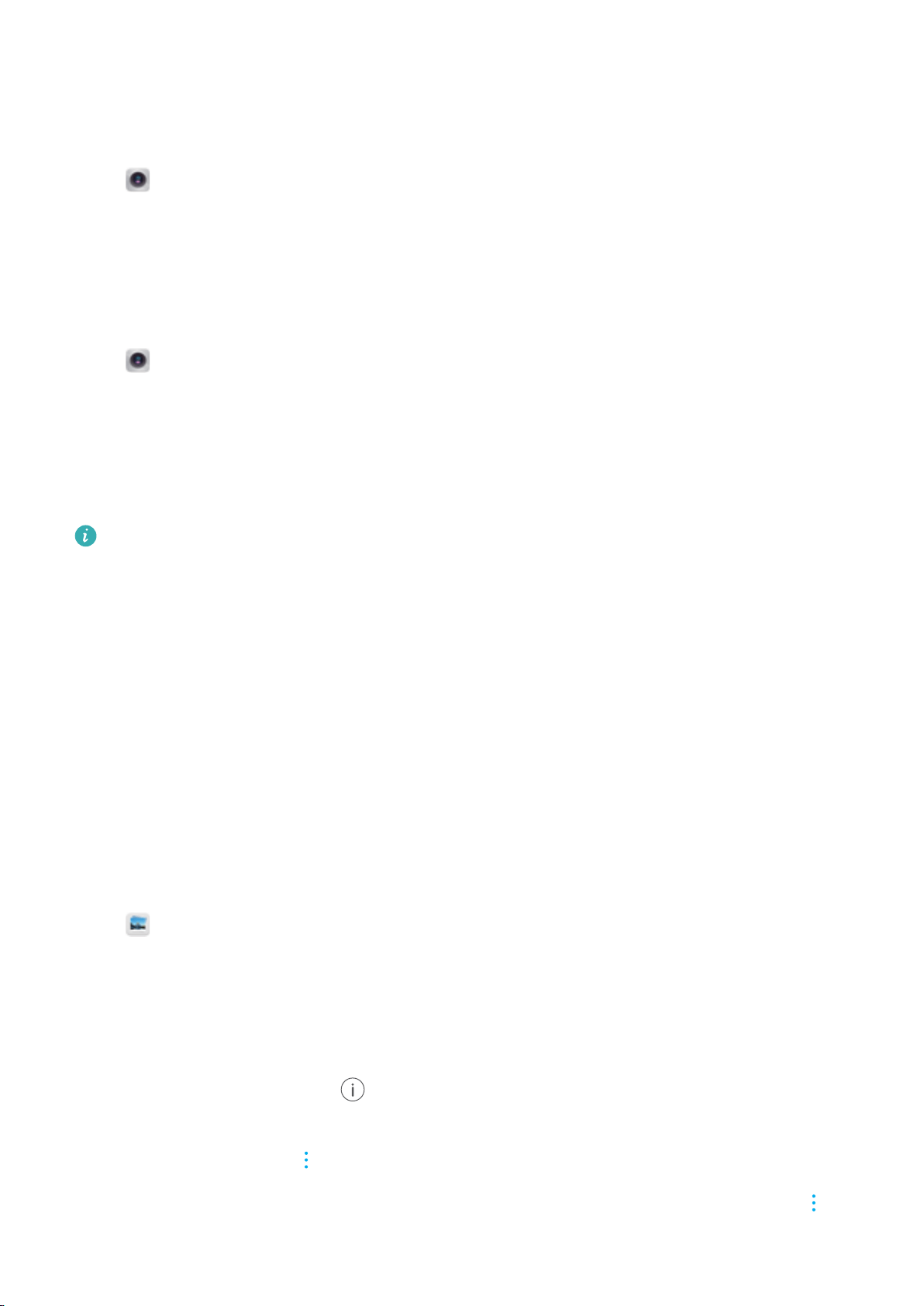
Configuring the volume button function
By default, the volume button functions as the shutter button. You can change the function of the
volume button to adjust the zoom or focus.
Open Camera. Swipe left on the screen. Touch Volume button function and select
Shutter, Zoom, or Focus as desired.
Configuring the touch and hold settings for the shutter
By default, touch and hold the shutter to take burst shots. You can change the function of the
shutter to adjust the focus.
Open Camera. Swipe left on the screen. Touch Touch & hold shutter icon and select
Burst shoot or Focus as desired.
Other camera settings
Your camera also comes with a number of other settings to help you shoot high-quality images in
a variety of different shooting scenarios.
Some settings may not be available in certain shooting modes.
Swipe left on the viewfinder to configure the following settings:
l Touch to capture: Touch the viewfinder to take a photo.
l Capture smiles: The camera will automatically take a photo when it detects a smile.
l Object tracking: Touch the object you want to focus on. The camera will track and focus on
the selected object.
l Image adjustment: Adjust saturation, contrast, and brightness.
l Stabilizer: Corrects hand shake in video recordings.
Viewing photos and videos
Viewing photos in full screen mode
Open Gallery and touch a photo to view it in full screen. Touch the screen to show or hide
the menu.
When viewing photos in full-screen mode, you can:
l Zoom in or out: Spread two fingers apart to zoom in, or pinch two fingers together to zoom
out.
l View image details: Touch to view the image details, such as the ISO, exposure
compensation, and resolution.
l Rename photos: Touch > Rename. Enter a new name and select OK.
l Set photo as the home screen wallpaper, or assign the photo to a contact: Touch
>
Set as > Wallpaper or Contact photo.
Camera and Gallery
141
Loading ...
Loading ...
Loading ...