Loading ...
Loading ...
Loading ...
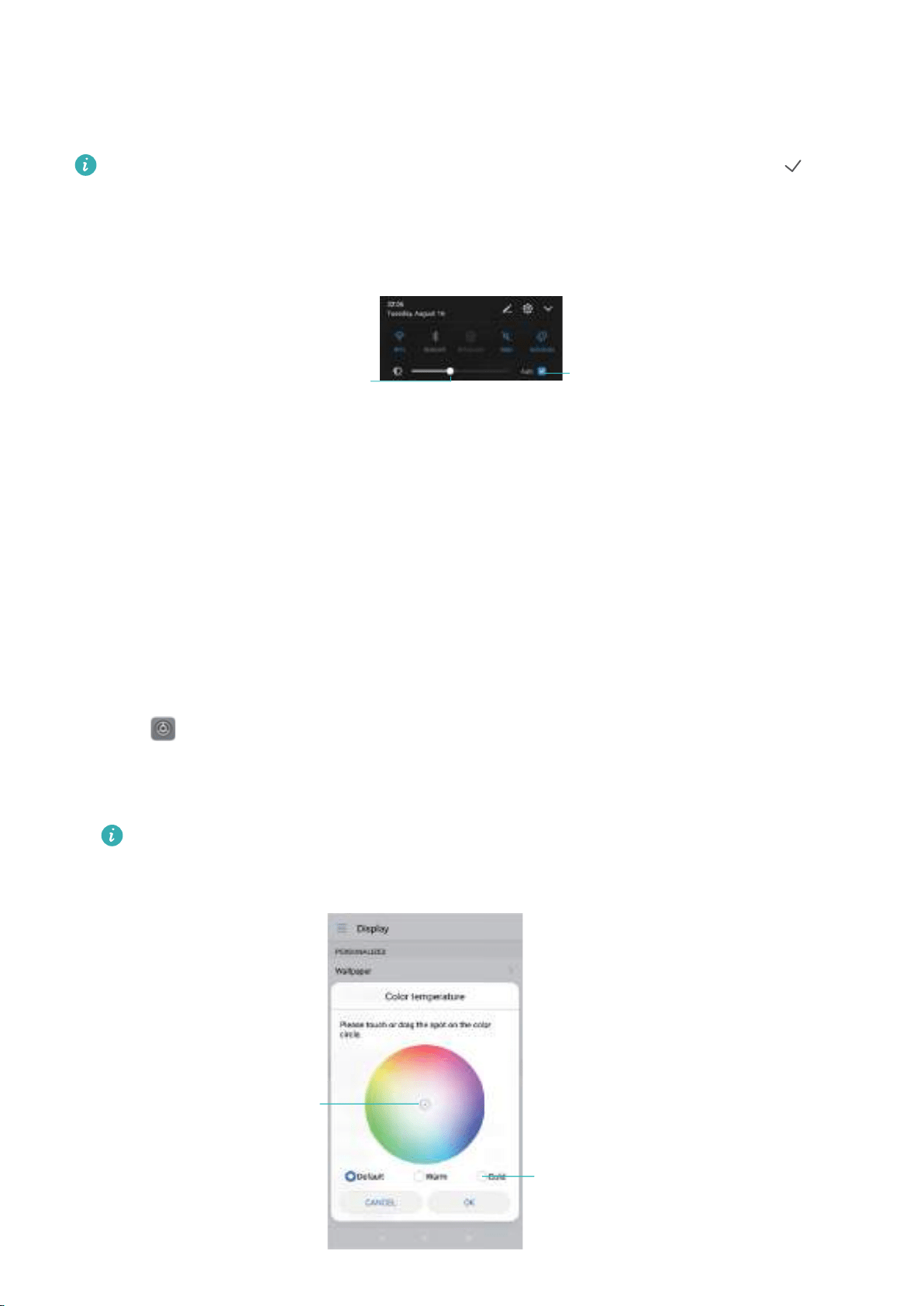
2 Touch Display > Brightness and switch on Automatic brightness.
Your phone will automatically adjust the screen brightness according to the ambient
brightness.
Manually adjust the screen brightness: Swipe down from the status bar. Touch to
disable Automatic brightness, and then drag the slider to adjust the brightness. The screen
brightness will stay constant, regardless of the ambient brightness.
Drag slider to adjust
brightness manually
Touch to toggle
automatic screen
brightness
Changing the color temperature
Change the color temperature of your phone's display. Select a warmer color temperature for a
softer look, or a cooler color temperature for a sharper image. Selecting a cooler color
temperature increases the amount of blue light emitted from the screen, which can cause eye
strain.
1 Open
Settings.
2 Touch Display > Color temperature. Select Default. Warm, or Cold, and then touch OK to
apply the settings.
Change the color temperature manually: Touch or drag the dot on the color
temperature wheel, and then touch OK to apply the settings.
Touch or drag dot
to configure
color temperature
Recommended color
temperature settings
Screen and Display
58
Loading ...
Loading ...
Loading ...