Loading ...
Loading ...
Loading ...
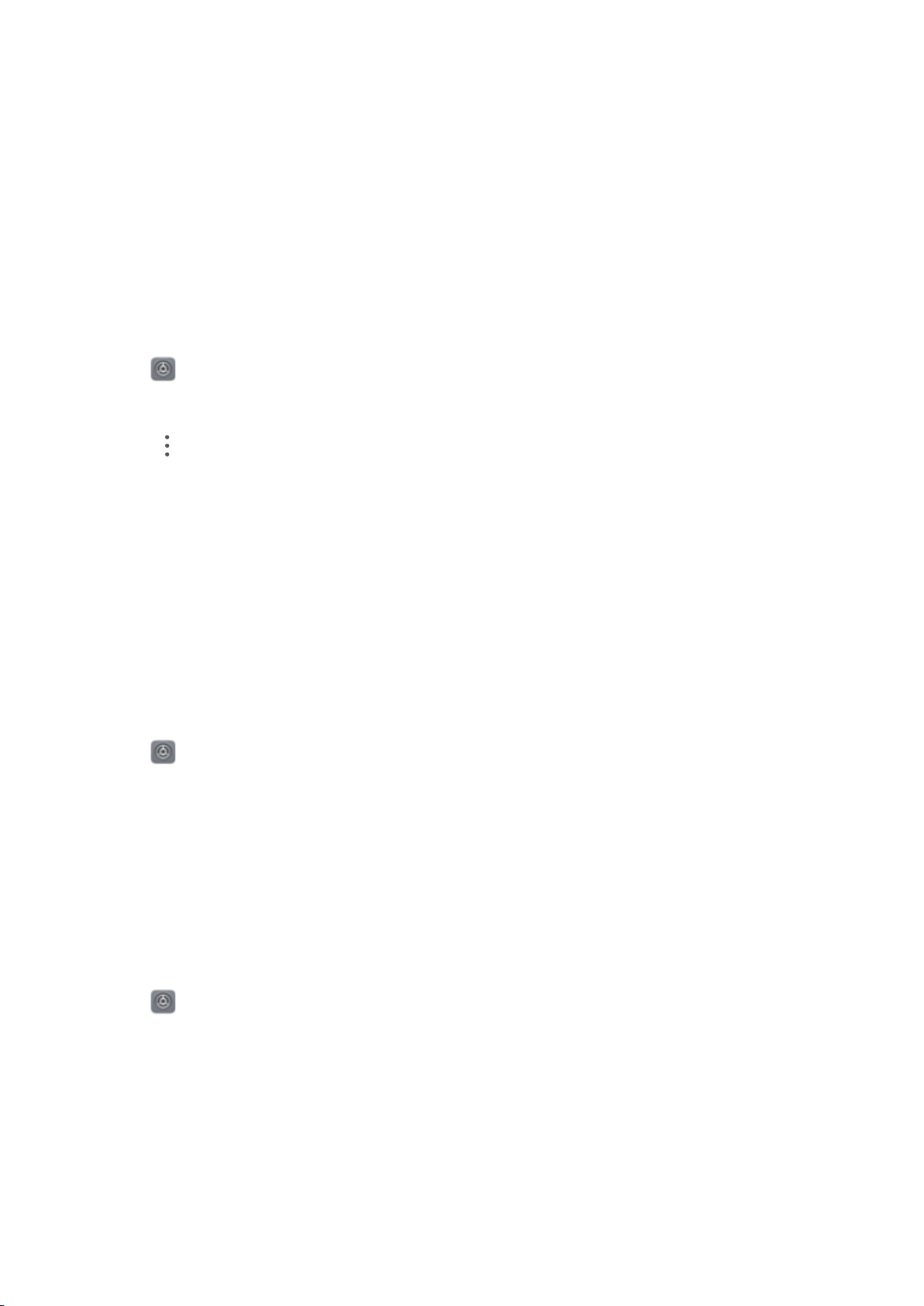
3 Switch on Access my location. You can choose from three different modes:
l Use GPS, Wi-Fi, and mobile networks: Uses GPS and your phone's Internet connection.
Enable this option for highly accurate positioning.
l Use Wi-Fi and mobile networks: Only uses your phone's Internet connection. Enable this
option for reduced power consumption and longer standby times.
l Use GPS only: Does not require an Internet connection. Enable this option to reduce
mobile data usage.
Increasing indoor positioning accuracy
Your phone uses Wi-Fi and Bluetooth for more accurate positioning when you are indoors.
1 Open
Settings.
2 Touch Advanced settings > Location access.
3 Touch
> Scan settings. You can:
l Switch on Wi-Fi scanning. Location apps and services will continually scan for Wi-Fi
networks for more accurate positioning.
l Switch on Bluetooth scanning. Location apps and services will search for Bluetooth
devices for more accurate positioning.
Restoring system settings
Restore the network, fingerprint ID, and screen lock settings on a regular basis to keep your
phone secure.
1 Open Settings.
2 Touch Advanced settings > Backup & reset
3 Touch Reset all settings and follow the onscreen instructions to restore the settings.
Restoring the network settings
Your phone will automatically connect to previously used Wi-Fi networks and Bluetooth devices.
You can restore the network settings to clear your connection history.
1 Open
Settings.
2 Touch Advanced settings > Backup & reset.
3 Touch Network settings reset and follow the onscreen instructions to restore the settings.
Restoring factory settings
Restore factory settings if your phone crashes or is slow to respond.
System Features and Settings
183
Loading ...
Loading ...
Loading ...