Loading ...
Loading ...
Loading ...
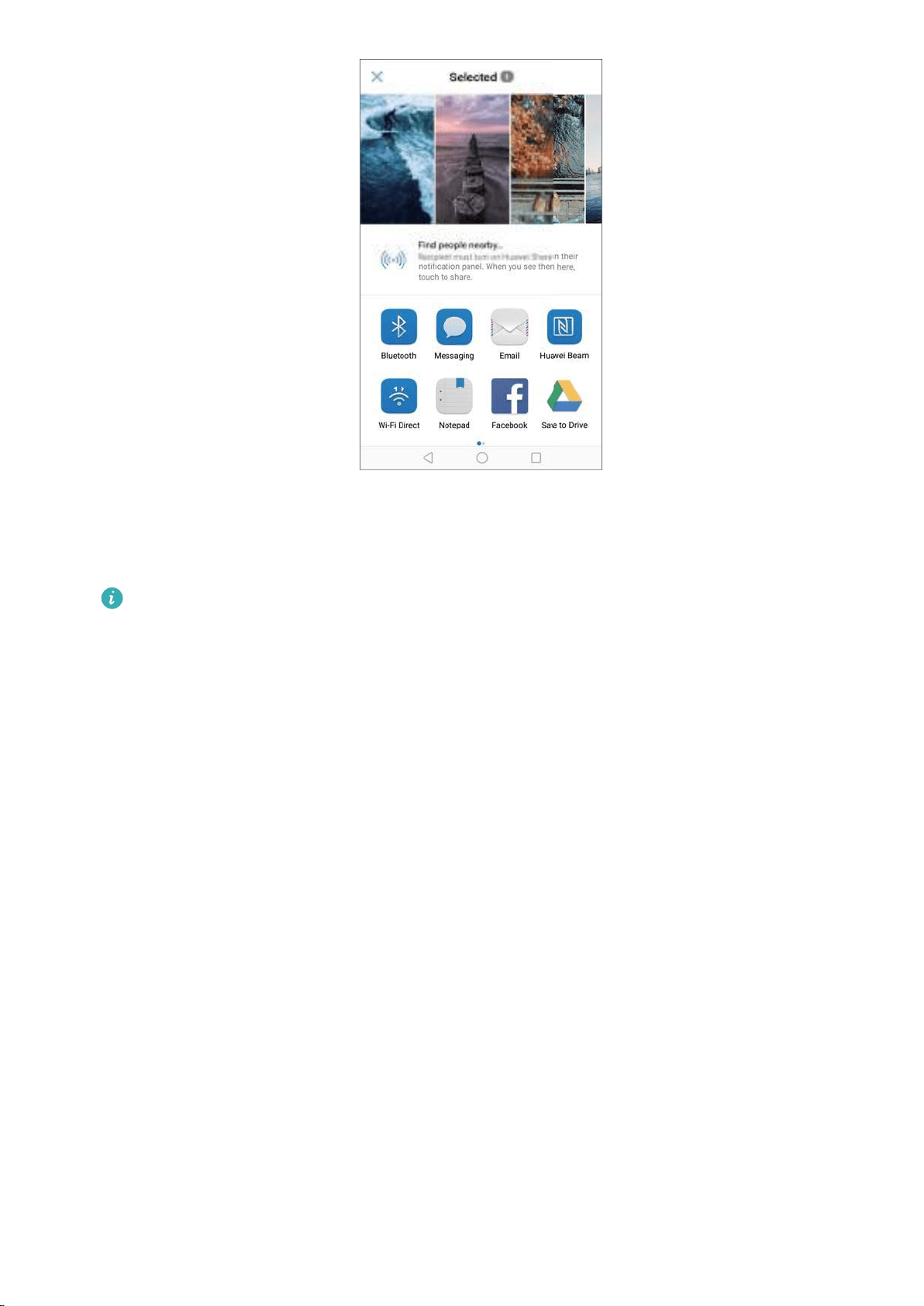
2 Select the receiving device.
3 On the receiving device, select ACCEPT from the popup dialog to accept the file transfer
request. Open the notification panel to view file transfer progress.
l To cancel sending, touch the name of the receiving device on your phone.
l By default, received files are saved to the Huawei Share folder in Files.
Using a USB port to transfer data
Selecting the USB connection mode
1 When you use a USB cable to connect your phone to a computer or another device, Allow
access to device data? will be displayed in a popup dialog.
2 Touch NO, CHARGE ONLY.
3 Swipe down from the status bar to open the notification panel, and then touch Charging via
USB. You can choose from the following USB connection modes:
l Charge only: Charge your phone only.
l Reverse charging: Use your phone to charge another device with a USB Type-C cable.
l Device file manager (MTP): Transfer files between your phone and a computer.
l Camera (PTP): Transfer images between your phone and a computer. If your phone does
not support MTP, the PTP protocol will be used to transfer files and images between your
phone and computer.
l MIDI: Use your phone as a MIDI input device and play MIDI files on your computer.
Network and Sharing
74
Loading ...
Loading ...
Loading ...