Loading ...
Loading ...
Loading ...
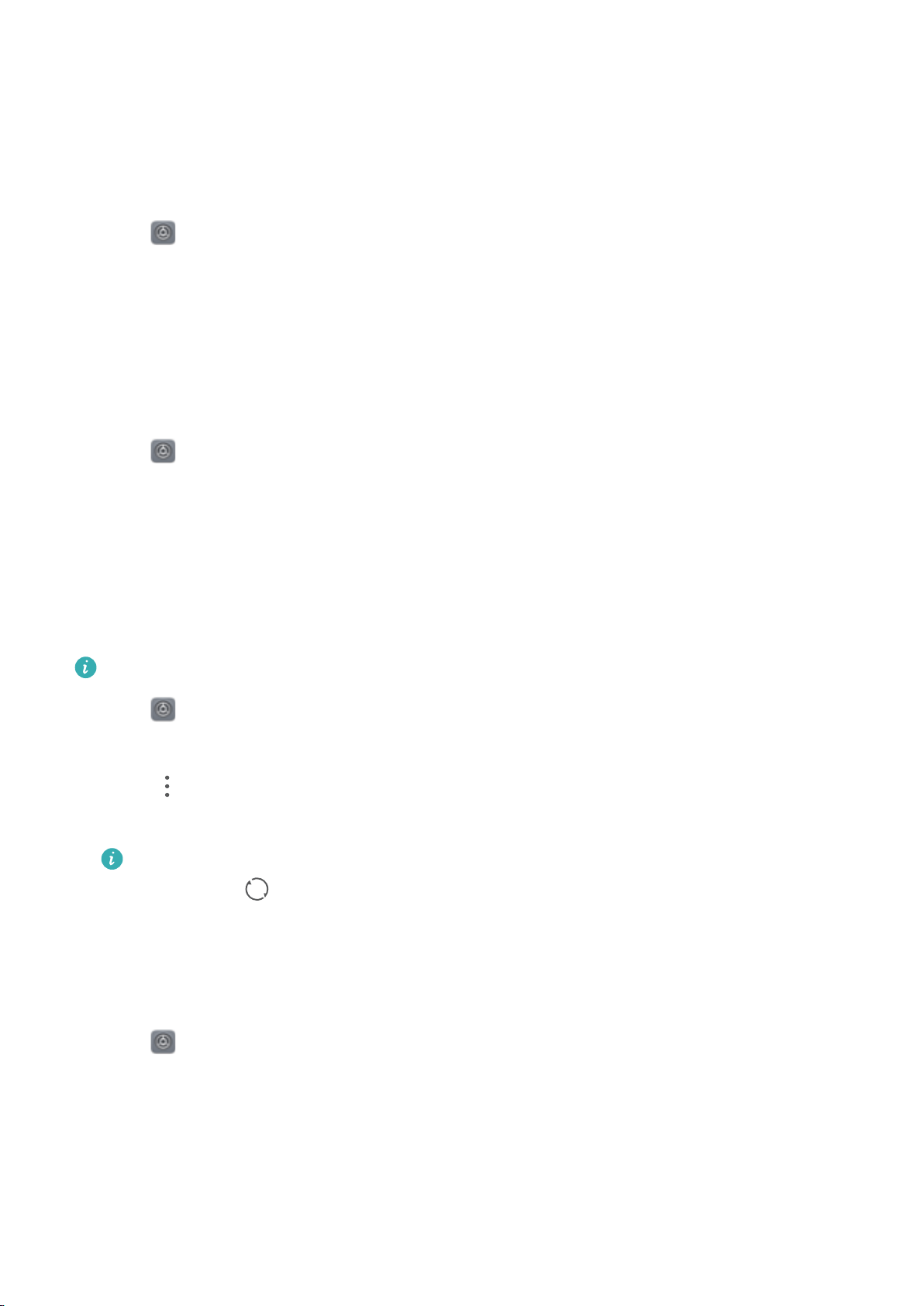
Setting up an account
Adding an account
Add an email or social media account to sync your emails and messages to your phone.
1 Open Settings.
2 Touch Accounts > Add account. Select an account type and follow the onscreen
instructions to enter the account information.
l You must install the corresponding app before you can add a third-party account.
l For more information on adding email and company accounts, see Adding an email account.
Deleting an account
1 Open
Settings.
2 Touch Accounts and select an account type.
3 Select the account that you want to delete and follow the onscreen instructions.
Syncing data with your phone
Enable the sync feature to keep all of your phone's data up-to-date and prevent data loss. You
can sync emails, contacts, and other data from your old phone or computer.
The type of data that can be synced depends on the account type.
1 Open Settings.
2 Select Accounts.
3 Touch
in the top-right corner of the screen. Select Auto-sync data and follow the
onscreen instructions.
If the data sync switch is turned off, you can sync data manually by selecting an account
and touching .
Viewing memory and storage information
View detailed memory and storage information and clear system trash to optimize performance.
1 Open
Settings.
2 Touch Memory & storage to view memory and storage information.
l View app storage information: Touch Memory > Memory used by apps to see which
apps are taking up the most space.
l Clear system trash: Select Storage cleaner. Your phone will automatically scan for
system trash and prompt you to delete unnecessary files to optimize performance.
System Features and Settings
181
Loading ...
Loading ...
Loading ...