Loading ...
Loading ...
Loading ...
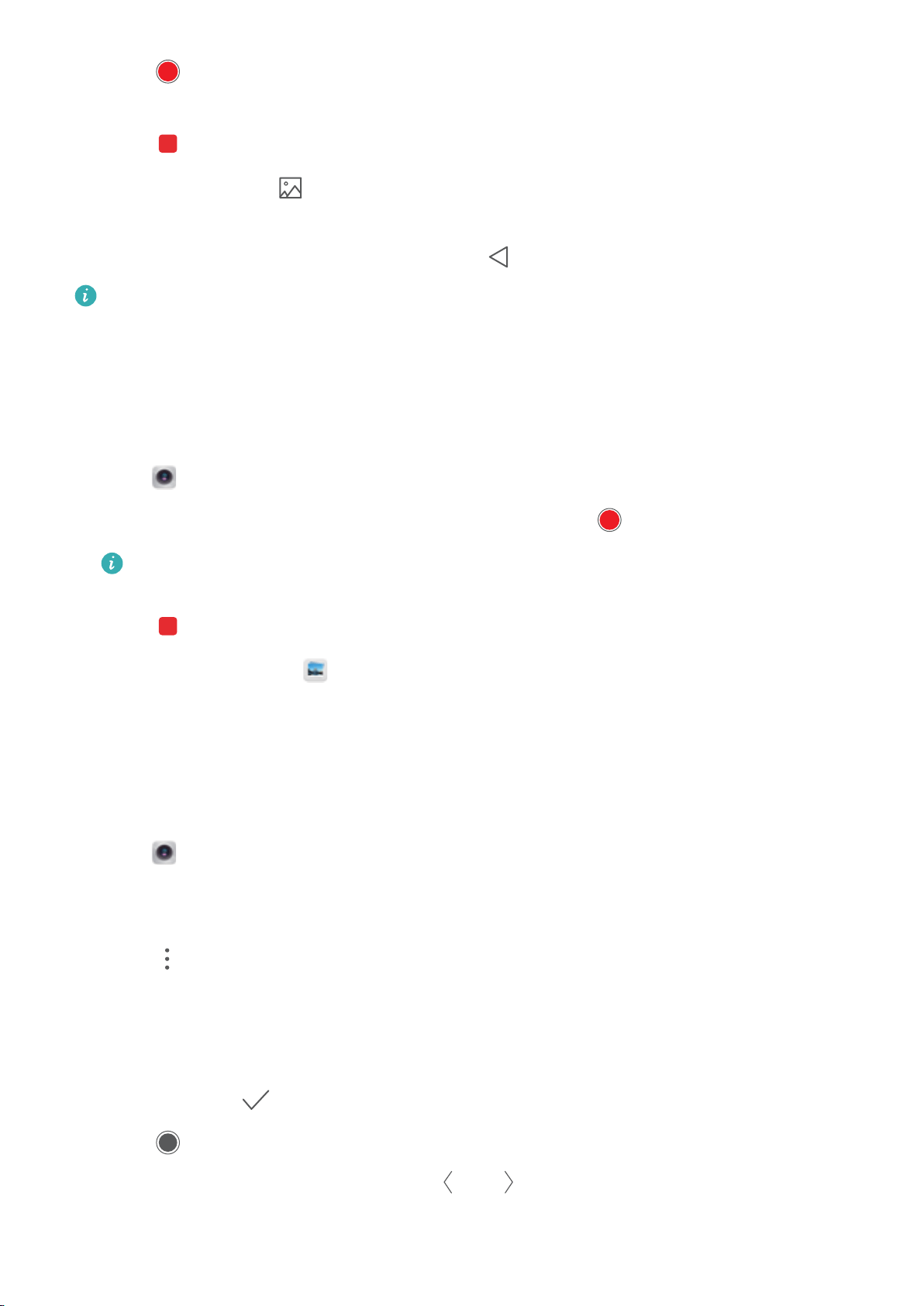
2 Touch to start a video recording. Touch the screen to focus on an object or area during
recording.
3 Touch to end the recording.
Select a clip: Touch the
thumbnail to play back the recording in slow motion. During
playback, you can touch the screen and adjust the sliders to select which portion should be
played in slow motion. When you are done, touch
Back.
Slow motion recording works best in bright surroundings.
Time-lapse mode
Time-lapse mode allows you to capture and speed up subtle changes in the natural world. For
example, you can record the opening of a flower or the movement of clouds.
1 Open
Camera. Swipe right and touch Time-lapse.
2 Place your phone on a stable surface or use a tripod. Touch to start a video recording.
The camera will automatically select a suitable frame rate according to the length of the
recording. The zoom cannot be adjusted during recording.
3 Touch to end the recording.
When you play the video in Gallery, it will be played back at a higher frame rate. The frame
rate is determined automatically by the camera and cannot be adjusted.
Adding watermarks to photos
Add watermarks to personalize your photos and help you remember where they were taken.
1 Open Camera. Swipe right on the screen and touch Watermark.
2 When you add a watermark for the first time, you will be prompted to connect to the Internet
to obtain weather and location information.
3 Touch
and select a watermark type (such as time or location).
4 Swipe left or right on the screen to select a watermark.
5 Drag the watermark to adjust its position.
6 You can add text to some watermarks. Touch the flashing text box inside the watermark to
enter text. Touch
to add the text to the watermark.
7 Touch to take a photo.
After selecting a watermark category, touch or to preview watermarks.
Camera and Gallery
138
Loading ...
Loading ...
Loading ...