Loading ...
Loading ...
Loading ...
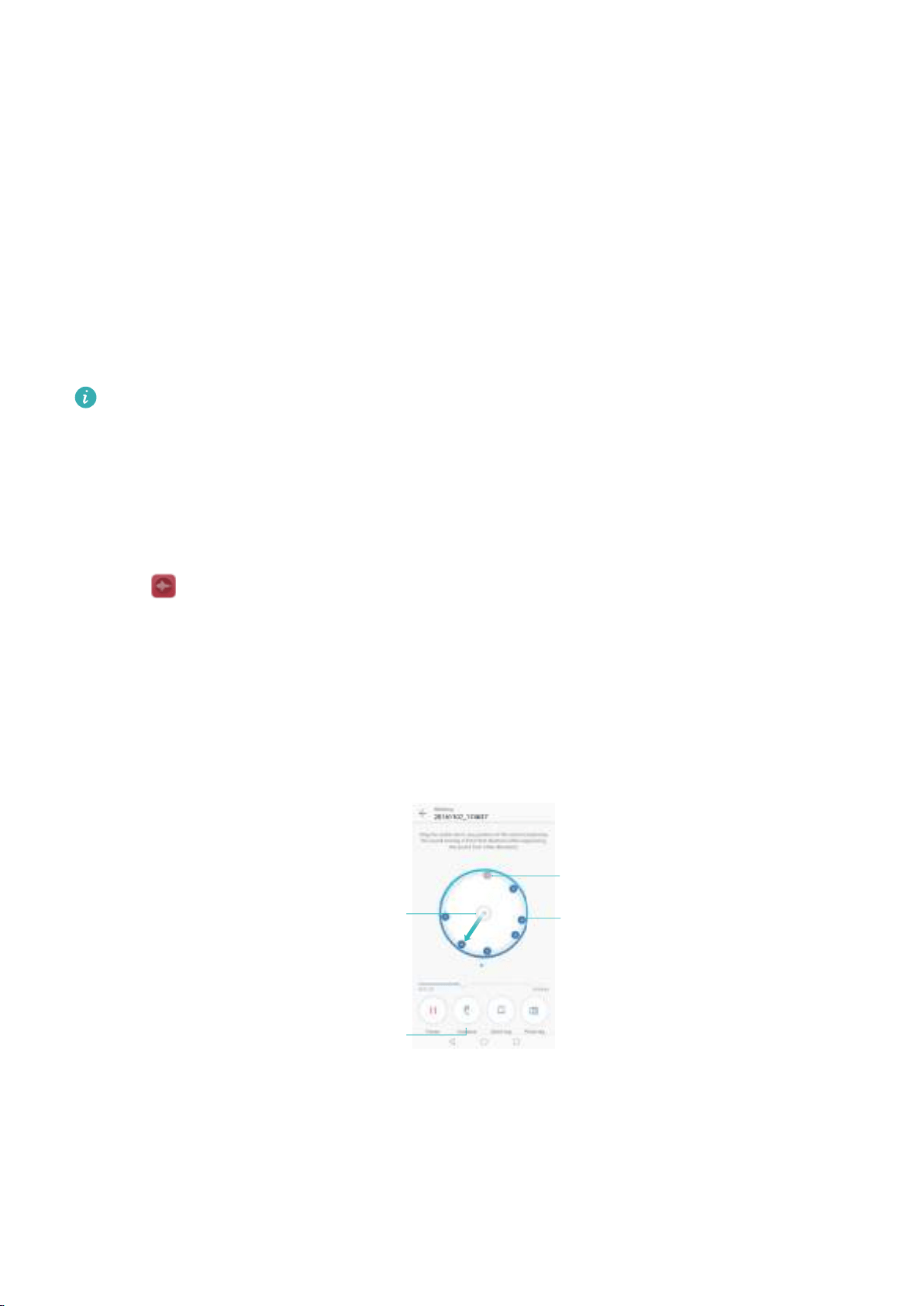
2 Swipe left or right to select a recording mode.
l Meetings: Select Meeting to automatically detect the direction of the sound source and
increase the frequency response for that direction. Recommended for meetings with three
or more participants.
l Interviews: Select Interview for conversations between two people.
l Standard: Select Normal to record music or your own voice.
3 Touch Start to start recording.
4 Touch Pause or Resume to pause or resume the recording.
Add a tag: Add a Quick tag or Photo tag for easy reference.
5 Touch Stop to end the recording. Enter a file name (New recording) and touch to save.
l Your phone will not ring if you receive a call during a recording.
l When the Recorder app is recording sound in the background, use the controller in the
notification panel to Pause, Resume, or Stop the recording.
Playing a recording
Play sound from a particular direction, or start playback from a tagged location.
1 Touch
Sound Recorder.
2 Select Recordings.
3 Select a recording. On the playback screen, you can:
l Play or mute sound from a particular direction: When playing an omnidirectional
recording, touch a blue speaker icon to mute sound from that direction, or drag the icon in
the center of the circle to a blue speaker icon to play sound from that direction.
%JSFDUJPOBM
BVEJPSFDPSEJOH
5PVDIUPUPHHMF
TQFBLFSBOE
FBSQJFDFQMBZCBDL
5PVDIUPEJTBCMF
TPVOEGSPNUIJT
EJSFDUJPO
%SBHUIFEPU
BSPVOEUIFDJSDMF
UPIFBSSFDPSEJOHT
GSPNEJGGFSFOU
EJSFDUJPOT
l Select a tag: Swipe left on the playback screen to view recording tags, and then select a
tag to start playback from the corresponding location.
Tools
166
Loading ...
Loading ...
Loading ...