Loading ...
Loading ...
Loading ...
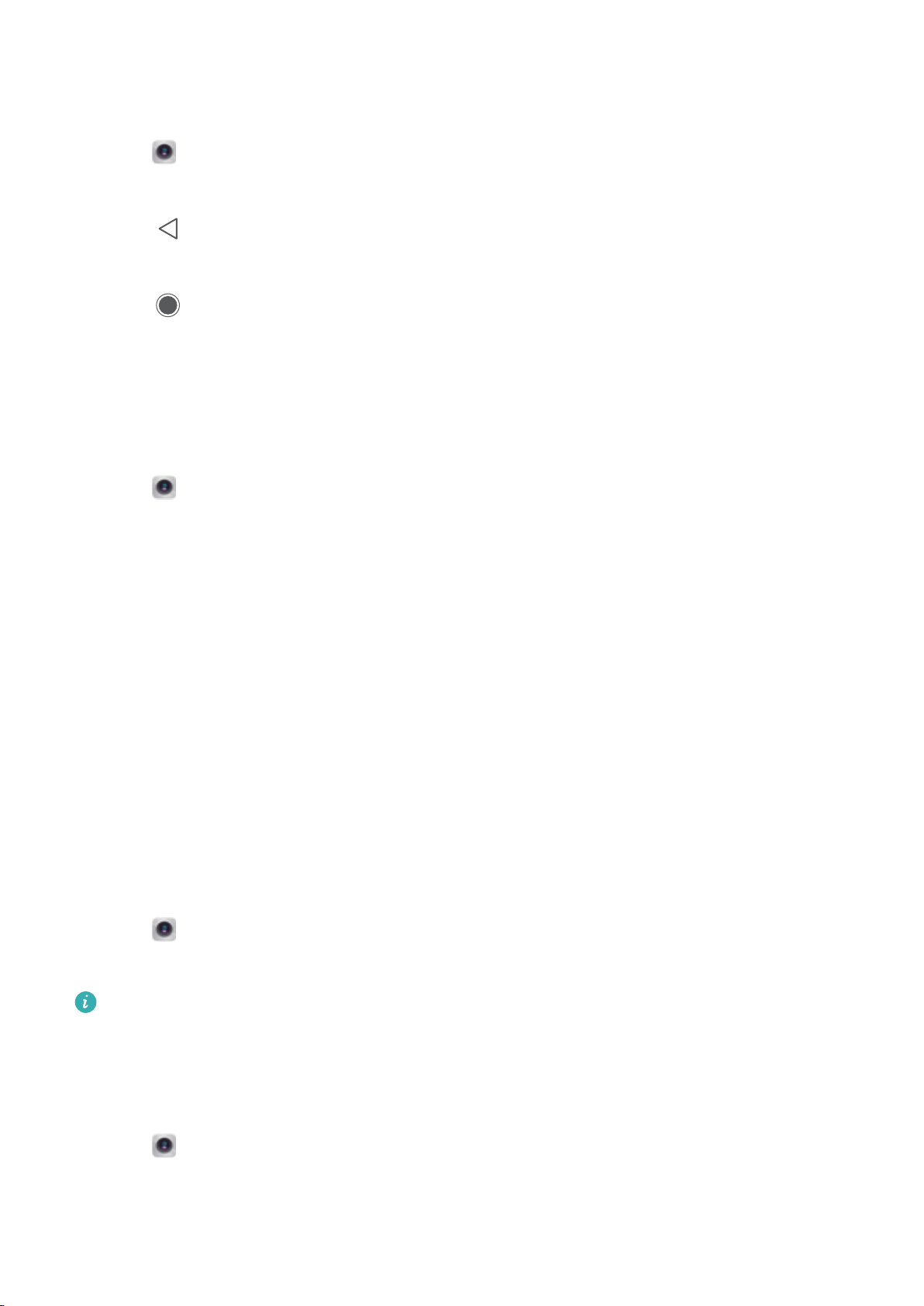
Self timer
Use a self timer to include yourself in shots.
1 Open Camera. Swipe left on the screen to access the camera settings.
2 Touch Timer and select a countdown time (2, 5, or 10 seconds).
3 Touch
to return to the viewfinder.
4 Rest your phone on a stable surface and frame the scene you want to capture.
5 Touch
to start the countdown timer. Your phone will automatically take a photo when the
countdown time has elapsed.
Audio-controlled shooting
Use voice commands to control the camera remotely, or set the camera to take a photo when it
detects a loud sound.
1 Open Camera. Swipe left on the screen to access the camera settings.
2 Touch Audio control and switch on Audio control.
3 You can then:
l Say Cheese to take photos: Take a photo when you issue a voice command. You cannot
configure custom voice commands.
l Take photos when your voice reaches a certain decibel level: Set the camera to take a
photo when the ambient noise reaches a certain decibel level.
4 Frame the scene you want to capture. Your phone will take a photo automatically when you
issue a voice command or the phone detects a loud sound.
In the Audio control settings, open Show Audio control icon on main camera view. Toggle
the switch in the viewfinder to enable or disable audio control.
Muting the camera shutter
Mute the camera shutter to avoid disturbing others in quiet surroundings.
1 Open
Camera. Swipe left on the screen to access the camera settings.
2 Switch on Mute.
In some countries or regions the shutter sound cannot be disabled due to privacy protection
laws.
Adding a Leica watermark
Add a Leica watermark to photos taken with the rear camera.
1 Open
Camera. Swipe left on the screen to access the camera settings.
2 Switch on Automatically add watermarks.
When this feature is enabled, a Leica watermark will be automatically added to the bottom-left
corner of photos taken with the rear camera.
Camera and Gallery
132
Loading ...
Loading ...
Loading ...