Loading ...
Loading ...
Loading ...
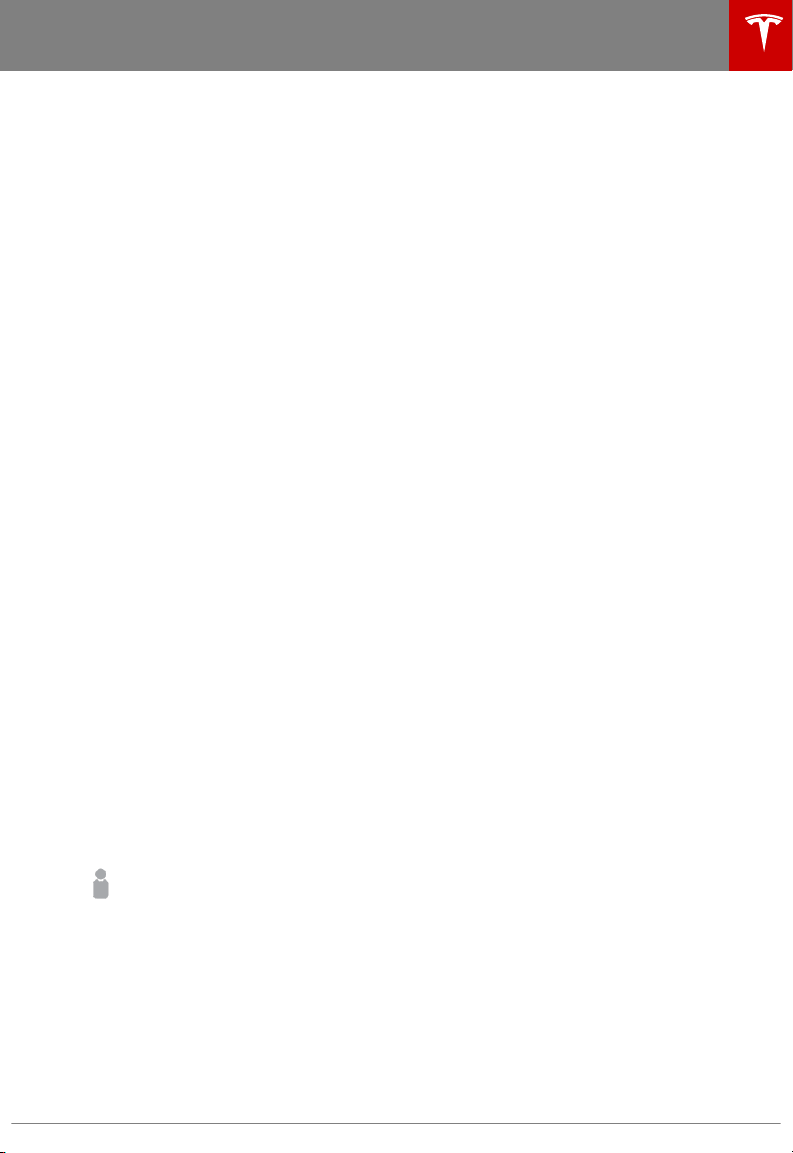
Creating a Driver Profile
If equipped with the driver profile feature, you
only need to adjust Model S once. When you
first adjust the driver’s seat, steering wheel, or
driver’s side mirror (if equipped), the
touchscreen prompts you to create a driver
profile to save these adjustments. Your profile
also saves some of the preferences you make
using the touchscreen’s Settings window.
A driver can add a new driver
profile by
touching Controls > Settings > Driver Profiles
(or by touching the driver icon on the
touchscreen's status bar, and touching Create
Driver Profile). Enter the driver name and
touch Create
Profile.
If you change the position of the steering
wheel, driver’s seat, or driver’s side mirror
after you have saved a
profile, the touchscreen
prompts you to save the new position or
restore the previously saved position (other
preferences are automatically saved). To use a
setting without saving or restoring, just ignore
the prompt.
Note: Depending on date of manufacture,
adjustments made to the driver's side mirror
may not be saved to your driver
profile.
Note: Valet Mode is a built-in driver profile
used to limit speed and restrict access to
some Model S features (see Valet Mode on
page 35).
Note: Depending on date of manufacture and
options selected at time of purchase, some
Model S vehicles are not equipped with the
Driver
Profile feature. Also, in cases where the
vehicle is equipped with Driver Profiles, some
features may not be automatically saved and
adjusted based on the driver
profile (for
example, mirror position).
Restoring a Driver’s
Profile
To adjust Model S based on a driver’s
profile, touch the driver profile icon,
located to the left side of the Tesla
“T” on the touchscreen’s status bar.
Then choose the driver and the
saved adjustments are automatically
made.
Saved Driver Settings
To see what settings are associated with your
driver profile, touch Controls > Settings >
Driver Profiles. Then touch See what’s saved.
A popup window lists the settings that are
associated with a driver
profile. These settings
vary depending on the version of software
currently running in Model S.
Valet Mode
When Model S is in Valet Mode, the following
restrictions apply:
• Speed is limited to 70 mph (113 km/h).
• Maximum acceleration and power are
limited.
• Front trunk and glove box are locked.
• The navigation system does not display
Places (this protects Home/Work
locations).
• Voice commands are disabled.
• Cruise control is disabled.
• Most status bar functions are disabled.
• The Mobile Access setting is disabled.
• HomeLink and Driver
Profiles are not
accessible.
•
Wifi and Bluetooth are disabled. When
Model S is in Valet Mode, you cannot pair
new Bluetooth devices or view or delete
existing paired devices.
Note: If a Bluetooth paired device or a
known
Wifi network is within operating
range (approximately 30 feet or nine
meters ) of Model S in Valet Mode,
Model S will connect to it.
Starting Valet Mode
With Model S in Park, touch the driver
profile
icon, located to the left of the Tesla "T" on the
touchscreen's status bar, then touch Valet
Mode.
The first time you start Valet Mode, you will be
prompted to establish a 4-digit PIN that you
will use to cancel Valet Mode.
When Valet mode is active, the instrument
panel displays the word Valet above the
driving speed and the Valet Mode driver
profile displays on the touchscreen's status
bar.
Driver
Profiles
Driving 35
Loading ...
Loading ...
Loading ...