Loading ...
Loading ...
Loading ...
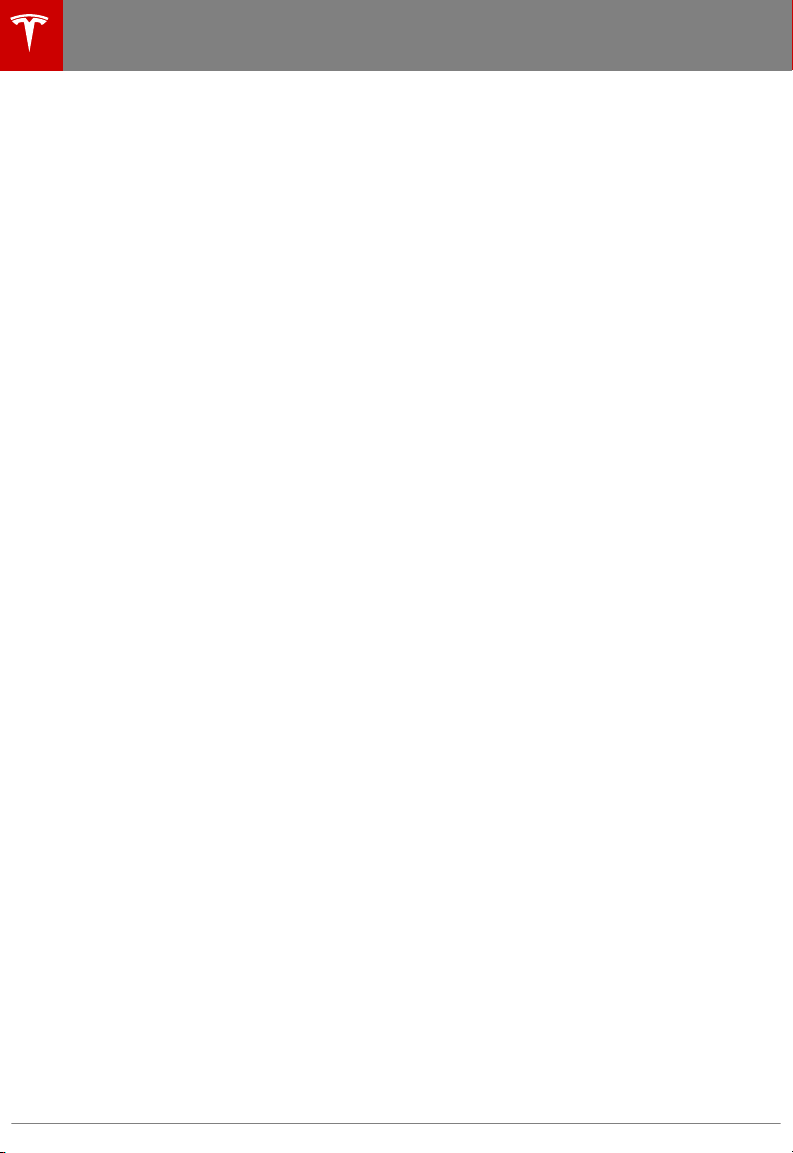
Overview
Touch the Media Player application to listen to
the radio, stream music or podcasts, or play
audio files from your phone or an attached
USB device. You can play AM and FM radio
(including HD), and SiriusXM satellite radio (if
equipped). You can also play Internet radio
(such as TuneIn), and audio files from a
Bluetooth-connected device or a USB-
connected
flash drive.
Available source content displays across the
top of Media Player: Radio, Streaming, TuneIn,
and Phone. An additional source, USB,
displays when you insert a
flash drive into a
USB connection (see USB Connections on
page 111). You can browse the content
available on Media Player by touching a
source, or you can use Search to
find specific
content (see Searching within Media Player on
page 108).
The Now Playing view, which displays at the
bottom of Media Player, enables you to control
what's currently playing (for example,
pausing/playing, skipping to the next track/
station, etc.). You can also use the Now
Playing view to mark what's playing as a
favorite (see Favorites and Recent on page
110), and access recently played and favorite
stations, music, and podcasts.
The Now Playing view displays regardless of
the source (Radio, Streaming, TuneIn, Phone,
and USB) you select in Media Player. You can
maximize and minimize the Now Playing view
simply by touching it.
Volume Control
To adjust Media Player's volume, roll the scroll
wheel on the left side of the steering wheel up
or down. To mute the volume, tap the scroll
wheel.
The scroll wheel adjusts the volume for media,
navigation instructions, or phone calls, based
on what is currently being heard through the
speakers. If you're listening to a song, audio
file, or podcast, and you receive a phone call
or Model S relays a step in Trip Planner's turn-
by-turn directions through the speakers, the
song, audio
file, or podcast is muted
temporarily.
Note: Muting the volume during a phone call
also mutes the microphone.
Sound Settings
Achieve the sound you want with controls for
adjusting fade, balance, and tone all in one
view. Press the audio settings icon on the top
right corner of Media Player. Adjust the bass,
mid-range, and treble settings by dragging the
existing setting up or down along the setting
bars. Adjust the balance by positioning the
center circle of the cross bars to the location
in the vehicle where you want to focus the
sound.
If you purchased the Ultra High Fidelity Sound
Audio Package, touch the Dolby check box to
enable Dolby Surround for an enhanced
listening experience.
Searching within Media Player
Search is available throughout Media Player.
You can search across all content categories,
or you can limit your search to a particular
category. Search results include the following
content:
• TuneIn
• Streaming Personal Radio
• USB content
To search, touch anywhere in Media Player's
search bar and enter the name of the song,
album, artist, podcast, playlist, or station you
want to search for. Select a
filter to narrow the
scope of your search, or leave it at its default
setting to include top results from all
categories.
Note: You can also search hands-free using
voice commands (see Using Voice Commands
on page 38).
If you are using TuneIn, you can browse
content by category from the Browse area of
the TuneIn source. You can browse content by
location (Africa, Asia, North America, and so
on), by local radio, by talk radio, by favorites,
and other categories. To return from browsing
or to select another category to browse,
simply touch TuneIn at the top of Media
Player.
Media and Audio
108 Model S Owner's Manual
Loading ...
Loading ...
Loading ...