Loading ...
Loading ...
Loading ...
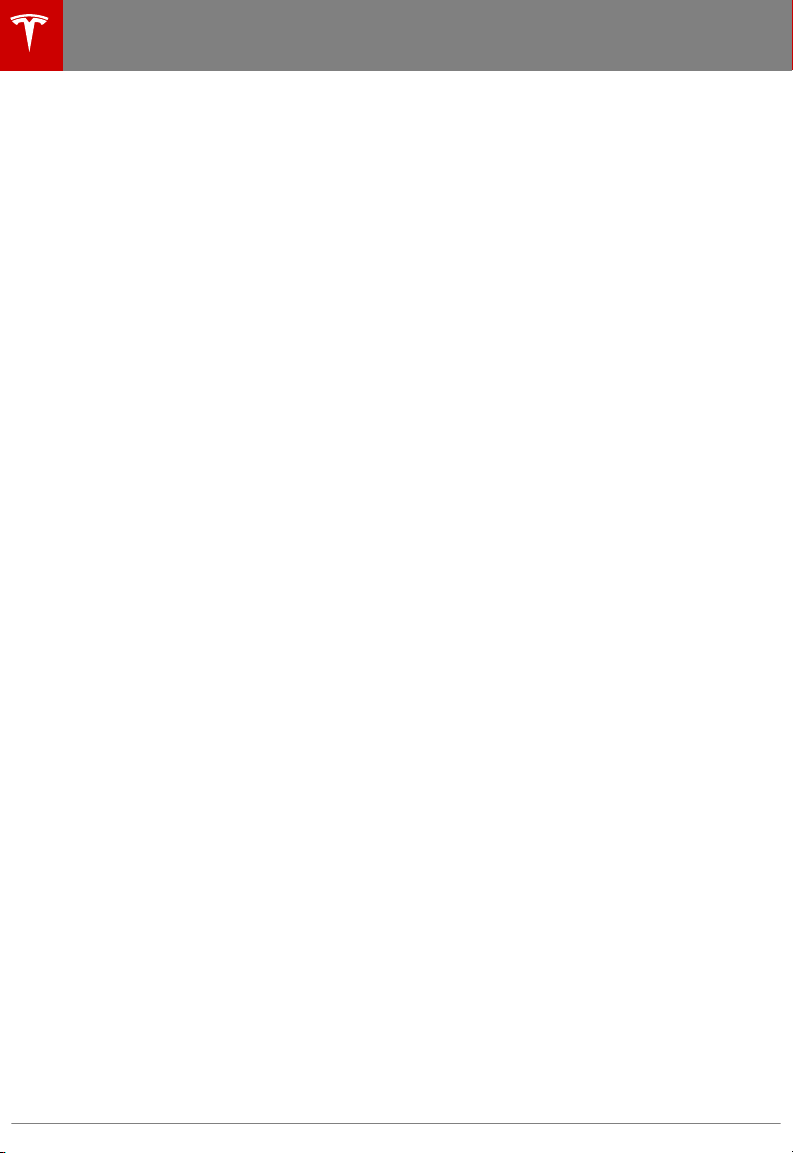
Loading New Software
Model S updates its software wirelessly,
providing new features throughout your term
of ownership. Tesla recommends that you
install software update as soon as they are
available. The
first time you enter Model S
after an update is made available, a scheduling
window displays on the touchscreen. The
scheduling window displays again at the end
of your first driving session.
Note: Some software updates can take from
two to three hours to complete. Model S must
be in P (Park) when the new software is being
installed. To ensure the fastest and most
reliable delivery of software updates, leave the
Wi-Fi turned on and connected whenever
possible (see Connecting to Wi-Fi on page
125).
When a software update is available, a yellow
clock icon appears on the touchscreen’s status
bar. Touch this clock icon to display the
update window. You can then either:
• Schedule the update by setting the time
you want the update to begin. Then touch
Set For This Time. Once scheduled, the
yellow clock icon on the touchscreen’s
status bar becomes white. You can
reschedule the update any time before it
begins.
OR
• Touch Install Now to immediately start the
update process.
If Model S is charging when the software
update begins, charging stops. Charging
resumes automatically when the update is
complete. If you are driving Model S at the
scheduled update time, the update is canceled
and you need to reschedule.
Note: In certain situations (for example, Tesla
has determined that a software update is very
important and you have not installed it within
a
specific time frame), the touchscreen
displays a much larger software update
window asking you to INSTALL NOW (no
longer giving you an opportunity to set an
update for a
specific time). Although you can
continue to drive Model S and all controls are
available, this large software update window is
intrusive because it persists until you install
the update. Damages or failures caused by not
keeping your vehicle's software up-to-date
may not be covered by the warranty.
If the touchscreen displays a message
indicating that a software update was not
successfully completed, contact Tesla.
Viewing Release Notes
When a software update is complete, learn
about the new features by displaying the
release notes. To display release notes at any
time touch the Tesla “T” at the top center of
the touchscreen, then touch Release Notes.
Software Updates
126 Model S Owner's Manual
Loading ...
Loading ...
Loading ...