Loading ...
Loading ...
Loading ...
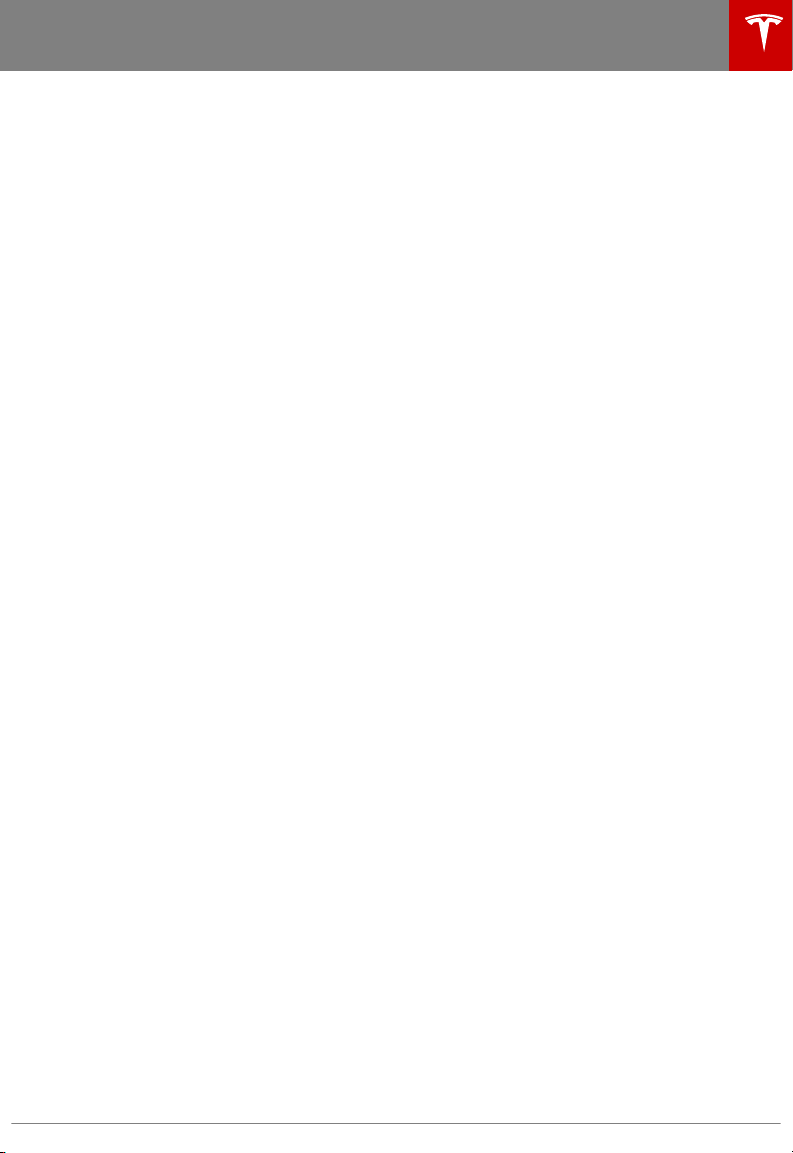
AM and FM Radio
Media Player provides both AM and FM radio
service that you can select from the Radio
source. To tune the radio to a specific
frequency, choose a frequency and then touch
the next or previous arrows to move from one
frequency to the next (or previous). You can
also tap or drag your finger on the tuner to
the desired frequency. The three bars on the
left side of the frequency number indicate the
strength of the signal for the chosen
frequency. Touch HD to play high
definition
versions of available frequencies.
Mark a radio station as a favorite to display it
on the Radio source for easy access (see
Favorites and Recent on page 110).
SiriusXM Satellite Radio
If Model S is equipped with the optional sound
package, you can listen to SiriusXM, a
subscription-based satellite radio service. To
receive satellite radio channels, you must
provide the radio service provider with the
radio ID for your touchscreen.
To display the radio ID:
1. Touch Radio and select the SiriusXM radio
source.
2. Move the channel selector to channel 0.
3. The Radio ID displays in the station
information area.
To select a SiriusXM channel, you can either
manually scroll through channel numbers, or
you can browse channels by category.
Note: SiriusXM radio is available only if Model
S is equipped with the optional sound
package and the panoramic roof. To optimize
aerodynamics, Model S does not have an
external antenna. The internal antenna is
compatible only with the panoramic roof.
Internet Radio
Internet radio services are accessed over a
data connection. To use Internet radio, touch
Media Player's Streaming or TuneIn source,
browse through the available categories
and/or stations, and then touch what you
want to play. When browsing through a large
category such as genres, a second browse
page displays. Use the left arrow button on
the left side of Media Player to return to the
prior page, or tap on the source again to
return to the main browse page.
To play the next (and in some cases previous)
available station, episode, or track being
provided by the Internet radio service, touch
the next (or previous) arrows on the Now
Playing view, or use the buttons on the left
side of the steering wheel (see Using Left
Steering Wheel Buttons on page 37). The
function of these controls vary depending on
the Internet service you are listening to.
You can also use voice commands (English
language only) to play a
specific song, artist,
or album from an Internet radio service (see
Using Voice Commands on page 38).
When you are listening to internet radio, you
can do the following in the Now Playing view:
• Touch the thumbs up or thumbs down
icon (if available) to like or dislike any
song or podcast. When you like a song,
more songs like that song will be played.
When you dislike a song, the song won't
be played again.
• Touch the DJ icon (if available) to include
commentary for the content you are
streaming. DJ commentary includes music
history and behind-the-scenes stories.
• Touch the Favorites icon to save the radio
station or podcast as a favorite. (See
Favorites and Recent on page 110.)
• Touch any number to access digital radio
stations (if available). Digital radio stations
provide higher quality sound and (in some
cases)
dierent programming than their
analog equivalents.
• Touch the right arrow to view a list of
tracks for a podcast or playlist.
By default, TuneIn uses a Tesla account that
has been set up for you. To sign in to your
personal TuneIn account, scroll to the bottom
of the TuneIn source, touch Sign In, and enter
the login information for your account.
Note: When playing a TuneIn podcast, you can
rewind or fast forward to any location in the
podcast. On the Now Playing view, drag the
Media and Audio
Using the Touchscreen 109
Loading ...
Loading ...
Loading ...