Loading ...
Loading ...
Loading ...
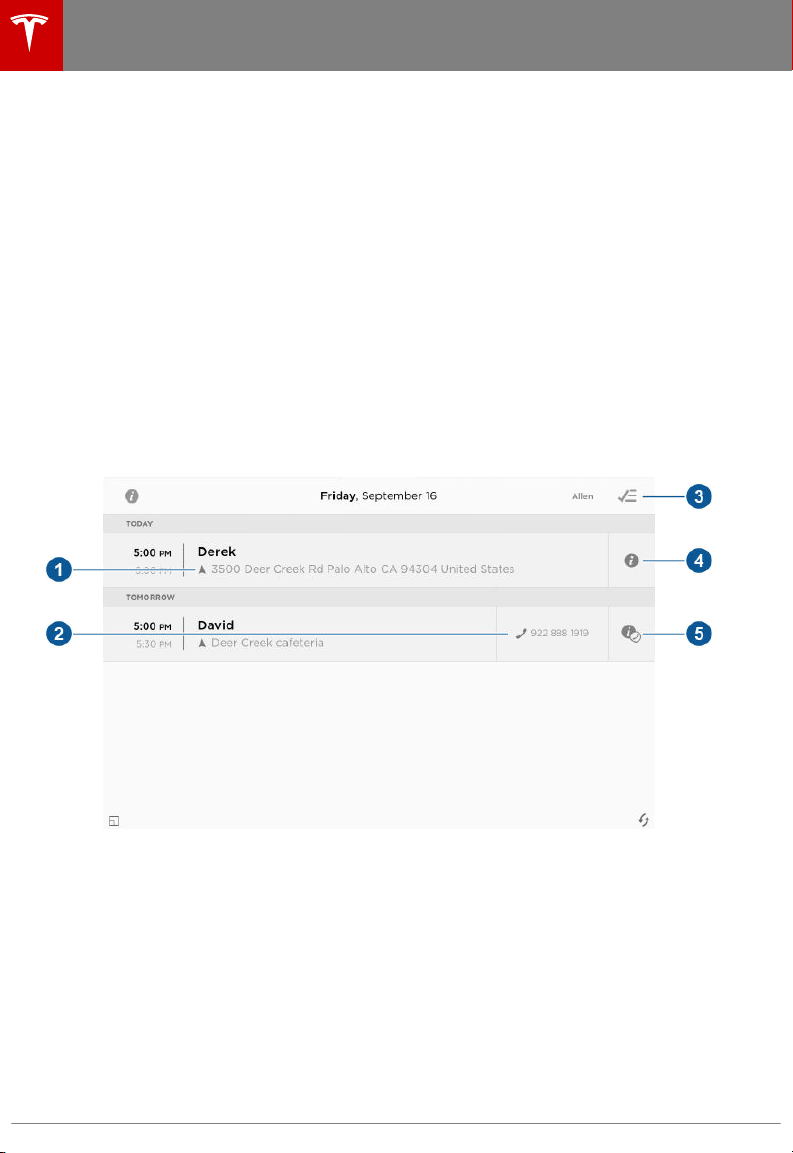
Overview
The Calendar app allows you to view your phone’s (iPhone
®
or Android
™
) calendar for the current
and next day. The Calendar app requires that:
• The Tesla Model S mobile app is running and you are logged in. When prompted on your
phone, you must grant calendar access to the mobile app. The mobile app can then
periodically (and automatically) send calendar data from your phone to Model S. Also,
whenever you display the mobile app on your phone, updated calendar data is sent to
Model S. To ensure you have access to all features of the Calendar app, you will need the latest
version of the mobile app.
• Your phone is connected to Model S via Bluetooth (for privacy reasons, calendar data displays
only from a phone that is connected via Bluetooth).
• Remote access to Model S is turned on (touch Controls > Settings > Safety & Security >
Remote Access > On).
• Both your phone and Model S have good connectivity.
When you enter Model S, the touchscreen can display a reminder of the day's events. You can
customize if and when your calendar events are displayed by touching Controls > Settings >
Apps > Calendar > Show Calendar Upon Entry.
To view scheduled events for the next 48 hours, choose the Calendar app from the main
touchscreen window. The Calendar app displays events in chronological order.
1. If the calendar event includes an address, a navigation arrow displays to indicate that you can
touch the address to navigate to the event's location (if your Model S is equipped with
Navigation).
2. If a phone number is associated with a calendar event, you can touch the number to initiate a
phone call.
3. In situations where events are displayed from multiple calendars, you can
filter to show only
events from one or more specific calendars.
4. If the calendar event has notes associated with it, touch the information icon to display the
notes in a pop up window.
Calendar
120 Model S Owner's Manual
Loading ...
Loading ...
Loading ...