Loading ...
Loading ...
Loading ...
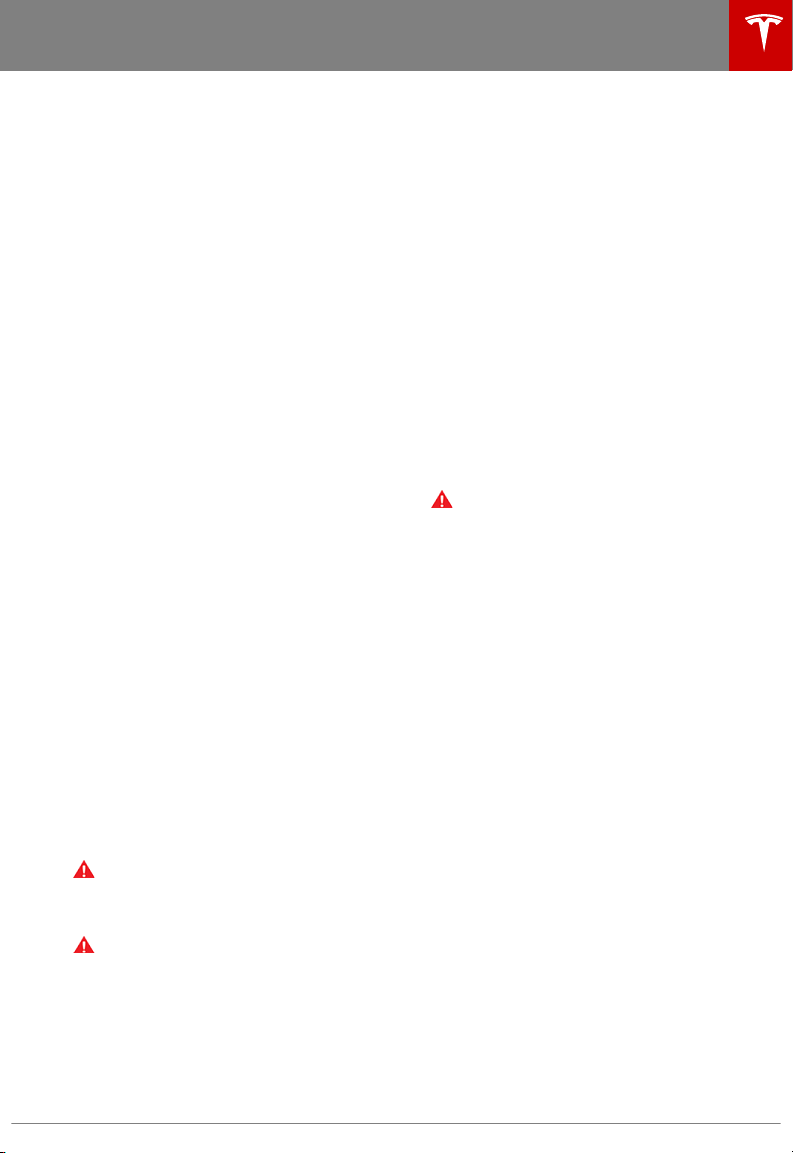
About HomeLink
You can program the HomeLink
®
Universal
Transceiver to operate up to three garage
doors, gates, lights, and security systems that
can transmit Radio Frequency (RF) signals.
Note: Depending on date of manufacture and
options selected at time of purchase, some
Model S vehicles are not equipped with
HomeLink.
Programming HomeLink
1. Park Model S in front of the device you
want to program, and have the device’s
remote control ready.
2. Touch Controls > Settings > HomeLink on
the touchscreen.
3. Touch Add New HomeLink, then use the
onscreen keyboard to enter a name for
your HomeLink device.
4. Touch Program.
5. Follow the onscreen instructions.
Once programmed, you can operate the
device by touching its corresponding
HomeLink icon on the touchscreen’s status
bar. HomeLink remembers the location of your
programmed devices. When you approach a
known location, the HomeLink control on the
touchscreen automatically drops down. When
you drive away, it disappears.
Note: For security reasons, erase your
HomeLink settings if you sell Model S. To do
so, touchControls > Settings > HomeLink,
touch the name of your device, then touch
Delete. You can also erase your HomeLink
settings, along with all other personal data
(saved addresses, music favorites, imported
contacts, etc.), by touching Controls >
Settings > Service & Reset > Factory Reset >
Erase & Reset (see Erasing Personal Data on
page 101).
Warning: Your device might open or close
during programming. Before
programming, make sure that the device
is clear of any people or objects.
Warning: Do not use the HomeLink
Universal Transceiver with a garage door
assembly that does not meet safety
standards. A garage door opener that
does not have safety stop and reverse
features (cannot detect an object in its
path and then automatically stop and
reverse) does not meet these standards.
Using a garage door opener without
these features increases the risk of injury
or death.
Auto Opening and Closing
To operate a device without having to touch
the screen, you can automate it so it opens or
closes automatically as you approach or drive
away, respectively. To do so, touch Controls >
Settings > HomeLink, touch the name of your
device, then select the Auto Open and/or the
Auto Close checkbox(es). As you approach
(or drive away from) a device that is set to
operate automatically, the HomeLink status
icon displays the device name indicating that
it has been automated. As you approach, a
count-down message displays to let you know
when the device will automatically open. In
situations where you don't want the device to
automatically open or close, touch Skip Auto-
Open or Skip Auto-Close at any time during
the count-down message.
Warning: HomeLink technology supports
toggling of the device's position but does
not receive information about the
device's actual state (i.e. whether it is
open or closed). Therefore, Auto Open
and Auto Close may not operate as
expected in cases where the device had
been opened or closed using a method
other than Model S, or if the device failed
to open or close successfully after a
previous command. Always be aware of
the device's position when entering and
leaving, and stay prepared to manually
control the HomeLink device at all times.
Failure to do so can result in injury or
damage.
Resetting the Location of the
HomeLink Device
If you experience situations in which you
sometimes drive up to your HomeLink Device
and it doesn't open, or the HomeLink icon on
the touchscreen's status bar does not display
the dropdown when you approach the device,
you may need to reset the device's location.
To do so, park as close as possible to the
HomeLink device (garage door, gate, etc.) and
display the HomeLink settings page by
touching Controls > Settings > HomeLink.
Choose the name of the programmed device,
and touch Reset Location.
HomeLink
®
Universal Transceiver
Using the Touchscreen 123
Loading ...
Loading ...
Loading ...