Loading ...
Loading ...
Loading ...
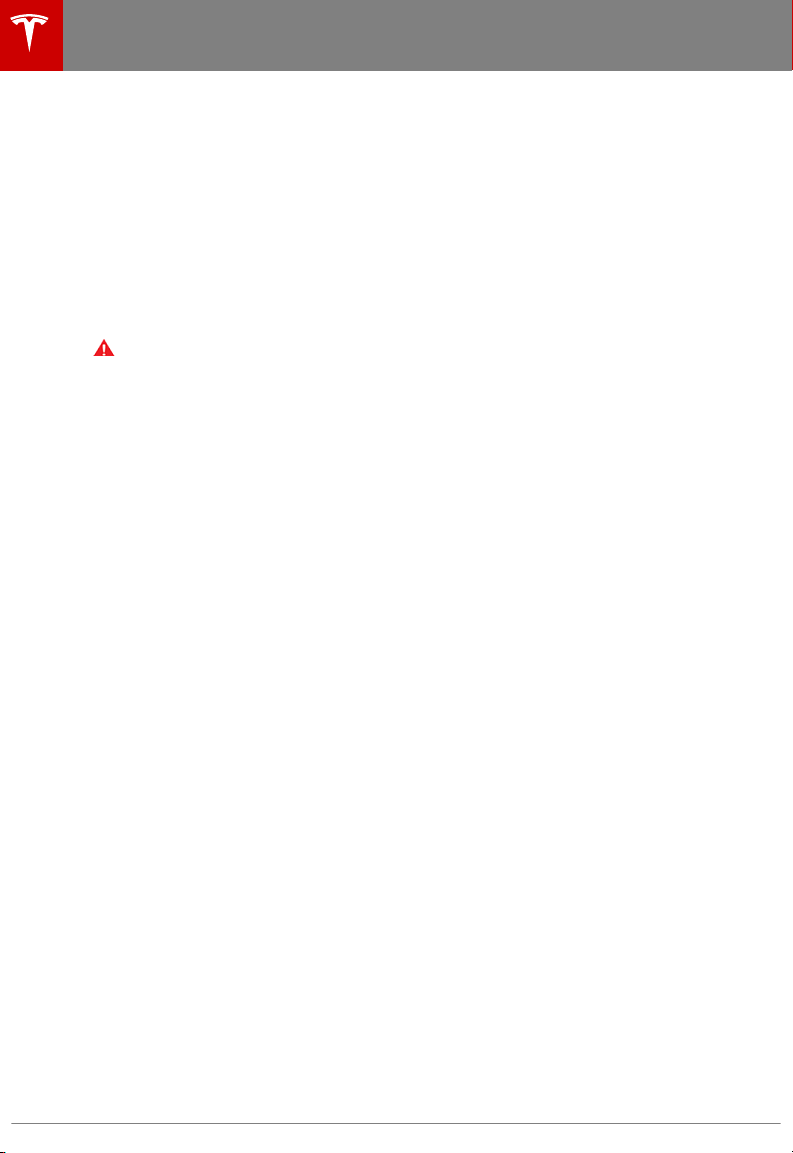
• Smart Preconditioning: If on, Model S predicts your driving schedule and automatically
adjusts the temperature of the cabin based on your last set temperature and your driving
schedule, making Model S comfortable and ready to drive. It may take some time for
Model S to learn your driving habits and if you do not have a regular driving schedule, it
will be unable to identify a pattern.
Note: To conserve energy in situations where Model S has a low charge level, smart
preconditioning may not occur.
Note: Smart Preconditioning is available only if you save your home and work locations
(see Favorite, Home, and Work Destinations on page 118).
• Cabin Overheat Protection: If on, the air conditioning system can reduce cabin
temperatures in extremely hot ambient conditions for a period of up to twelve hours after
exiting Model S (see Cabin Overheat Protection on page 105).
Warning: Never leave children or pets in the vehicle unattended. Due to automatic
shut-o or extreme outside conditions, the inside of the vehicle can become
dangerously hot even with Cabin Overheat Protection enabled.
Note: Cabin Overheat Protection does not operate when the energy remaining in the
Battery is 20% or less.
5. Safety & Security
Turn various safety and security features on and o:
• Active safety devices Model S is equipped with, such as Park Assist Chimes (see Park
Assist on page 57).
• Alarm, and security options Model S is equipped with (see Security Settings on page
122).
• Remote access by Tesla’s mobile applications (see Mobile App on page 127).
6. Displays
Manually control the brightness and the Day (light background) or Night (dark background)
setting of the touchscreen and instrument panel. When set to Auto, the brightness changes
automatically between day and night brightness based on ambient lighting conditions. When
Auto-adjust is checked, the displays are further adjusted based on both the surroundings and
by learning your preferences (i.e. it remembers the type of manual adjustments you make).
To disable the touchscreen momentarily for cleaning purposes, touch Clean Mode.
You can also put Model S into an energy saving mode so it consumes less energy when not in
use (see Getting Maximum Range on page 62).
Note: The Displays settings can also be accessed from the Controls screen.
7. HomeLink
If the HomeLink feature is available in your region, use it to control RF-enabled garage doors,
lights, or security systems (see HomeLink
®
Universal Transceiver on page 123).
8. Driver Assistance
If Model S is equipped with Driver Assistance components, you can control the features that
provide a safer and more convenient driving experience (see About Driver Assistance on page
65).
9. Service & Reset
Turn various service-related features on and
o:
• Service Mode: If on, moves wiper blades to the service position to make them easier to
access when replacing them. Model S must be in Park (see Wipers and Washers on page
53).
• Tire Pressure Monitor: Touch Reset Sensors to reset the TPMS sensors after replacing a
wheel (see Resetting the TPMS Sensors on page 142).
• Tow Mode: Activate Tow Mode to keep Model S in Neutral (see Keeping Your Vehicle in
Neutral (Tow Mode) on page 42).
Settings
100 Model S Owner's Manual
Loading ...
Loading ...
Loading ...