Loading ...
Loading ...
Loading ...
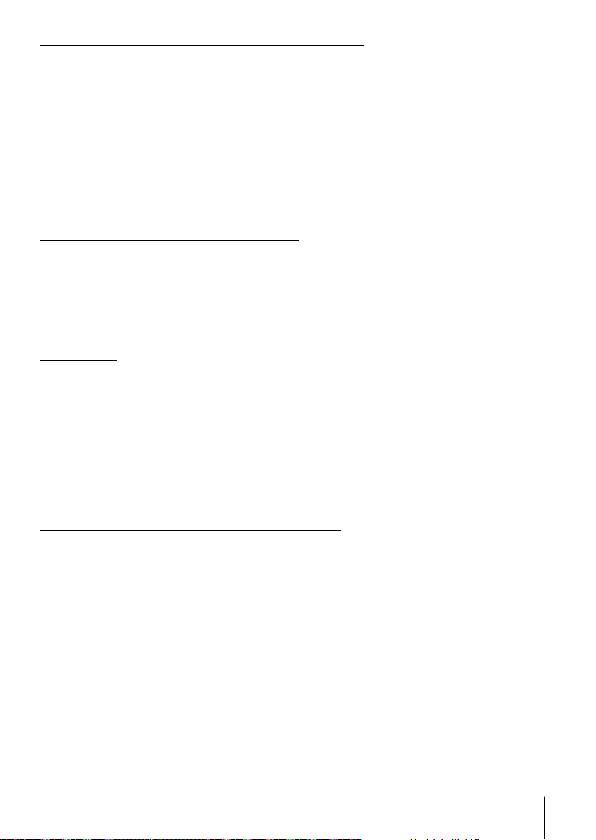
79
EN
Updating the A-GPS data using a smartphone
Before update, install the smartphone app “OLYMPUS Image Track” (OI.
Track) on your smartphone. Refer to the URL below for details on how to
update the A-GPS data.
http://app.olympus-imaging.com/oitrack/
Connect the camera and the smartphone, following the procedure
described in “Connecting to a smartphone” (P. 73).
• If a connection error is displayed, you will need to re-establish the connection
between the camera and smartphone. g “Error message during Wi-Fi
connection” (P. 73)
Updating the A-GPS data using a PC
Download the OLYMPUS A-GPS Utility software from the URL below, and
install it on your PC.
http://sdl.olympus-imaging.com/agps/
Refer to “OLYMPUS A-GPS Utility Instruction Manual” on the website with
above URL for details on how to update the data.
Using GPS
Any of the following enable GPS: rotating the LOG switch to LOG (P. 44), selecting
[On] for [Record GPS location] (P. 68), or selecting [On] for [Auto Time Adjust] (P. 70).
• Do not cover the GPS antenna with your hands or metal objects.
• If you are using the GPS function for the first time and the A-GPS has not
been updated, or if the function has not been used for a long time, it may take
a few minutes for the position measurement to end.
• Enabling GPS increases the drain on the battery. To reduce the drain on the
battery when GPS is enabled, select [Battery power] for [GPS Priority] (P. 68).
Displaying tracked movement of GPS logs
After the GPS track logs are recorded, the tracked movement of the logs
can be displayed using the OLYMPUS Viewer 3 or OI.Track.
• The tracked movement cannot be displayed on the camera.
Loading ...
Loading ...
Loading ...