Loading ...
Loading ...
Loading ...
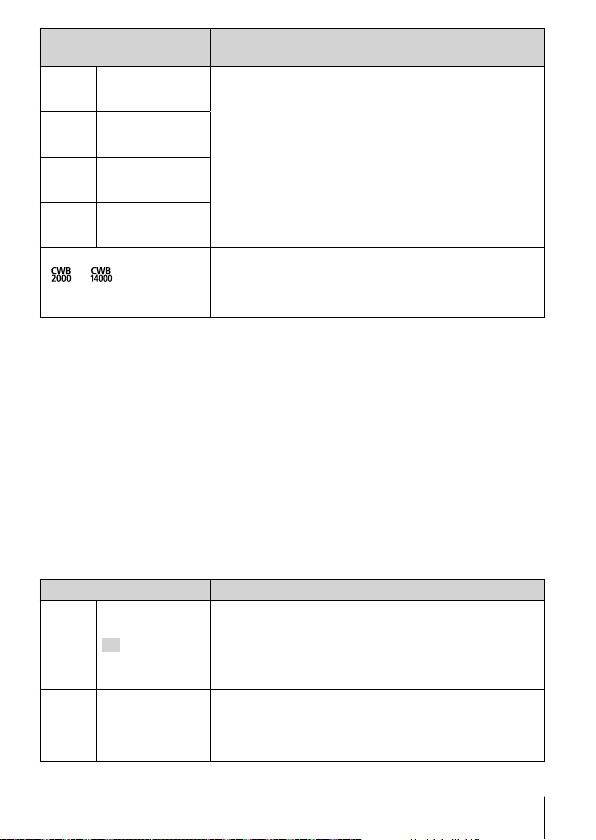
37
EN
White balance
Sets an appropriate color scheme for the light of
the shooting scene.
P
One Touch 1
Suitable for situations such as: the other options
do not produce the desired colors, you are unsure
as to the type of light source, or the subject is lit by
multiple different sources.
For manually adjusting the white balance according
to the light when shooting. Set a piece of white
paper or other white object so that it fills the
entire screen, and press the INFO button to set
the white balance. For how to register one touch
white balance, see “Registering one touch white
balance” (P. 37).
Q
One Touch 2
W
One Touch 3
X
One Touch 4
to
Custom white balance
Press the INFO button, then highlight a color
temperature using
FG
(arrow pad) and press the
A button. Choose from color temperatures of from
2000 to 14000K.
Registering one touch white balance
Select an option of from [P One Touch 1] to [
X
One Touch 4], then aim
the camera at a white piece of paper or a similar subject and press the
INFO button followed by the shutter button.
• The shutter will be released and you will be asked if you wish to keep the new
value. Select [Yes] to keep the new value. Any previously-saved value will be
replaced.
• The registered white balance data will not be cleared by turning off the power.
• Perform this procedure under the light where the pictures will be actually
taken.
• When the camera settings are changed, the white balance must be registered
again.
AF mode Focusing method
AF
AF
The camera focuses automatically when the shutter
button is pressed halfway. You can choose the focus
area in the shooting menu.
• The camera adjusts focus continuously during
movie recording.
MF
MF
Use
FG
(arrow pad) or the control dial to focus
manually on a subject anywhere in the frame.
Manual focus can be enabled by pressing and
holding the
A
button during shooting.
Loading ...
Loading ...
Loading ...