Loading ...
Loading ...
Loading ...
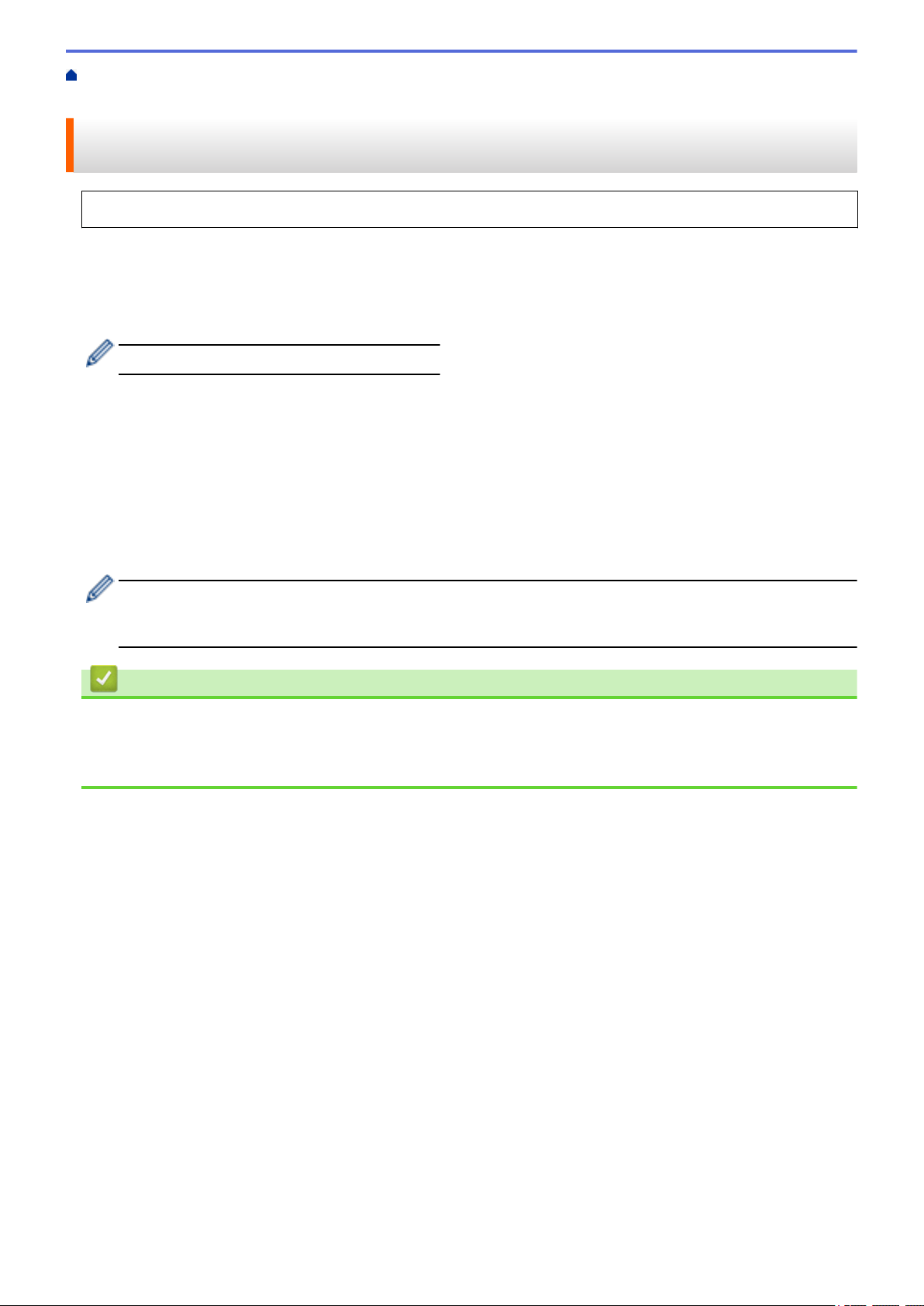
Home > Print Labels Using Mobile Devices > Transfer Templates Created on a Computer to the Printer
Using a Mobile Device
Transfer Templates Created on a Computer to the Printer Using a
Mobile Device
Make sure Mobile Transfer Express is installed on your mobile device.
Use P-touch Transfer Manager to save template data created using P-touch Editor, in the BLF and PDZ format.
Then, you can use Mobile Transfer Express to send the saved file from your mobile device to the printer and print
the file.
1. Save the template data using P-touch Transfer Manager.
For more information, see Related Information.
2. Follow one of these methods to use a file with your mobile device:
• Save the file using a cloud storage service, and then use the sharing function of the mobile device's
operating system to share the file.
• Send the file as an email attachment from the computer to the mobile device, and then save the file to the
mobile device.
3. Connect the printer to your mobile device, and then start Mobile Transfer Express.
The template data appears.
4. Select the template you want to print, and then transfer the template to the printer.
To download a file from a cloud storage service to your mobile device, you must connect your mobile device
using Infrastructure Mode. By connecting your mobile device to the printer using Infrastructure Mode, you
can also quickly transfer downloaded files (BLF files only).
Related Information
• Print Labels Using Mobile Devices
Related Topics:
• Create Transfer Files and Transfer Package Files (Windows)
95
Loading ...
Loading ...
Loading ...
