Loading ...
Loading ...
Loading ...
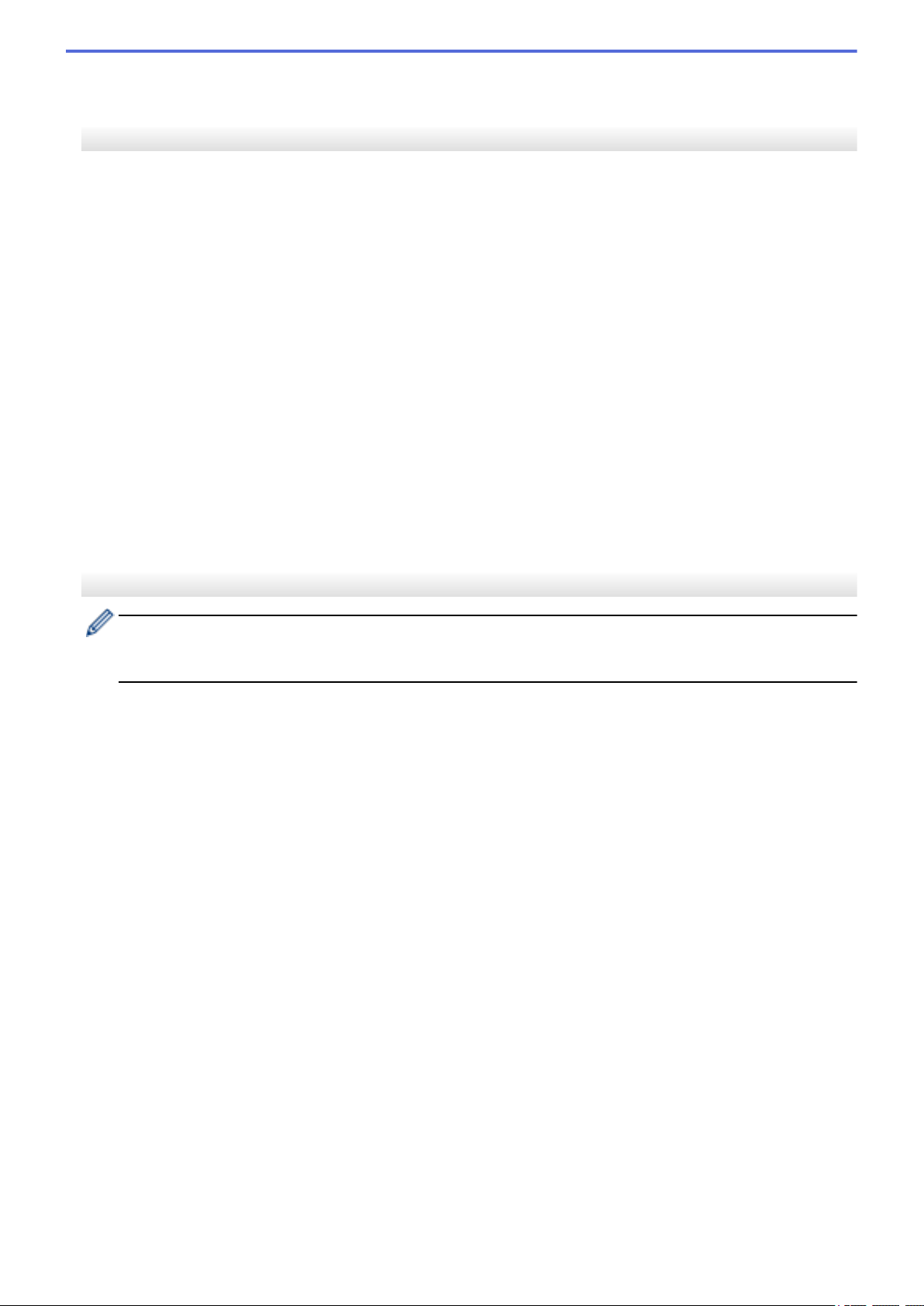
- Detection Sensitivity
Adjusts the precision of the sensor that detects whether the label has been peeled.
Display Settings Tab (TD-4550DNWB)
• Set Clock
Sets date and time.
• LCD Contrast
Sets the contrast of the LCD.
• Backlight Timeout
Sets the period of time before the backlight turns off if the printer is not used.
• Template Mode
Specifies whether the printer operates in P-touch Template Mode.
P-touch Template Mode allows you to enter only text and print labels using a previously configured template.
• Confirm Print
Specifies whether a message appears before printing so that the number of copies can be confirmed.
• Default Print
Specifies the default value for the print quantity.
• QR Code Data
Creates custom QR code data based on the required text or web page and displays it on the printer's LCD.
The displayed QR code can be read using a mobile device to retrieve information.
Management Tab
To display this tab, you must have administrator privileges for the computer or the printer. Check if you have
administrator privileges for the printer by clicking the Printer properties menu, and then clicking the
Security tab.
• Time & Date
Selects whether to display date and time on the printer's LCD.
• Unit
Specifies the default unit.
• Language
Specifies the language displayed on the LCD.
• Airplane Mode
Allows disabling the Bluetooth or Wi-Fi interfaces. This function is useful when you use the printer in a place
where signal transmissions are not allowed.
• Lock Settings
Locks the menu settings so that they cannot be changed.
• Admin Password
Select On to configure administrator mode. Set a four-digit password that must be used change the menu
settings.
• Command Mode
Selects the command mode type.
• Date Format
Selects the date format for the clock.
• Time Format
Selects the time format for the clock.
• Print Head Check When Powered On
Sets whether to check the status of the print head when you turn on the printer.
141
Loading ...
Loading ...
Loading ...
