Loading ...
Loading ...
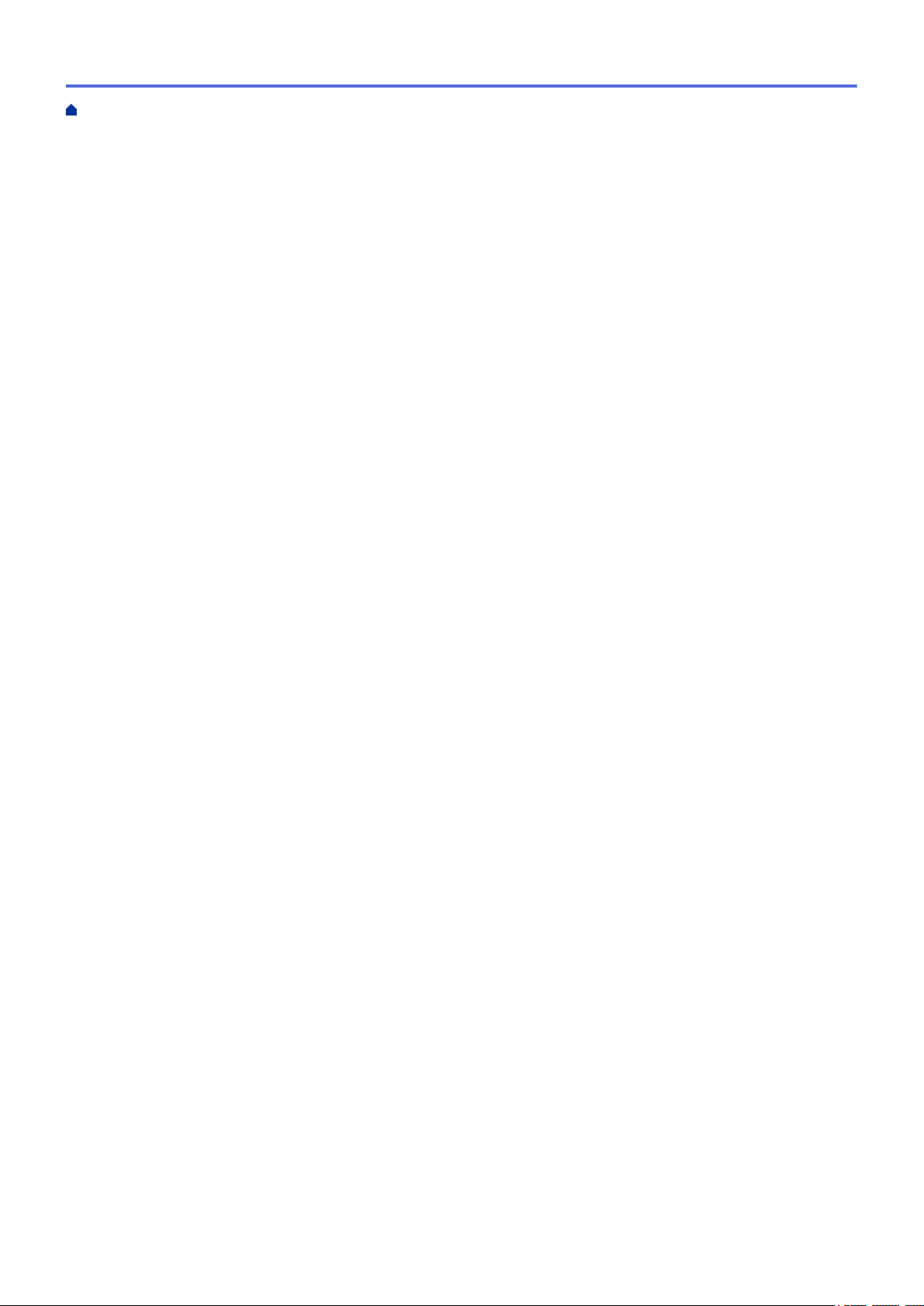
P-touch Template Operations Overview....................................................................................................... 61
Create Labels Using P-touch Editor (Windows)........................................................................................... 62
Transfer the Template to P-touch Transfer Manager (Windows) ................................................................. 63
Transfer Templates or Other Data from the Computer to the Printer (Windows) ......................................... 64
Specify the Barcode Scanner Settings (Windows)....................................................................................... 68
Connect the Printer to a Barcode Scanner Using Bluetooth (Windows) ...................................................... 69
Connect the Printer to a Barcode Scanner Using USB Host Interface ........................................................ 70
Try the P-touch Template Function Using the Barcode List ......................................................................... 71
Print the Transferred Templates Directly (Standard Template Printing) ............................................. 72
Print the Transferred Templates After Changing (Advanced Templated Printing).............................. 76
Print the Templates Related to a Database (Database Lookup Printing) ........................................... 80
Print the Transferred Templates in Serialized Number (Numbered (Serialized Number) Printing) .... 84
List of Barcodes for Specifying Settings............................................................................................. 88
Print Labels Using Mobile Devices.................................................................................................... 91
Install Mobile Apps ....................................................................................................................................... 92
Connect the Printer to a Mobile Device........................................................................................................ 93
Transfer Templates Created on a Computer to the Printer Using a Mobile Device ..................................... 95
Transfer Templates to the Printer (P-touch Transfer Manager) (Windows) ................................... 96
Transfer Templates to the Printer Using P-touch Transfer Manager (Windows).......................................... 97
Notes on Using P-touch Transfer Manager (Windows) ...................................................................... 98
Transfer Templates from the Computer to the Printer (Windows) ...................................................... 99
Backup Templates or Other Data Saved in the Printer (Windows)................................................... 107
Delete Printer Data (Windows)......................................................................................................... 108
Create Transfer Files and Transfer Package Files (Windows) ......................................................... 109
Distribute Templates to be Transferred to Users Without Using P-touch Transfer Manager (Windows) ....111
Store or Manage Templates (P-touch Library) ................................................................................115
Edit Templates Using P-touch Library (Windows) ...................................................................................... 116
Print Templates Using P-touch Library (Windows)..................................................................................... 117
Search Templates Using P-touch Library (Windows)................................................................................. 118
Network .............................................................................................................................................. 120
Learn about Network Management Software and Utilities ......................................................................... 121
Update ................................................................................................................................................ 122
Update P-touch Editor (Windows).............................................................................................................. 123
Update the Firmware.................................................................................................................................. 125
Printer Settings ................................................................................................................................. 127
Change Printer Settings Using the Printer Setting Tool (Windows) ........................................................... 128
Communication Settings of the Printer Setting Tool (Windows) ....................................................... 130
Device Settings of the Printer Setting Tool (Windows) ..................................................................... 137
P-touch Template Settings of the Printer Setting Tool (Windows) .................................................... 143
Paper Size Setup of Printer Setting Tool (Windows) ........................................................................ 145
Apply Setting Changes to Multiple Printers (Windows).............................................................................. 150
Change Printer Settings Using Web Based Management ......................................................................... 151
Set or Change a Login Password for Web Based Management...................................................... 152
Confirm Printer Settings ............................................................................................................................. 153
Change Printer Settings Using the Printer ................................................................................................. 154
Set the Menu Security ...................................................................................................................... 155
Home > Table of Contents
ii
Loading ...
Loading ...
Loading ...
