Loading ...
Loading ...
Loading ...
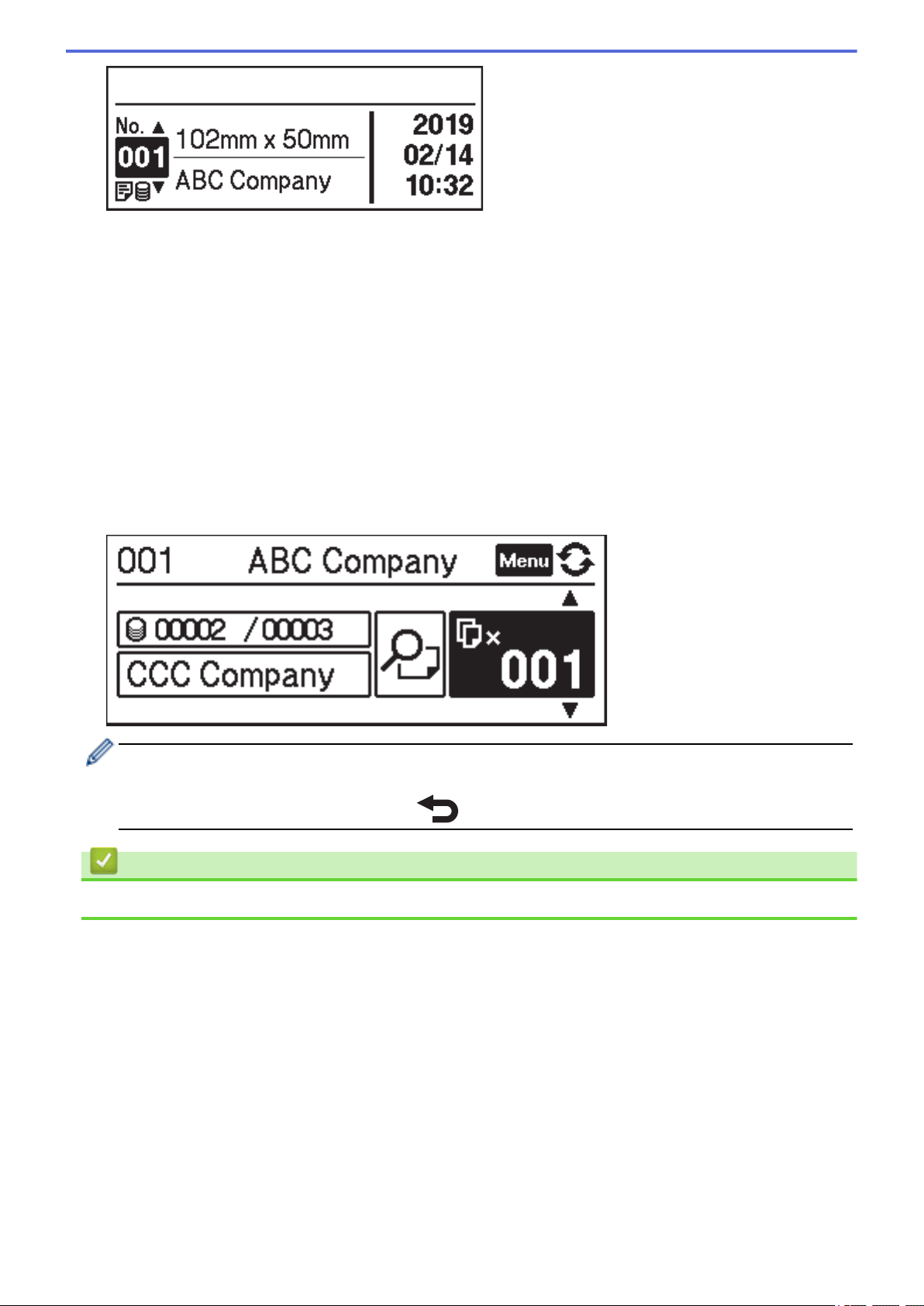
If it is not, set it to the template mode.
a. Press Menu.
b. Press a or b to select the following:
i. Select [Template Settings]. Press OK.
ii. Select [Template Mode]. Press OK.
c. Press a or b to select [On]. Press OK.
2. Press a or b to select a template, and then press OK.
3. Press a or b to select the database, and then press OK.
The LCD displays the template mode screen.
The number of labels assigned to the selected template prints. To change this number for future use, go to
[Template Settings] and set the [Confirm Print] option to [On].
The next time you print, the print settings screen will appear, allowing you to change the number of labels
using a and b.
• To display a print preview, press Menu on the print settings screen twice, and then press OK.
• To display the object in the template, press Menu on the print settings screen once, and then press OK.
To return to the print settings screen, press
or OK.
Related Information
• Print Labels Using Printer's LCD
59
Loading ...
Loading ...
Loading ...
