Loading ...
Loading ...
Loading ...
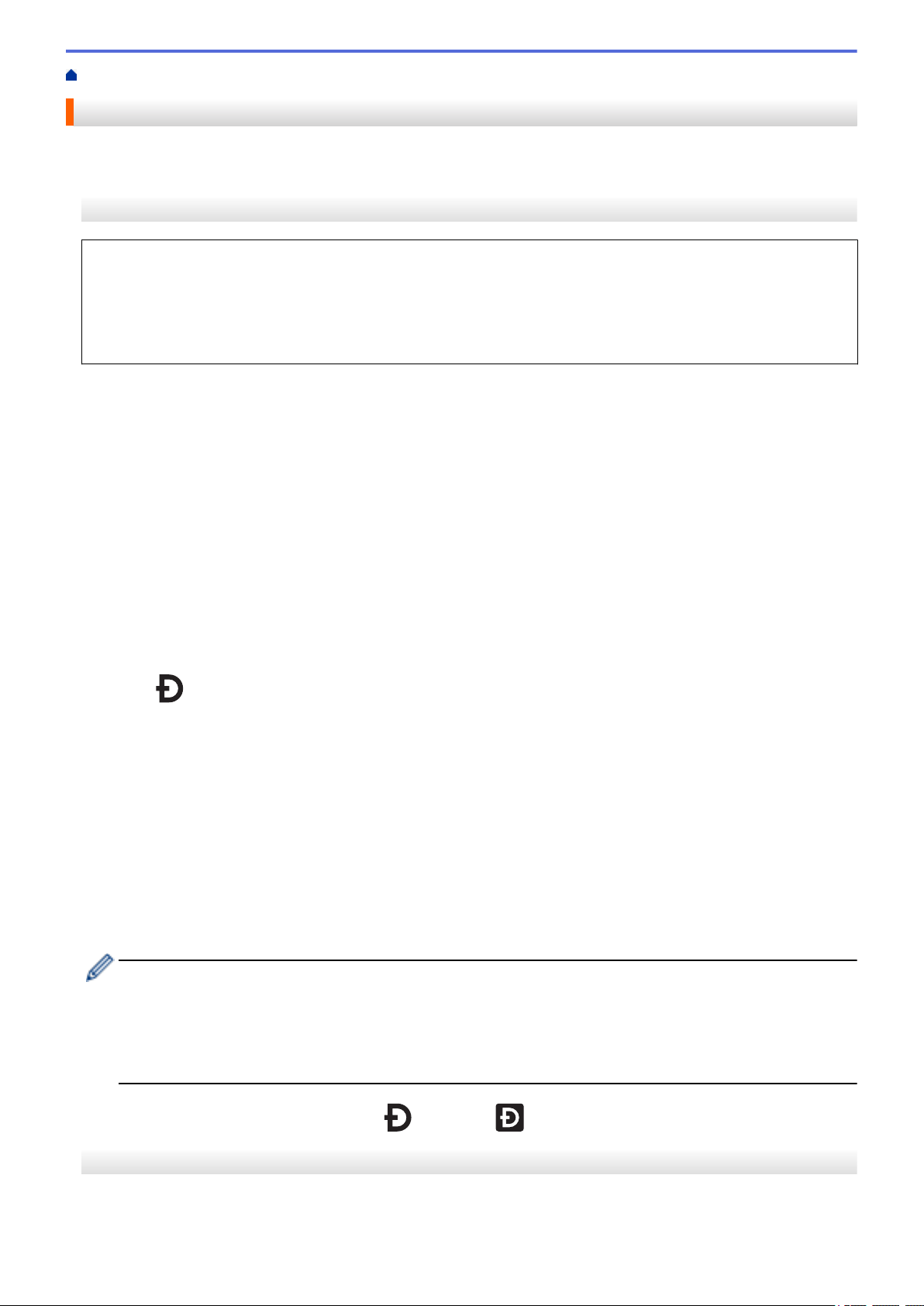
Home > Print Labels Using Mobile Devices > Connect the Printer to a Mobile Device
Connect the Printer to a Mobile Device
>> Connect Using Wireless Direct
>> Connect Using Bluetooth
Connect Using Wireless Direct
• When using a mobile device, change any necessary settings using the application before printing. The
settings vary by application.
• Before connecting a mobile device, you can specify detailed settings by connecting the printer to a
computer and using the Printer Setting Tool.
• To connect, you will need a USB cable (sold separately).
1. Set the printer to Wireless Direct mode using one of the following options, and then connect the printer to
your computer using a USB cable:
• From the LCD menu:
a. Press Menu.
b. Press a or b to select the following:
i. Select [WLAN]. Press OK.
ii. Select [WLAN (On/Off)]. Press OK.
c. Press a or b to select [On]. Press OK.
d. Press a or b to select the following:
i. Select [WLAN]. Press OK.
ii. Select [Network Mode]. Press OK.
e. Press a or b to select [Direct Mode]. Press OK.
appears on the LCD.
• Using a Windows computer:
a. Launch the Printer Setting Tool on your computer.
b. Click the Communication Settings button.
c. Click General > Communication Settings.
d. Confirm the Infrastructure and Wireless Direct or Wireless Direct option is selected for the
Selected Interface setting, and then confirm the Wireless Direct tab.
e. Click Apply to set the printer to Wireless Direct mode.
f. Exit the Printer Setting Tool.
2. From your mobile device's Wi-Fi settings screen, select your wireless network's SSID, the SSID of the printer,
and then enter the password.
• The default SSID and password are as follows:
- SSID: "DIRECT-*****_TD-4550DNWB" where ***** is the last five digits of the product serial number.
- Password: 455***** where ***** is the last five digits of the product serial number.
• You can connect the printer to a mobile device in the Infrastructure mode via a wireless access point/
router.
If your printer is connected successfully, changes to .
Connect Using Bluetooth
1. Press Menu.
2. Press a or b to select the following:
93
Loading ...
Loading ...
Loading ...
