Loading ...
Loading ...
Loading ...
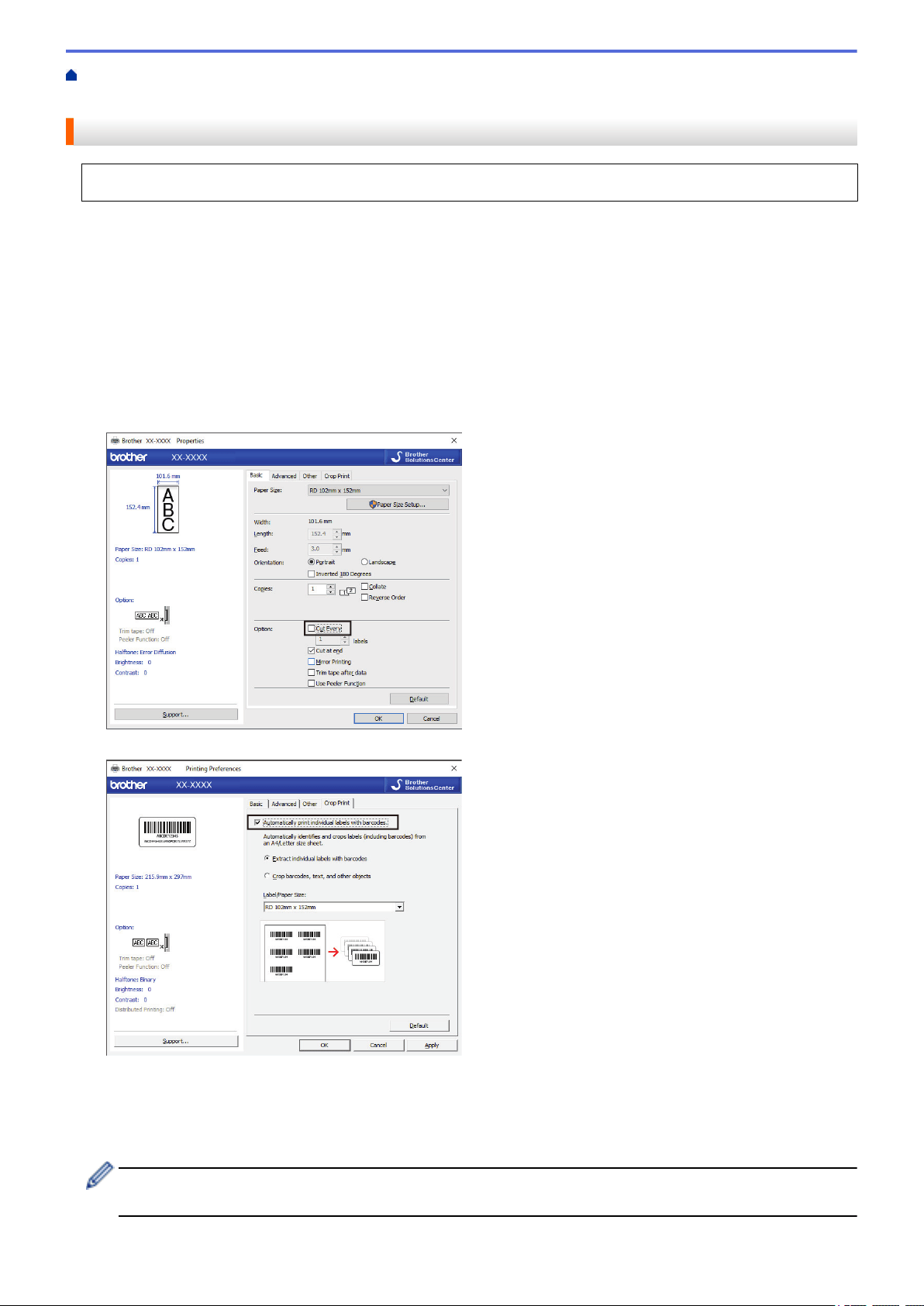
Home > Create Labels and Print Using Computer > Print Barcode Labels Using Crop Print
(Windows) > Print Barcode Labels Using Crop Print (Windows)
Print Barcode Labels Using Crop Print (Windows)
Make sure your printer is connected to a computer or mobile device via a USB cable or network connection.
1. Open the barcode document PDF file you want to print.
2. Click File > Print.
3. Click the Printer drop-down list, and then select your printer.
4. In the Page Sizing & Handling section, select the Actual Size radio button.
5. Under Orientation, select the Portrait radio button.
6. Click Properties.
7. Click the Basic tab, and do one of the following:
• For Die-cut labels, clear the Cut Every check box.
• For Continuous Rolls, select the Cut Every check box.
8. Click the Crop Print tab, and select the Automatically print individual labels with barcodes. check box.
9. Select the Extract individual labels with barcodes option for product labels or select the Crop barcodes,
text, and other objects option for shipping labels.
10. Click the Label/Paper Size drop-down list, and then select your label or paper size.
If you select the Crop barcodes, text, and other objects option, only 4 inch (102 mm) width paper is listed.
Select the closest label size to match the original size of the crop data. We recommend testing a sample
before printing a large number of labels.
48
Loading ...
Loading ...
Loading ...
