Loading ...
Loading ...
Loading ...
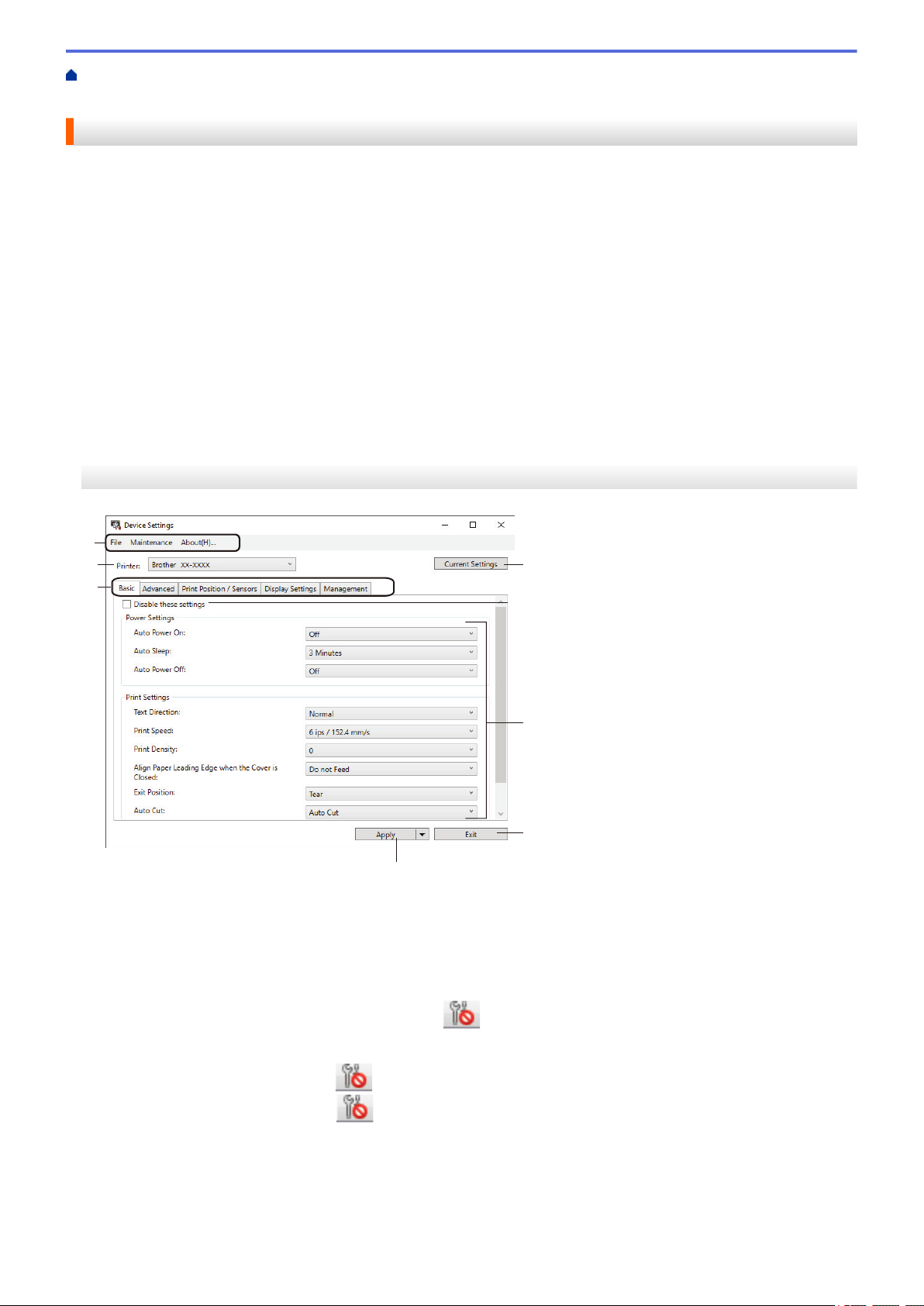
Home > Printer Settings > Change Printer Settings Using the Printer Setting Tool (Windows) > Device
Settings of the Printer Setting Tool (Windows)
Device Settings of the Printer Setting Tool (Windows)
Use Device Settings in the Printer Setting Tool to specify or change printer settings when connecting the printer
and computer with a USB cable or via a Bluetooth connection (available models only). Not only can you change
the device settings for one printer, but you can also apply the same settings to multiple printers. When printing
from a computer application, various printing settings can be specified from the printer driver; however, using the
Device Settings tool in the Printer Setting Tool, more advanced settings can be specified. When you open the
Device Settings window, the printer's current settings are retrieved and displayed. If the current settings cannot
be retrieved, the previous settings are displayed. If the current settings cannot be retrieved and previous settings
were not specified, the machine's factory settings appear.
>> Settings Dialog Box
>> Menu Bar
>> Basic Tab
>> Advanced Tab
>> Print Position / Sensors Tab
>> Display Settings Tab (TD-4550DNWB)
>> Management Tab
Settings Dialog Box
1
2
3
4
5
6
7
8
1. Menu Bar
Provides access to various commands grouped under each menu title (the File, Maintenance, and About
menus) according to their functions.
2. Current Settings
Retrieves the settings from the currently connected printer and displays them in the dialog box. Settings can
also be retrieved for the parameters on tabs with
.
3. Disable these settings
When this check box is selected,
appears on the tab, and the settings can no longer be specified or
changed. Settings in a tab where appears are not applied to the printer even if Apply is clicked. In
addition, the settings in the tab are not saved or exported when you use the Save in Command File or
Export command.
4. Parameters
Displays the current settings.
137
Loading ...
Loading ...
Loading ...
