Loading ...
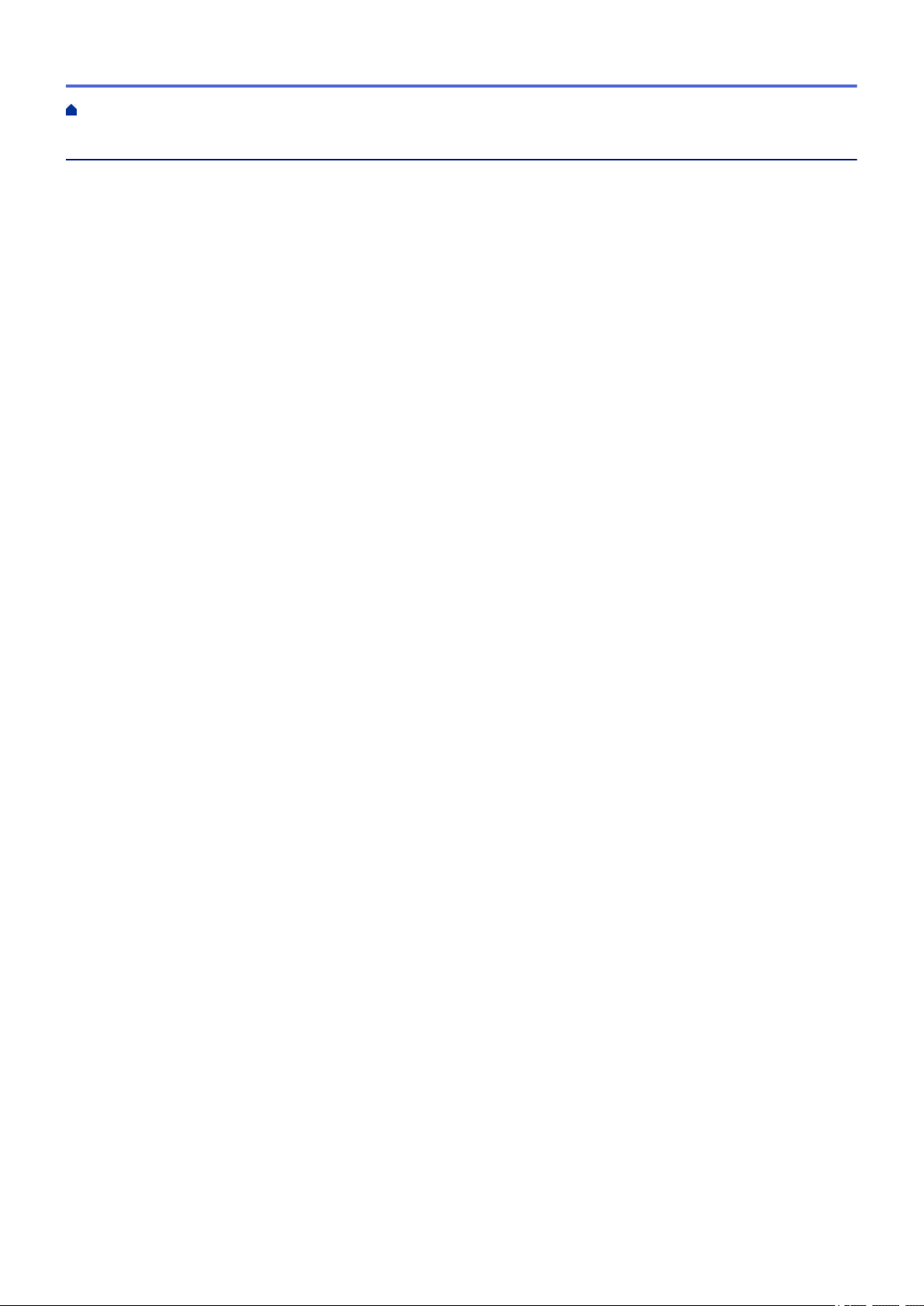
Table of Contents
Before You Use Your Brother Machine ............................................................................................... 1
Definitions of Notes ........................................................................................................................................ 2
General Precautions ...................................................................................................................................... 3
Trademarks and Licenses.............................................................................................................................. 4
Open Source Licensing Remarks .................................................................................................................. 5
Important Note ............................................................................................................................................... 6
Set Up Your Printer ............................................................................................................................... 7
Parts Description............................................................................................................................................ 8
LCD Overview .............................................................................................................................................. 10
Install the Coin Cell Battery.......................................................................................................................... 13
Set the Date and Time ................................................................................................................................. 15
Load the RD Roll.......................................................................................................................................... 16
Check the Sensor Position........................................................................................................................... 19
Connect the Power Cord.............................................................................................................................. 22
Turn Power On/Off ....................................................................................................................................... 23
Install Software.................................................................................................................................... 24
Install Printer Drivers and Software on a Computer..................................................................................... 25
Available Applications......................................................................................................................... 26
Connect the Printer to a Computer .............................................................................................................. 27
Connect the Printer to a Computer Using a USB Cable..................................................................... 28
Connect the Printer to a Computer Using Wi-Fi ................................................................................. 29
Connect the Printer to a Computer Using a Wired LAN ..................................................................... 31
Connect the Printer to a Computer Using Bluetooth Connection ....................................................... 32
Create Labels and Print Using Computer ......................................................................................... 33
Create Labels Using P-touch Editor (Windows)........................................................................................... 34
Main Window of P-touch Editor Express Mode (Windows) ................................................................ 35
Main Window of P-touch Editor Professional Mode (Windows) ......................................................... 36
Main Window of P-touch Editor Snap Mode (Windows)..................................................................... 37
Print Labels Using P-touch Editor (Windows) .............................................................................................. 38
Create Labels and Print without Installing Software and Drivers ................................................................. 39
Print Using USB Interface (Mass Storage Mode)............................................................................... 40
Print Image Data without Using the Printer Driver.............................................................................. 41
Print Labels Distributed to Multiple Printers to Reduce Printing Time (Windows)........................................ 42
Print Barcode Labels Using Crop Print (Windows) ...................................................................................... 44
Barcodes Compatible with Crop Print (Windows) .............................................................................. 45
Barcode Document Compatible with Crop Print (Windows)............................................................... 46
Print Barcode Labels Using Crop Print (Windows)............................................................................. 48
Print Labels Using the Printer Driver (Windows).......................................................................................... 50
Print Labels Using Printer's LCD....................................................................................................... 51
Create Labels Using P-touch Editor (Windows)........................................................................................... 52
Transfer the Template to P-touch Transfer Manager (Windows) ................................................................. 53
Transfer Templates or Other Data from the Computer to the Printer (Windows) ......................................... 54
Call Up the Transferred Template on the Printer's LCD and Print................................................................ 58
Print Labels Using Barcode Scanner or Other Devices (P-touch Template) ................................. 60
Home > Table of Contents
i
Loading ...
Loading ...
Loading ...
