Loading ...
Loading ...
Loading ...
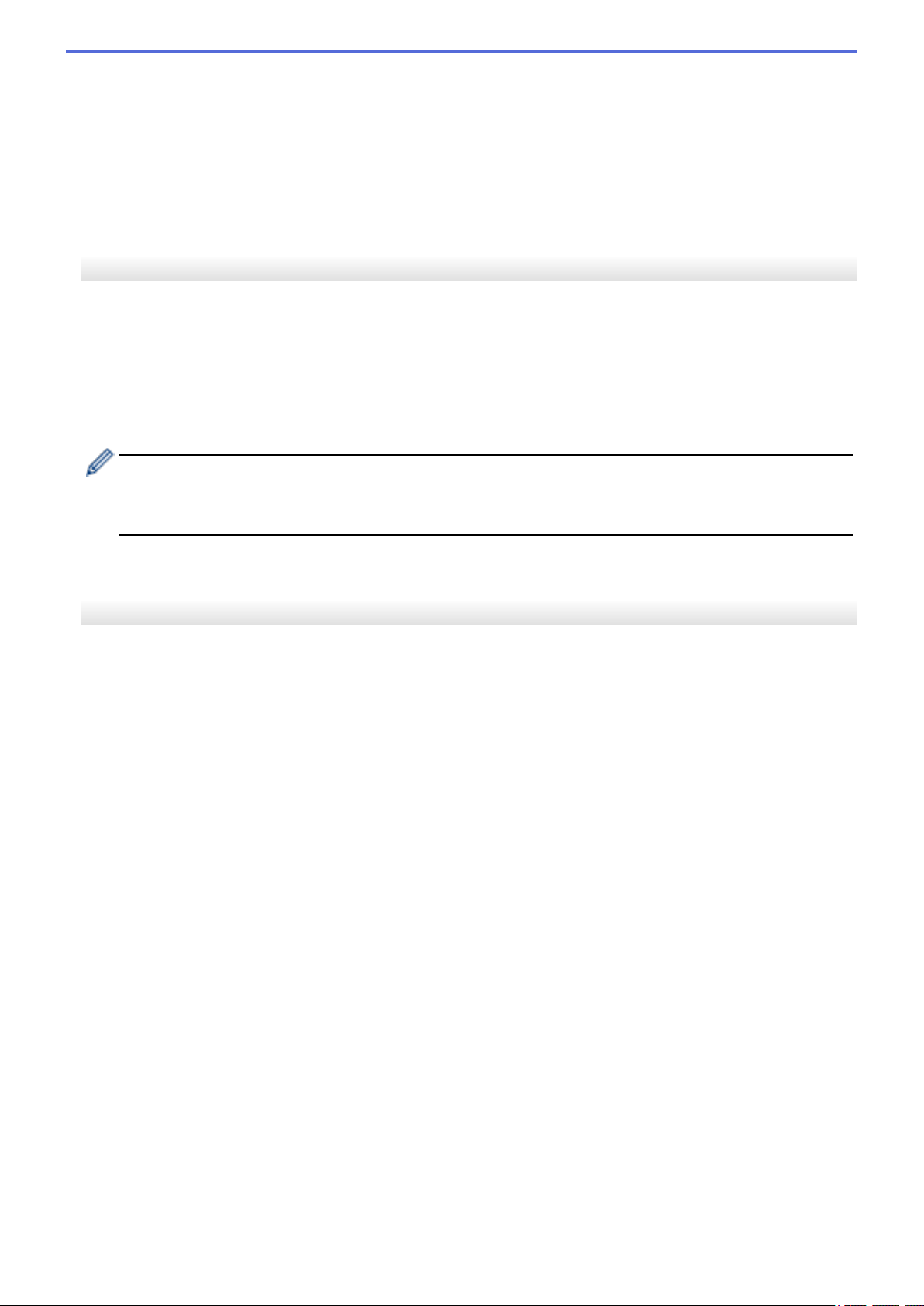
You can specify a setting only when WPA/WPA2-PSK is selected as the authentication method.
• User ID/Password
You can specify settings only when EAP-FAST, PEAP, EAP-TTLS, or EAP-TLS is selected as the
authentication method. In addition, with EAP-TLS, it is not necessary to register a password, but a client
certificate must be registered. To register a certificate, connect to the printer from a web browser, and then
specify the certificate.
• Display the key and password on-screen
If this check box is selected, keys and passwords are displayed in plain (non-encrypted) text.
Wireless Direct Tab (TD-4550DNWB)
Wireless Direct Settings
• SSID/Network Key Generation
Selects the AUTO or STATIC option.
• SSID(Network Name)/Network Key
Specifies the SSID (25 ASCII characters or fewer) and the network key (63 characters or fewer) you want
to use in the Wireless Direct mode.
- The default SSID and password are as follows:
• SSID: "DIRECT-*****_TD-4550DNWB" where ***** is the last five digits of the product serial number.
• Password: 455***** where ***** is the last five digits of the product serial number.
• Channel
Specifies the channel to use for the Wireless Direct mode.
Bluetooth Tab (TD-4550DNWB)
Bluetooth Settings
Bluetooth Mode
Selects the control mode when Bluetooth is enabled.
Classic
• Visible to Other Devices
Allows the printer to be “discovered” by other Bluetooth devices.
• Change PIN code
Changes the PIN.
• Display the PIN code on-screen
Displays the PIN on your computer.
• Request Secure Simple Pairing (SSP) settings during pairing
If this check box is selected when using Classic Bluetooth mode, it is necessary to perform additional
printer button operations when pairing with devices running Bluetooth 2.1 or later.
• Auto re-pairing
Sets whether to automatically reconnect to a previously connected Apple device (iPad, iPhone or iPod
touch).
Low Energy
• Minimum Security Mode
Selects the minimum security level when using the Low Energy Only mode.
• Request Secure Simple Pairing (SSP) settings during pairing
If this check box is selected when using the Low Energy Only mode, it is necessary to perform additional
printer button operations when pairing with Low Energy compatible devices.
135
Loading ...
Loading ...
Loading ...
