Loading ...
Loading ...
Loading ...
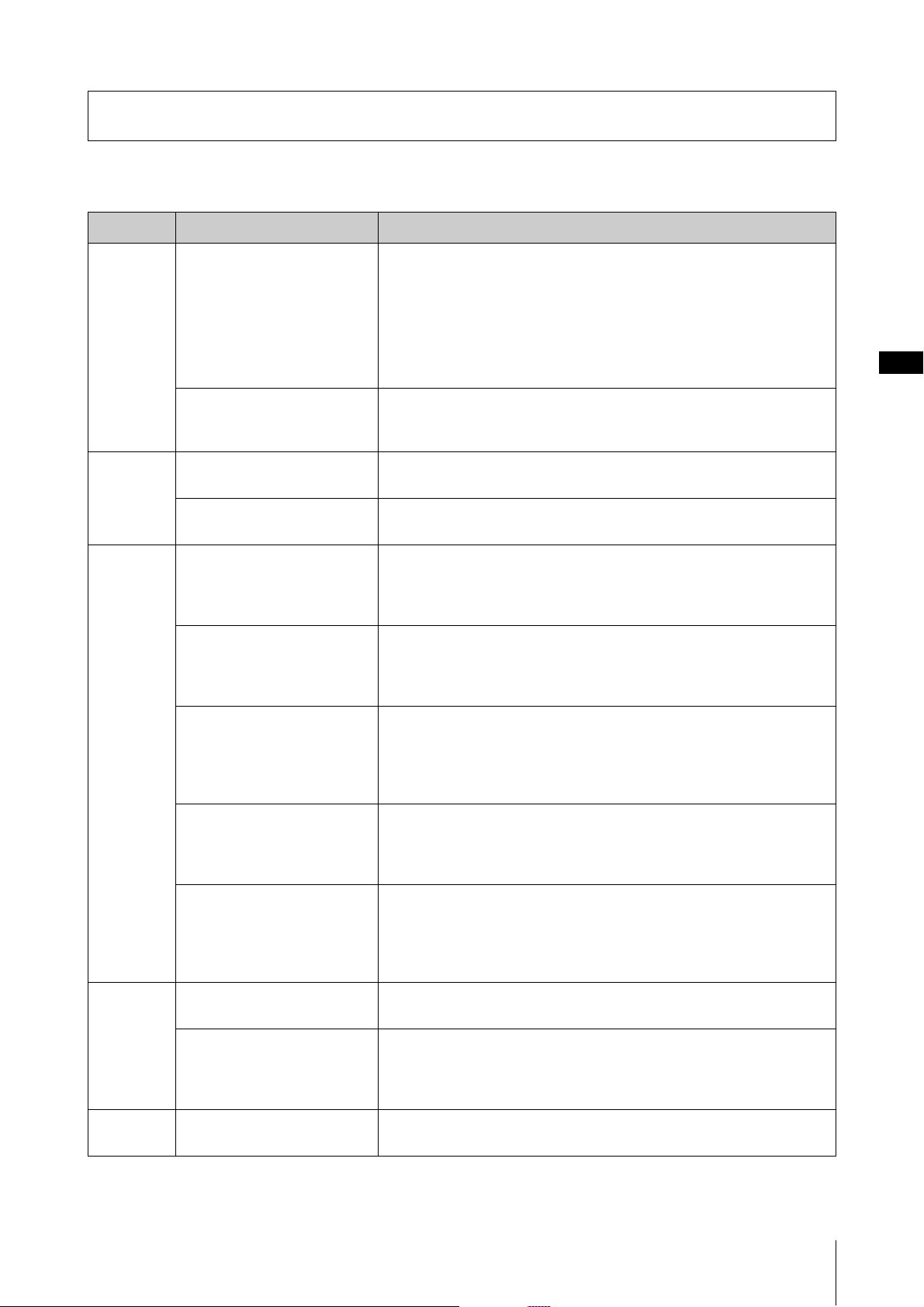
YC61 Owner’s Manual
31
The Special Operations are convenient shortcuts that help you quickly set important functions and parameters, especially
for Live Set Sounds. To use them, hold down the [EXIT] button and operate the relevant controls listed below.
Special Operations List
Location Operation Description
Center area
of the panel
[EXIT] + [SETTINGS] button Resets only those sound settings being edited to their default state. This
operation does not overwrite the stored data of the Live Set Sound. You can
create a new Live Set Sound from the initial value without erasing the stored
settings.
NOTE
Unlike this special operation, the operation on [MENU] button “Job” “Live Set
Manager” “Initialize” initializes both the settings of being edited and the settings
stored in the selected Live Set Sound (page 40).
[EXIT] + [TOUCH] button Calls up the Fixed Velocity setting screen directly.
This is the same screen called up via the [MENU] button → “General” →
“Keyboard / Pedal” → “Fixed Velocity.”
Organ [EXIT] + LOWER/UPPER [L U]
button
Reflects the actual position of all drawbars to the display of the LEDs (current
setting) of the selected part (UPPER or LOWER).
[EXIT] + VIBRATO/CHORUS
type selection button
Switches the VIBRATO/CHORUS type in reverse order. This is useful when
you want to return to the previous type.
Keys [EXIT] + Keys [A B] button Swaps the settings of the Key A and Key B Sections of the selected Live Set
Sound.
This is the same effect as [MENU] button → “Job” → “Section Manager” →
“Swap Key A & Key B.”
[EXIT] + Voice selection switch Moves to the beginning of the next/previous subcategory, within the selected
Voice category. This is useful when you want to select desired Voice in a
category that contains many Voices, such as the “Others” category.
For details on the Voice subcategories, refer to Voice List (page 58).
[EXIT] + [EG FILTER] knob Changes the “EG Control” or “Filter Control” of the selected Section (Key A or
Key B) directly. This operation changes the “EG Control” if the “EG” lamp is lit,
and the “Filter Control” if the “FILTER” lamp is lit.
These are the same settings as the [SETTINGS] button → “Sound” → “Key A
Settings”/“Key B Settings” → “EG Control”/“Filter Control.”
[EXIT] + Effect type selection
switch
Moves to the beginning of the next/previous category. This is useful when you
want to quickly switch to the desired type.
For details on categories of the Insertion Effects, see the “Insertion Effect Type
List” (page 32).
[EXIT] + EFFECT 1 [ON/OFF]
button, or [EXIT] + EFFECT 2
[ON/OFF] button
Swaps the settings of the EFFECT 1 and EFFECT 2 in the selected Section
(Key A or Key B). This is useful when you want to change the order in which
the two insertion effects are applied.
This is the same effect as the [MENU] button → “Job” → “Section Manager” →
“Swap EFFECT 1/2.”
EFFECT [EXIT] + Effect type selection
switch
Moves to the beginning of the next/previous category. This is useful when you
want to quickly switch to the desired type.
[EXIT] + [RATE] knob The “Tempo Delay Time” are changed directly only when this operation is
performed while the “Tempo Delay” type is selected.
This is the same setting as the [SETTINGS] button → “Sound” → “Tempo Delay
Time.”
SPEAKER/
AMP
[EXIT] + Effect type switching
button
Switches the effect type of SPEAKER/AMP in reverse order. This is useful
when you want to return to the previous type.
Loading ...
Loading ...
Loading ...