Loading ...
Loading ...
Loading ...
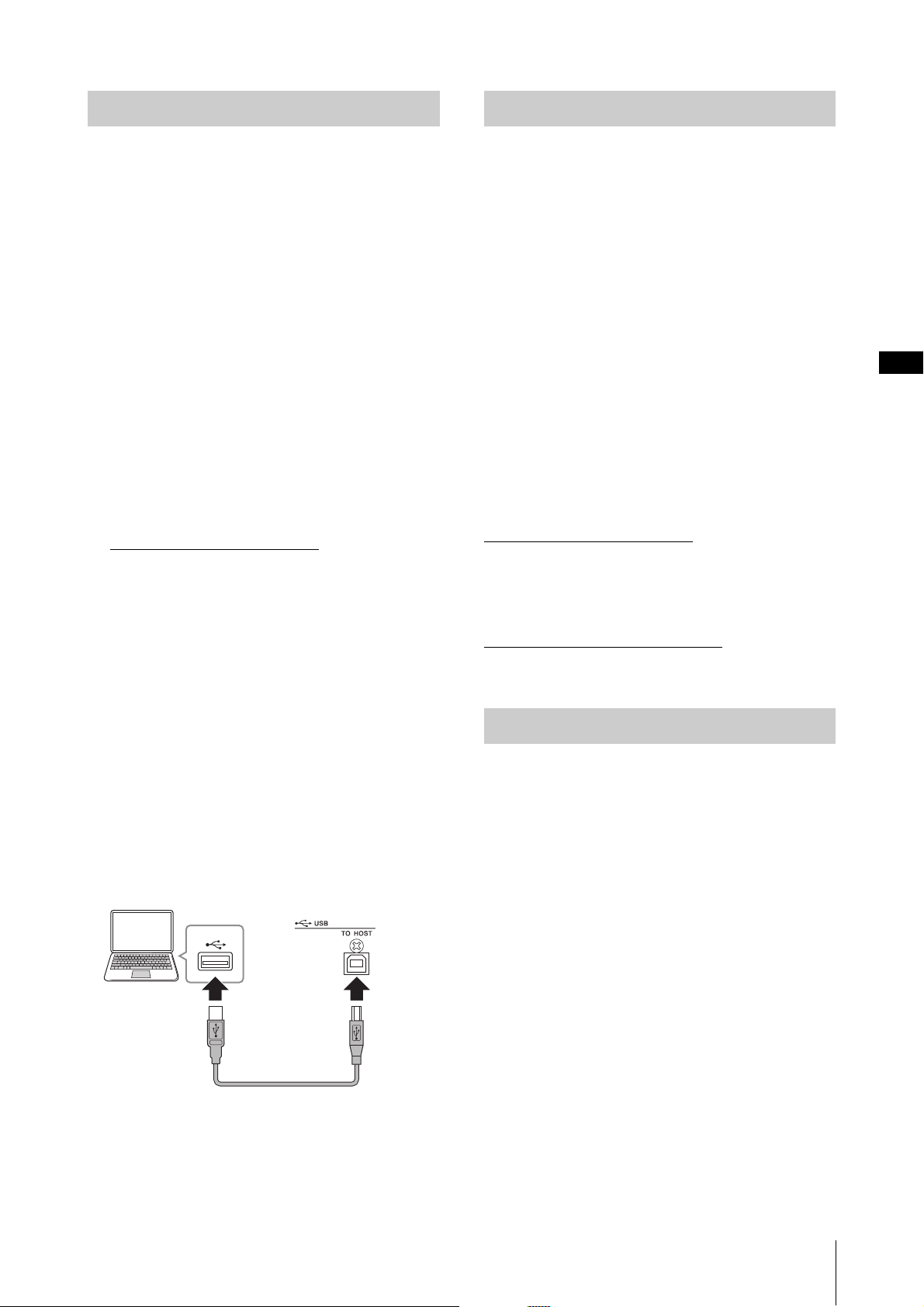
Using with External Devices
YC61 Owner’s Manual
29
By connecting this instrument to your computer, you
can use musical production applications such as DAW
software to expand your musical possibilities. Here are
some of the creative options you can explore.
• Using this instrument as an external tone generator or
MIDI keyboard for DAW software.
• Recording your performance on this instrument in
MIDI or audio format by DAW software on your
computer.
A USB cable and the Yamaha Steinberg USB Driver are
necessary to connect this instrument to the computer.
Follow the instructions below to make the connection.
NOTE
Before connecting the USB [TO HOST] terminal to a computer,
be sure to read “Precautions when using the USB [TO HOST]
terminal” on page 26.
1. Download the latest Yamaha Steinberg USB
Driver from the URL below.
https://download.yamaha.com/
Open “Manual Library,” select your language, and
then input the model name in the “Model Name or
Keyword” field and then click “Search.” Download
the resulting file, and then extract it.
NOTE
• For details about the system requirements, refer to the
URL above.
• The Yamaha Steinberg USB Driver may be revised and
updated without prior notice. For details and the latest
information, refer to the URL above.
2. Install the Yamaha Steinberg USB Driver on
your computer.
Refer to the Installation Guide included in the
downloaded file. When connecting the USB [TO
HOST] terminal of this instrument and the computer
by USB cable, refer to the figure below.
3. Set this instrument to send and receive MIDI
data through the USB [TO HOST] terminal.
Set the value under the [MENU] button → “General”
→ “MIDI Settings” → “MIDI Port” → “USB” to “On.”
Connecting this instrument to an iPhone or iPad and
using compatible apps allows you to more conveniently
enjoy using this instrument. For details about how to
connect the devices, refer to the “Smart Device
Connection Manual,” which is available from the
Yamaha website.
NOTICE
Be sure to place your iPhone or iPad on a stable surface to
prevent it from falling over and being damaged.
NOTE
If using this instrument with an iPhone or iPad app, we
recommend first putting the iPhone or iPad in Airplane mode
and then turning the Wi-Fi on to avoid noise due to
transmissions.
Smart Device Connection Manual
Access the website below and then open “Manual
Library.” Select your language, and then input “iPhone/
iPad” or the like in the “Model Name or Keyword” field
and then click “Search.”
https://download.yamaha.com/
For details about smart devices and applications
compatible with this instrument, refer to the following
website.
https://www.yamaha.com/kbdapps/
There are two channels (one stereo channel) capable of
handling USB audio for input and output, with a
sampling rate of 44.1 kHz, 24 bit.
The audio input signal via the USB [TO HOST] terminal
is output via the OUTPUT [L/MONO]/[R] jacks and the
[PHONES] jack. The input level can be adjusted from
the [MENU] button → “General” → “I/O Volume” →
“USB Audio.”
The audio output signal via the USB [TO HOST]
terminal is identical to the audio signal output via the
OUTPUT [L/MONO]/[R] jacks and the [PHONES]
jack.
NOTE
The audio signal input via the INPUT [L/MONO]/[R] jacks is
output only from the OUTPUT [L/MONO]/[R] jacks and the
[PHONES] jack of this instrument, and is not sent via the USB
[TO HOST] terminal.
Connecting to a computer
USB terminal
USB cable
USB [TO HOST] terminal
Connecting an iPhone or iPad
USB Audio
Loading ...
Loading ...
Loading ...