Loading ...
Loading ...
Loading ...
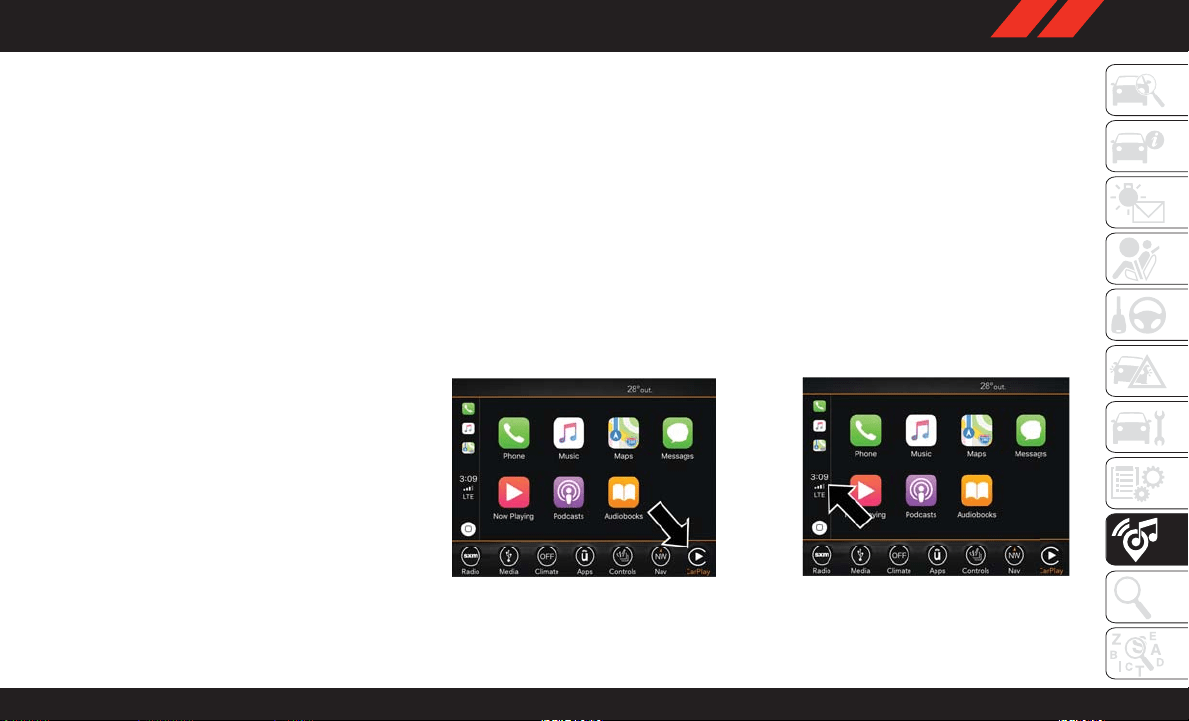
Apple CarPlay Integration — If Equipped
NOTE:
Feature availability depends on your carrier and
mobile phone manufacturer. Some Apple Car -
Play features may or may not be available in
every region and/or language.
Uconnect works seamlessly with Apple CarPlay,
the smarter , more secure way to use your iPhone
in the car , and stay focused on the road. Use
your Uconnect Touchscreen display, the vehi-
cle's knobs and controls, and your voice with Siri
to get access to Apple Music, Maps, Messages,
and more.
To use CarPlay , make sure you are using iPhone
5 or later , have Siri enabled in Settings, that
your iPhone is unlocked for the very first con-
nection only, and then use the following proce-
dure:
1. Connect your iPhone to one of the media
USB ports in your vehicle.
NOTE:
Be sure to use the factory-provided Light-
ning cable that came with your phone, as
aftermarket cables may not work.
2. Once the device is connected, the system
displays the CarPlay home screen. Apple
CarPlay automatically launches, but if not,
refer to the Uconnect Owner’s Manual
Supplement for the procedure to enable the
feature “AutoShow .” Y ou can also launch it
by pressing the CarPlay icon located in the
“Apps” menu. If you use Apple CarPlay fre-
quently you can move the app to the menu
bar at the bottom of the touchscreen. Press
the “Apps” button and locate the CarPlay
app; then drag and drop the selected App to
replace an existing shortcut in the main
menu bar.
Once CarPlay is up and running on your
Uconnect system, the following features can be
utilized using your iPhone’s data plan:
• Phone
• Music
• Messages
• Maps
NOTE:
To use CarPlay make sure that cellular data is
turned on, and that you are in an area with
cellular coverage. Y our data and cellular cover-
age is shown on the left side of the radio screen.
CarPlay
CarPlay Data And Cellular Coverage
249
Loading ...
Loading ...
Loading ...