Loading ...
Loading ...
Loading ...
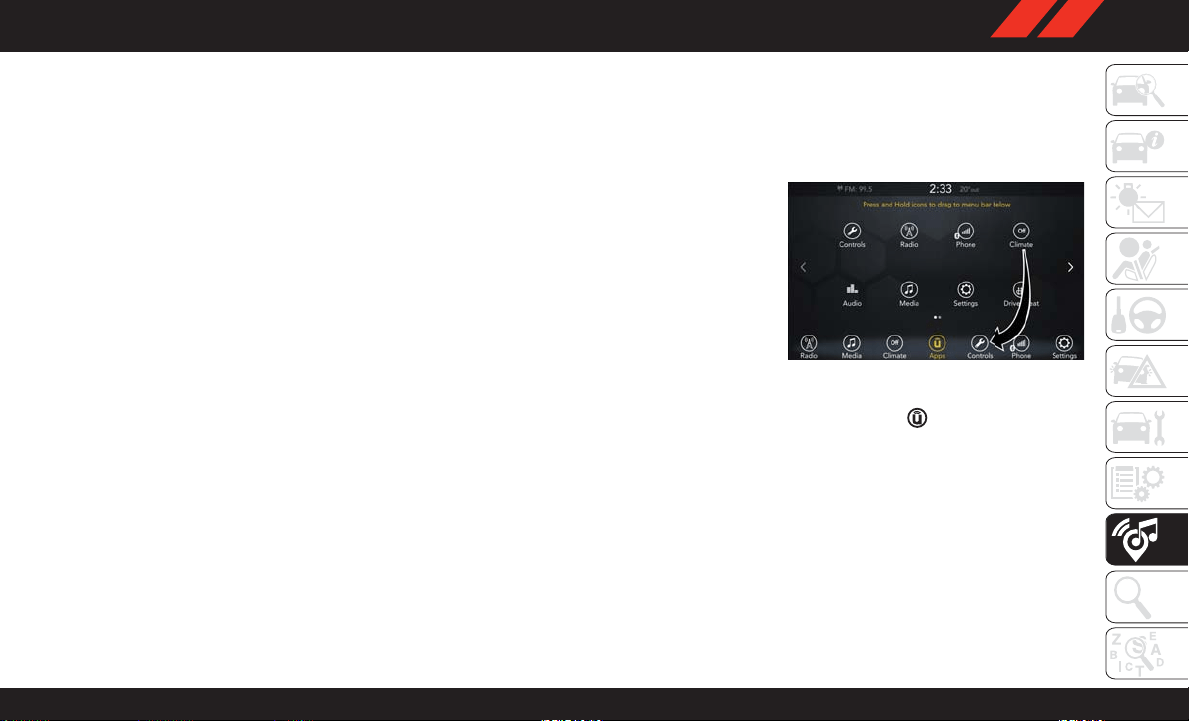
Equalizer
• Press the “Equalizer” button on the touch-
screen to activate the Equalizer screen.
• Press the “+” or “–” buttons on the touch-
screen, or press and drag over the level bar for
each of the equalizer bands. The level value,
which spans between plus or minus nine, is
displayed at the bottom of each of the bands.
Speed Adjusted Volume
• Press the “Speed Adjusted V olume” button on
the touchscreen to activate the Speed Ad-
justed Volume screen. The Speed Adjusted
V olume is adjusted by pressing the volume
level indicator. This alters the automatic ad-
justment of the audio volume with variation to
vehicle speed.
Loudness — If Equipped
• Press the “On” button on the touchscreen to
activate Loudness. Press “Off” to deactivate
this feature. When Loudness is On, the sound
quality at lower volumes improves.
AUX Volume Offset
• Press the “AUX V olume Offset” button on the
touchscreen to activate the AUX Volume Off-
set screen. The AUX Volume Offset is adjusted
by pressing of the “+” and “–” buttons. This
alters the AUX input audio volume. The level
value, which spans between plus or minus
three, is displayed above the adjustment bar.
Auto Play — If Equipped
• Press the “Auto Play” button on the touch-
screen to activate the Auto Play screen. The
Auto Play feature has two settings “On” and
“Off.” With Auto Play on, music begins play-
ing from a connected device, immediately
after it is connected to the radio.
Auto On Radio — If Equipped
• The Radio automatically turns on when ve-
hicle is in run or will recall whether it was on or
off at last ignition off.
Radio Off With Door — If Equipped
• Press the “Radio Off With Door” button on the
touchscreen to activate the Radio Off With
Door screen. The Radio Off With Door feature,
when activated, keeps the radio on until the
driver or passenger door is opened, or when
the Radio Off Delay selected time has expired.
Drag & Drop Menu Bar
The Uconnect features and services in the main
menu bar are easily changed for your conve-
nience. Simply follow these steps:
1.
Press the “Apps ” button to open the App
screen.
2.
Press and hold, then drag the selected App to
replace an existing shortcut in the main menu bar.
The new app shortcut, that was dragged
down onto the main menu bar, will now be
an active App/shortcut.
NOTE:
This feature is only available if the vehicle is in
PARK.
Uconnect 4 Main Menu
237
Loading ...
Loading ...
Loading ...